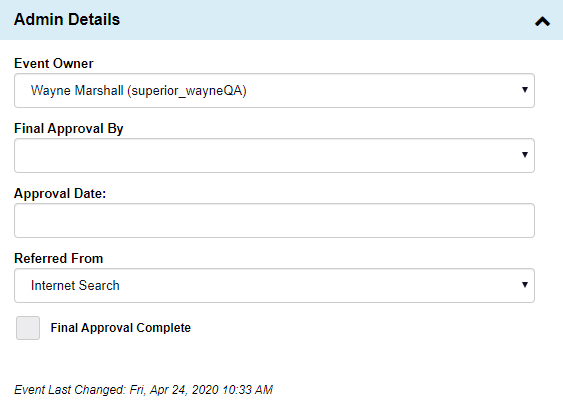Info Tab
Event Details
Contact(s)
The Contact(s) area shows the contact you chose on the Creating an Event pop-up window.
You may also enter Other Contact(s) here, such as Bride, Groom, Co-Host, etc.
Note: Other Contacts will have to be added to your contact database using the same method from Step 2 above.
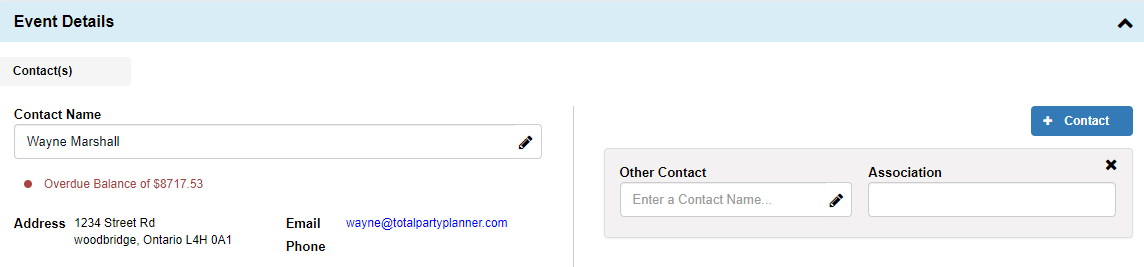
Details
The Details area shows all the information you entered on the Creating an Event pop-up window.
Additional (optional) field options here include:
- Guest Count Status: Use this to define the status of the guest count with your client.
- Division: Used for clients who have added Business Locations/Divisions to their subscription.
- Contact Client Care for more information.
- Event Coordinator: If you have a different person on staff who will Coordinate the event after the sale then you may enter them here.
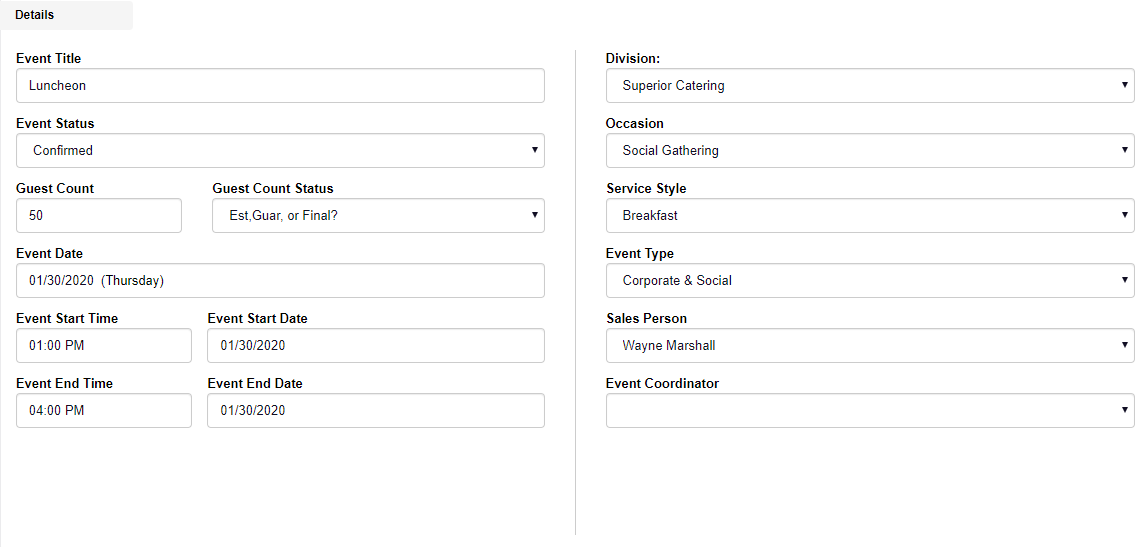
Venue
Details
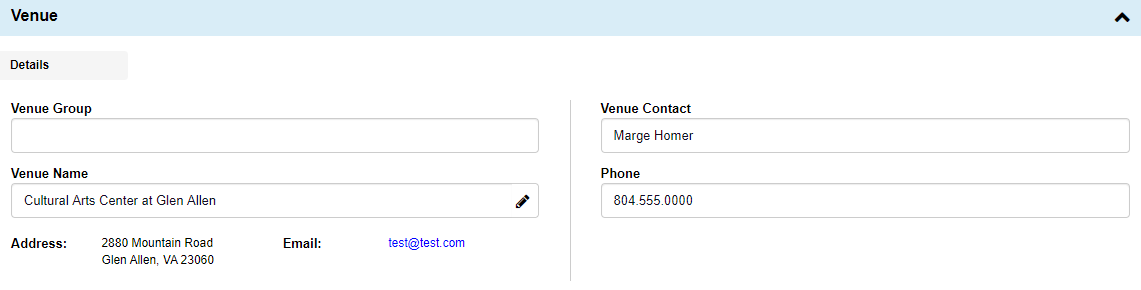
Venue Area
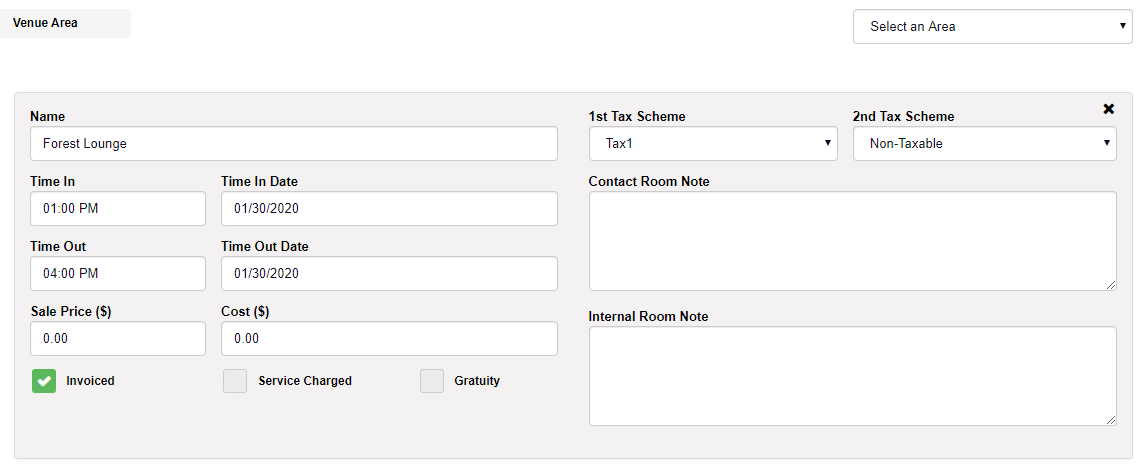
Venue Fees

Financial Details
Financial Details shows all the information you entered on the Creating an Event pop-up window.
Additional (optional) field options here include:
- Tax Exempt: Use this to mark your client as Tax Exempt.
- Items sold that qualify for tax exemption are defined by you under the Taxing Rules area.
- BEO #: If you have a BEO# outside of TPP that you want to make a note of, enter it here.
- PO #: If a client gives you a purchase order number you may make a record of it here.
- Payment Terms: Enter the payment terms agreed upon between you and the client.
- Example: Cash, Check. Net 30, Net 60, Gift Certificate, etc.
- You are able to add additional Payment Terms under Administration > Custom Lists > Payment Terms.
- + Scheduled Deposit: You are able to make a note in the financial area that shows the deposit due date on client facing documents.
- Net Due Terms: This will default to what you defined in the Profile & Preferences area under Event Main Defaults.
- You are able to change this within the event without changing your default setting.
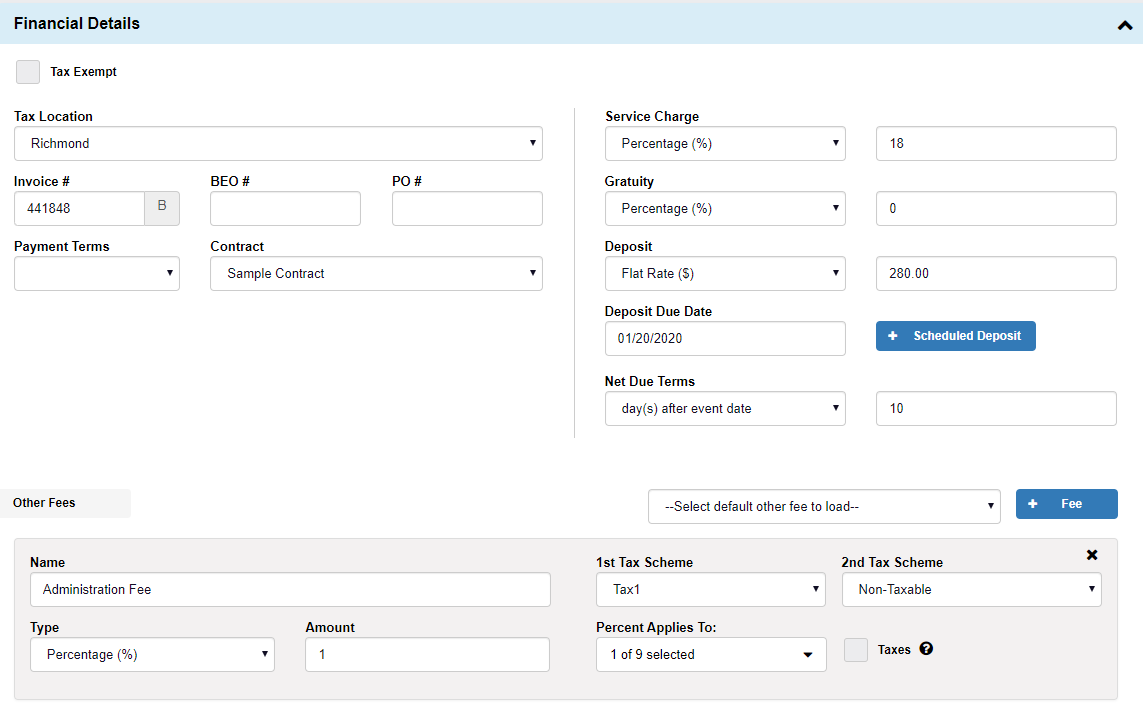
Other Fees
Other fees is a catch all area for anything that doesn’t fit anywhere else. Many of our clients use these for admin fees, processing fees, or anything else you can think of.
Admin Details
Admin Details shows some information you entered on the Creating an Event pop-up window.
Additional (optional) field options here include:
Event Owner: Define who “owns” the event.
Final Approval By: Have someone on your team give final approval on all events.
Approval Date: Enter the day of final approval.
Final Approval Complete: Mark the event as approved and completed.