Leads Menu
The Leads menu in TPPsales offers options for viewing and managing your leads.
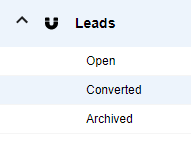
There are three areas within leads:
Open
View a list of your open leads that have not been converted to a deal.
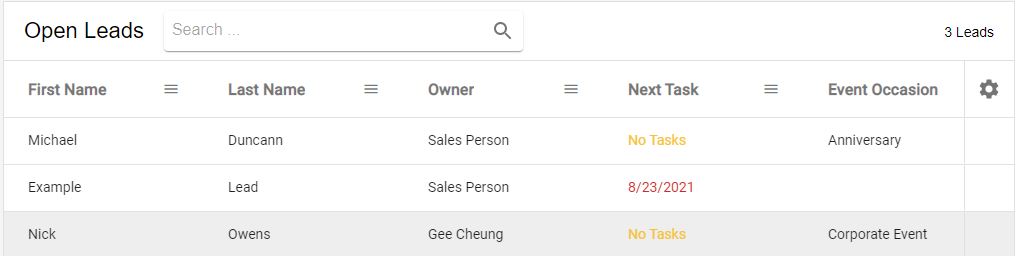
Converted
View a list of your leads that have been converted.
Archived
View a list of leads that were never converted to a deal and you are no longer in the sales process with.
Working/Customizing Leads Areas
Search
Type in the First or Last Name of a lead to search within your leads.
Column Sort
Click the column header to sort alphabetically or by date.
Column Filter
Click the filter menu to open different options for filtering:
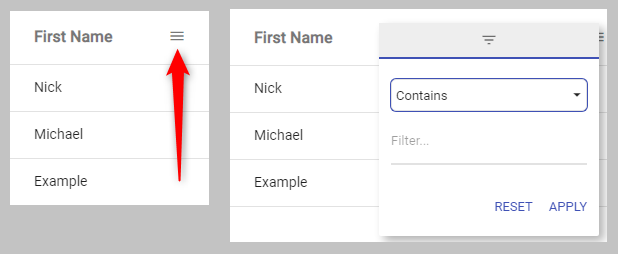
Note: Filter options will vary by column.
Column Settings
Click the settings icon to customize columns.
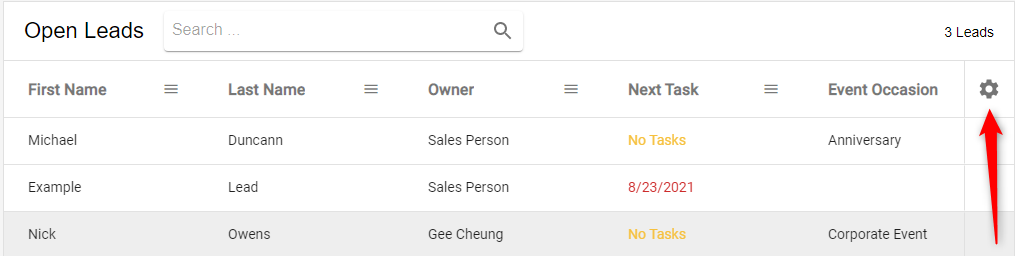
Show/Hide Columns
Click the bento menu icon to access the show/hide columns setting. Check the boxes next to the column names to show and hide them for a custom view under your login.
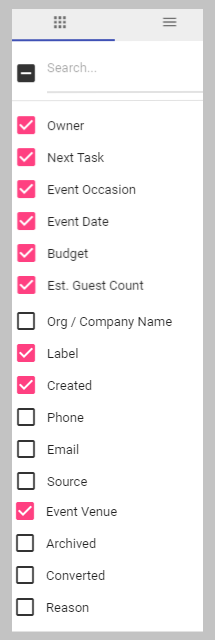
Additional Column Settings
Click the hamburger menu icon to view the additional columns settings:
- Autosize All Columns: This will automatically size each column so that the info within the column is all visible.
- Reset Columns: This will reset the columns back to their default size
- Clear Filters: This will reset any filters that are currently active
- Export to Excel: This will download the current view you are working in to an excel file
Resorting Columns
For most columns you are able to click a header and hold your mouse button to drag and drop the columns. This allows you to change the order of the columns to suit your preference.
BEFORE:
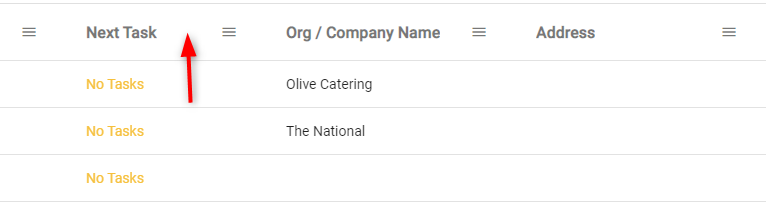
AFTER:
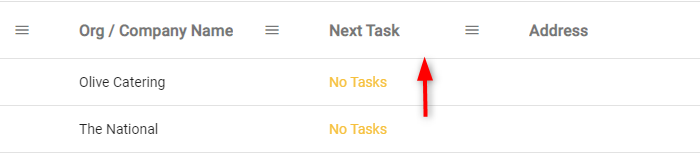
Note: Not available for First and Last Name columns
