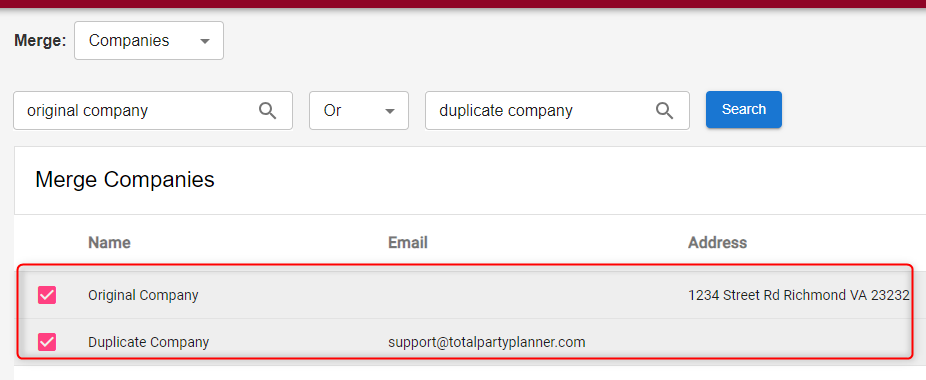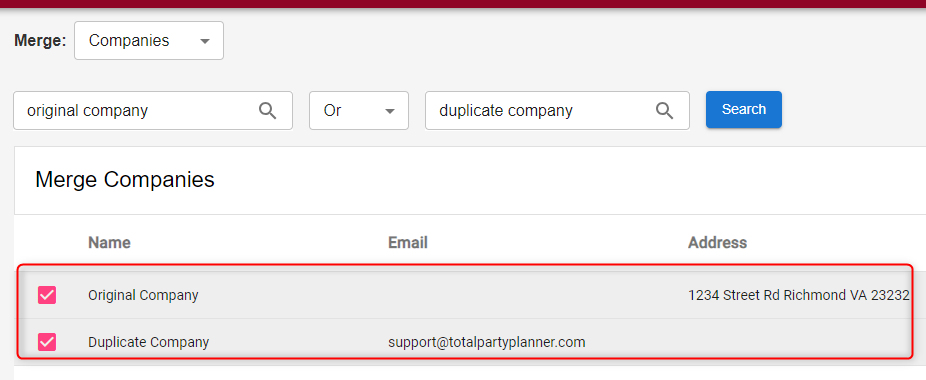Merge Companies *
*TPPsales Only
Have you discovered multiple versions of the same company in your database?
Now you can merge two companies into one and reassign all of the event history to your preferred version.
First you will navigate to TPPsales > Accounts > Companies.
In this example we will be merging our examples “Original Company” and “Duplicate Company” into one record.
At the top of the page click the Merge Companies button.
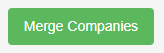
Next, enter the name of both Companies into the two fields.
If the names are the same, you can leave the option as And.
If they have different names (like the example below) you will want to change it to Or and click Search.
Check the boxes next to the the companies to be merged and the Review Merge Info button in the bottom left corner should now be bright green.
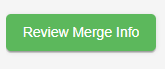
Click the Review Merge Info button to review the information for both companies:
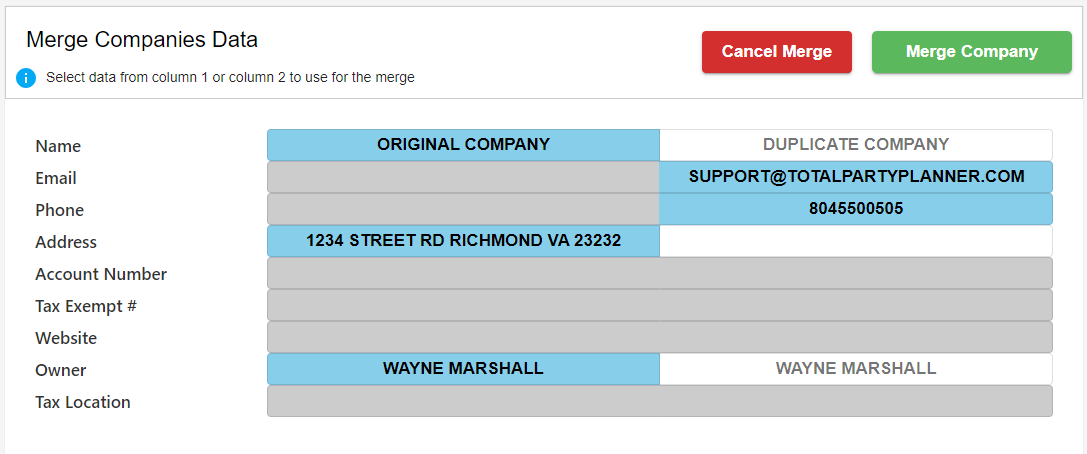
Click the information in the columns that you want to retain and they will highlight in blue.
Once you have selected the preferred data to retain, click Merge Company.
A confirmation window will appear to confirm that you want to merge the companies and which company name will be retained.
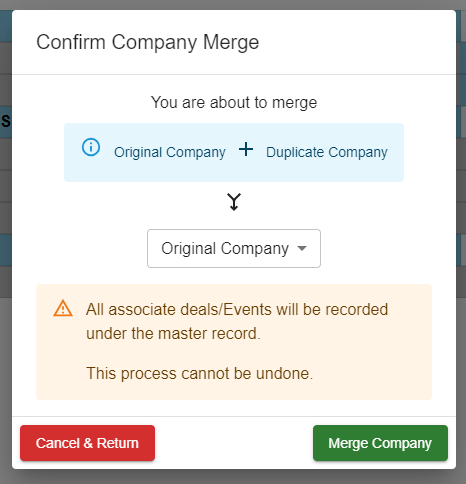
If you have chosen the wrong company name to retain, you can change it using the drop-down.
Click Merge Contact again and wait a few seconds for the process to complete.
You will receive a confirmation if the merge was successful.
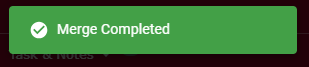
Merge History
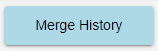
Merge History allows you to see all merge activity in your account.