Admin User Options
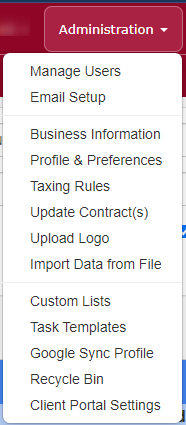
Manage Users
Available Options:
- Change Password
- Reset a password for any active user in your account
- Edit User
- Change/Edit
- Log-in ID
- User First or Last Name
- User Email Address
- Whether they are an Admin or not
- Assign a user Read Only access to your account
- Deactivate the user and open available user slot for a new employee
- Set permissions for Standard Users in TPP
- Change/Edit
- Check Usage
- See when a user has logged in/out of TPP
- Inactivate
- Deactivate the user and open available user slot for a new employee
Email Setup
Connect your email inbox (Gmail, Outlook, etc.) directly to TPP.
Business Information
Choose this option to personalize your business information (name, phone, email, etc.) and logos. The information stored here is used to personalize your reports and perform business calculations.
Profile & Preferences
Customize the way Total Party Planner handles default values (such as the status for a new Event), warnings, and other settings.
Taxing Rules
The tax rules allow you to define specifically how certain categories (ex: Menu, Beverage, Rentals, etc.) are taxed.
Update Contract(s)
Build custom contract templates as required for your business.
Upload Logo
Choose this option to upload a logo.
Custom Lists
The following standard lists can be maintained from the Administration > Custom Lists pages:
- Cancelled Reasons
- Containers
- Email Body Messages
- Inventory Categories
- Menu Item Categories
- Menu Item Package Categories
- Occasions
- Preparation Styles
- Referrals
- Service Styles
- Standard Notes
- (Proposal) Text Modifiers
- Times
- And more!
Task Templates
Set up customized task templates that will automatically populate for different actions throughout Total Party Planner.
Google Sync Profile
Set up TPP to automatically add events to your Google Calendar.
Recycle Bin
Recover a deleted event.
Client Portal Settings
Customize what appears in your Client Portal.
