The Event Upload feature allows you to store or share files associated to events.
You may have a picture of the layout for a room that you are renting or invoices for expenses that you want to have somewhere attached to the event.
By using the Event Upload feature you may download share these files or quickly view it for reference during planning. These uploaded files are visible to any other TPP user on your account.
Uploading an Item
- Within an event, click the Actions drop-down menu and choose Uploads
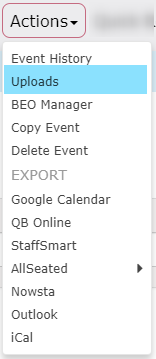
- This will open the Uploads window:

- Click Upload a File and then Browse to find the locally stored file on your computer to upload
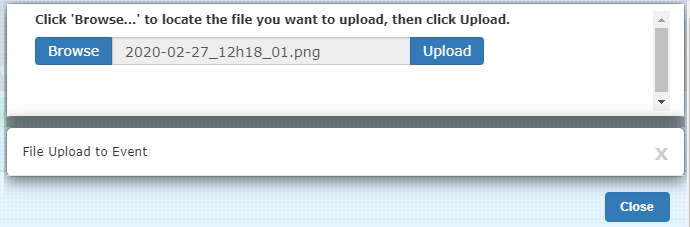
- Once you have selected a local file the Upload button will appear to the right of the filename
- You will see a confirmation that the file was uploaded:

- Click Close to see a list of the uploaded files:
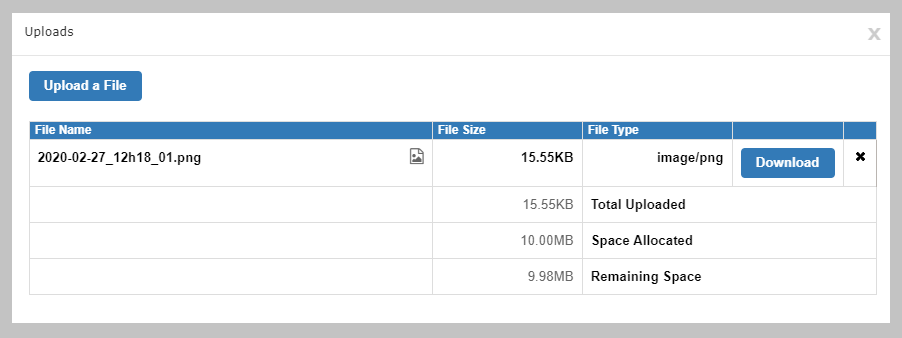
- This icon allows you to preview most files before downloading

Note: You are allowed a total of 10MB space for uploads per event
Downloading an Item
- Press the Download button to save a copy on your computer
Deleting an Uploaded Item
- Press the X button to the right of the Download button
- Confirm the deletion in the pop-up confirmation box
