To set up or edit your TPP Pay settings, go to Administration > Profile & Preferences and click the TPP Pay Preferences tab.
Setting up TPP Pay
Scroll down the last two sections on this screen.
TPP Pay Settings
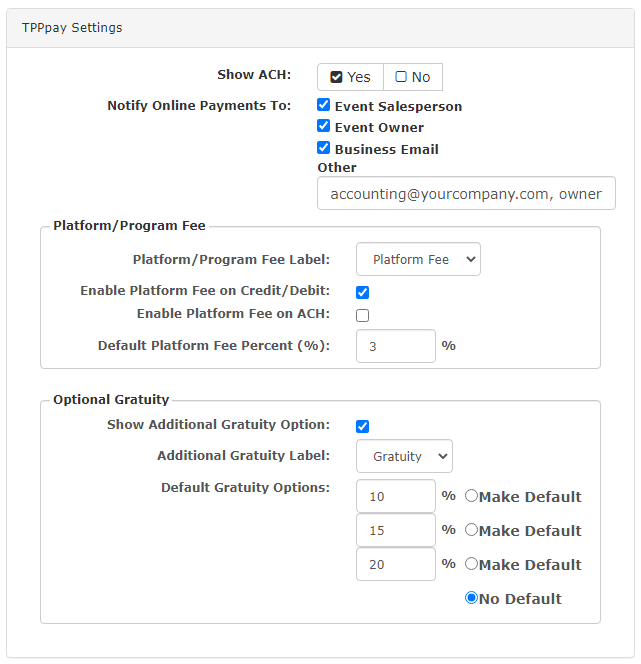
-
Show ACH:
- Check Yes to allow ACH payment and credit/debit payments
- Check No to allow credit/debit payment only
-
Notify Online Payments To:
- Event Salesperson – Check this to send a notification to the assigned Event Salesperson on the event when an online payment
- Event Owner – Check this to send a notification to the assigned Event Owner on the event when an online payment
- This is automatically assigned as the Event Salesperson when a new event is created, unless it is manually changed
- Business Email – Email address on file under Administration > Business Information
- Other – Add additional emails here to notify anyone else when an online payment is made
- Multiple emails should be separated by a comma
Platform/Program Fee
Optional Gratuity
Payment Portal
- Status Types for Payment Portal:
- Is Confirmed – Show any events in your payment portal that have a balance due and a status type of Is Confirmed in your Event Statuses list
- Is Proposal – Show any events in your payment portal that have a balance due and a status type of Is Proposal in your Event Statuses list
- Is Closed – Show any events in your payment portal that have a balance due and the status assigned as Closed
- This option is rarely checked
- Show Scheduled Payments:
- Check Yes to show any noted Scheduled Payment and/or Deposits with their due dates
- These are set up in an event under Financials by clicking the Schedule Payment button
- Check No to not show these in the portal
- Check Yes to show any noted Scheduled Payment and/or Deposits with their due dates
- Allow Partial Payments:
- Check Yes to allow partial payment
- This will need to be on to allow for deposit payments
- Check No to require payments for the full balance due
- Check Yes to allow partial payment
