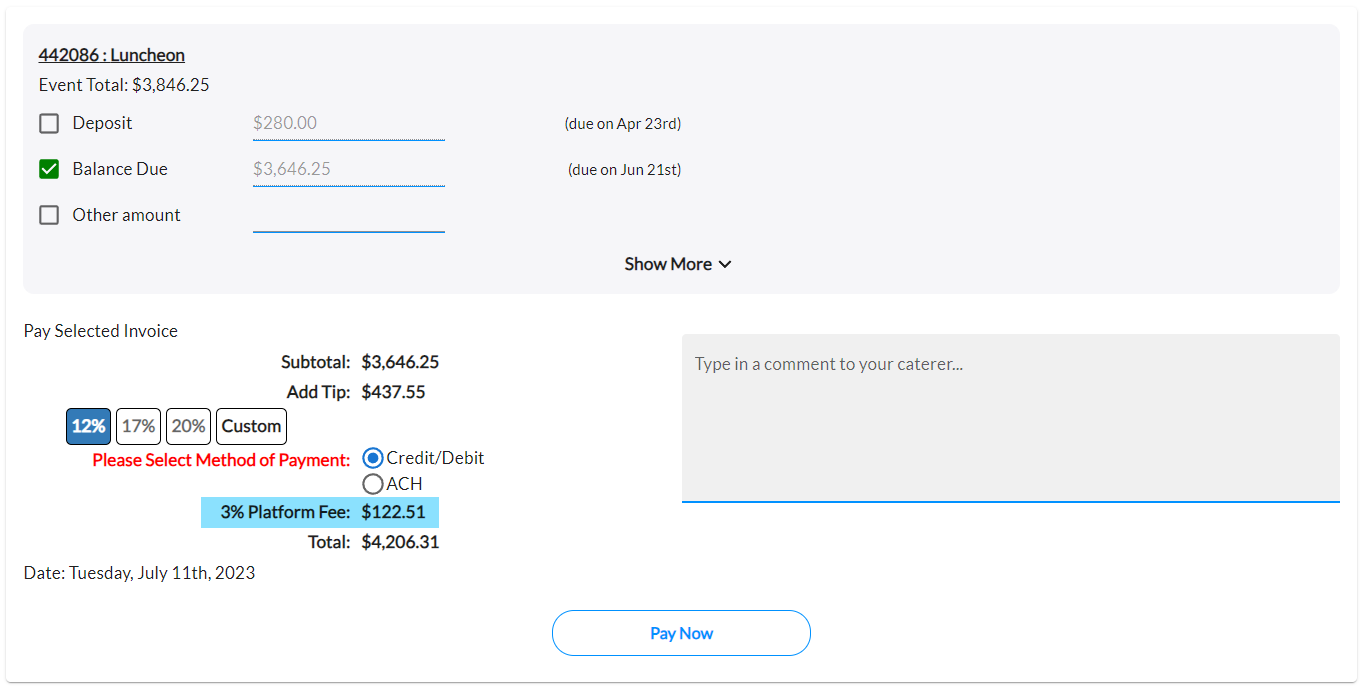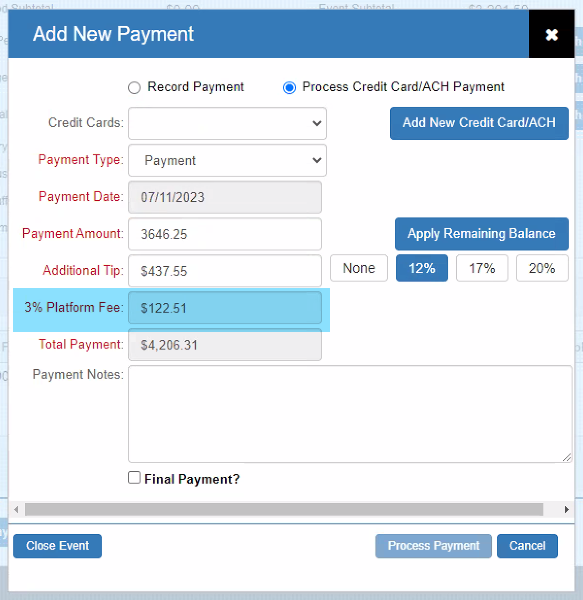Default Settings
To define the percentage you want to charge your client when processing a payment via TPP Pay, go to Administration > Profile & Preferences and then click the TPP Pay Preferences tab.
TPPpay Settings
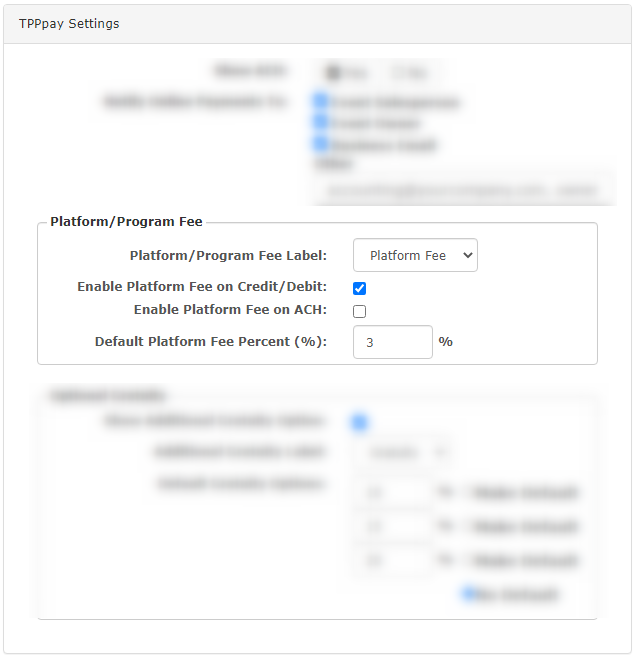
The middle options pertain to the Platform/Program fee:
- Platform/Program Fee Label: Choose from Platform Fee or Program Fee as the label for the additional charge applied
- Enable Platform Fee on Credit/Debit: Select this to charge the fee on all Credit/Debit transactions
- Enable Platform Fee on ACH: Select this to charge the fee on all ACH transactions
NOTE: Platform Fee can be turned off at the event level for individual events (See below)
- Default Platform Fee Percent (%): Define the percentage amount to charge for TPP Pay payments
When you add a default platform fee then it will be applied to all future events by default. You will need to turn on for existing events in order to charge (See below)
Turning Fee On/Off At Event Level
Each event has a toggle to add/remove fee from that specific event. Toggle is located on the Financials page in the Quick View box:
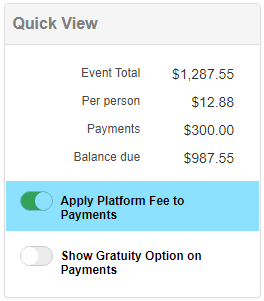
Appearance
Client Receipt Appearance
This is how the fee appears on the receipt:
Receipt:
Financials Appearance
This is how it appears in the event’s payment area in TPP Financials:
Client Payment Portal Appearance
This is how it appears to the client in the Payment Portal:
Add Payment Appearance
When you make the payment directly in TPP, it will show like this: