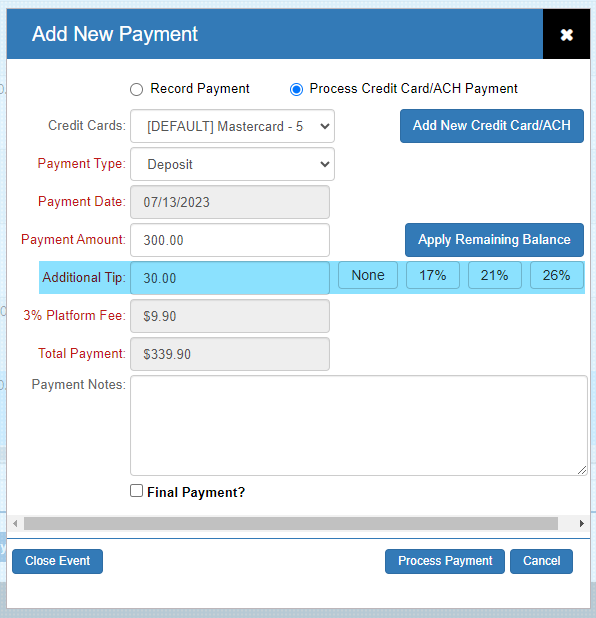Default Settings
To turn on an optional gratuity prompt when processing a payment via TPP Pay, go to Administration > Profile & Preferences and then click the TPP Pay Preferences tab.
Scroll to the next to last section called Optional Gratuity:
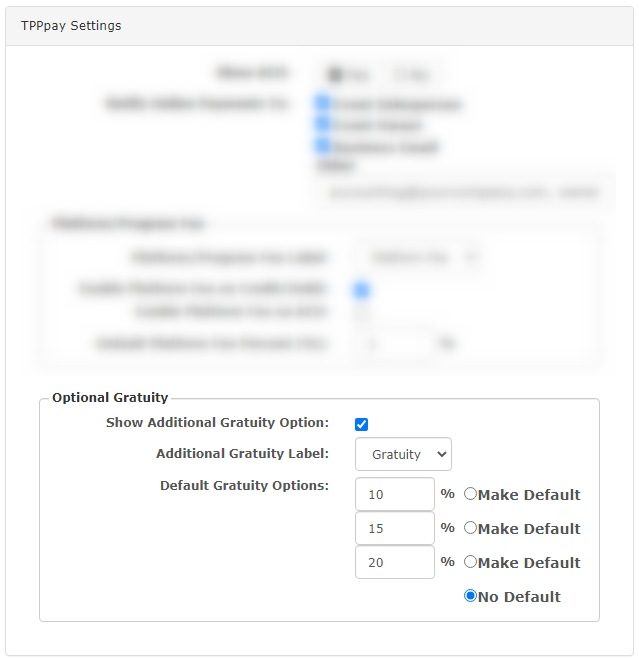
The last section pertain to the Optional Gratuity feature:
- Show Additional Gratuity Option: Turn on/off the default prompt when clients make a payment via TPP Pay
- Note: This can be toggled off for individual events at the event level
- Additional Gratuity Label: Choose from:
- Add an Additional Gratuity or Add an Additional Tip as the label for the prompt
- Default Gratuity Options: Define percentage amounts to show how much the defined percentage chosen would charge
- Note: There will also be a customizable field to enter a flat rate
When you click Show Additional Gratuity Option, TPP will turn this on for all newly created events after.
Turn Gratuity Off At Event Level
Each event has a Show Gratuity Option on Payments toggle to remove it from that specific event. It is located on the Financials page in the Quick View area:
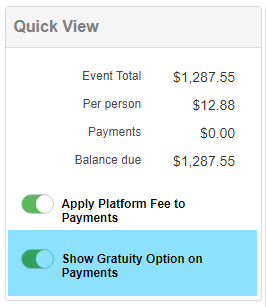
Appearance
Client Receipt Appearance
This is how the Gratuity charge appears on the receipt:
Receipt:
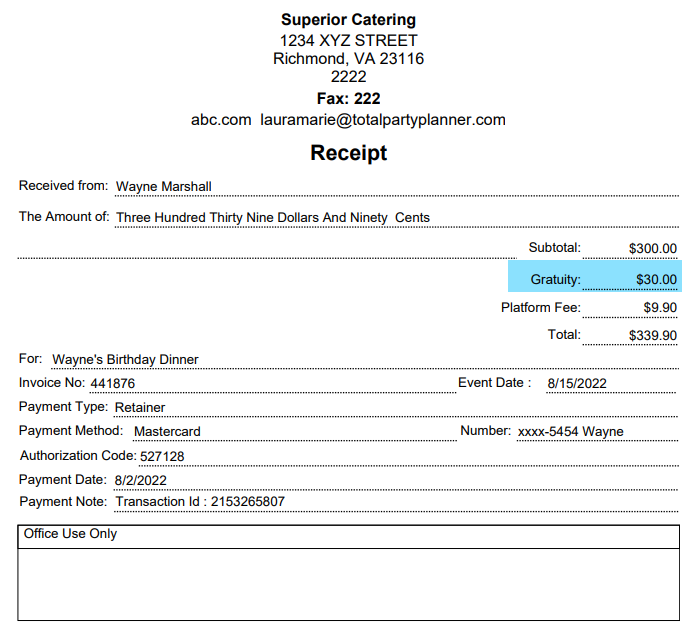
Financials Appearance
This is how it appears in the event’s payment area in TPP Financials:
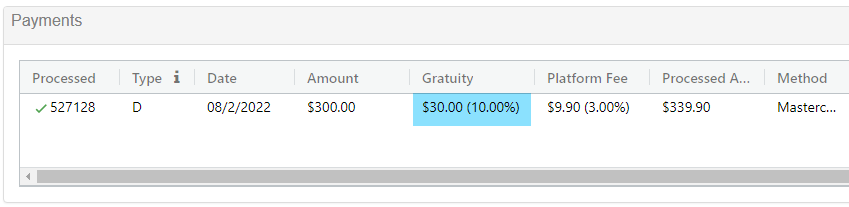
Client Payment Portal Appearance
This is how it appears to the client in the Payment Portal:
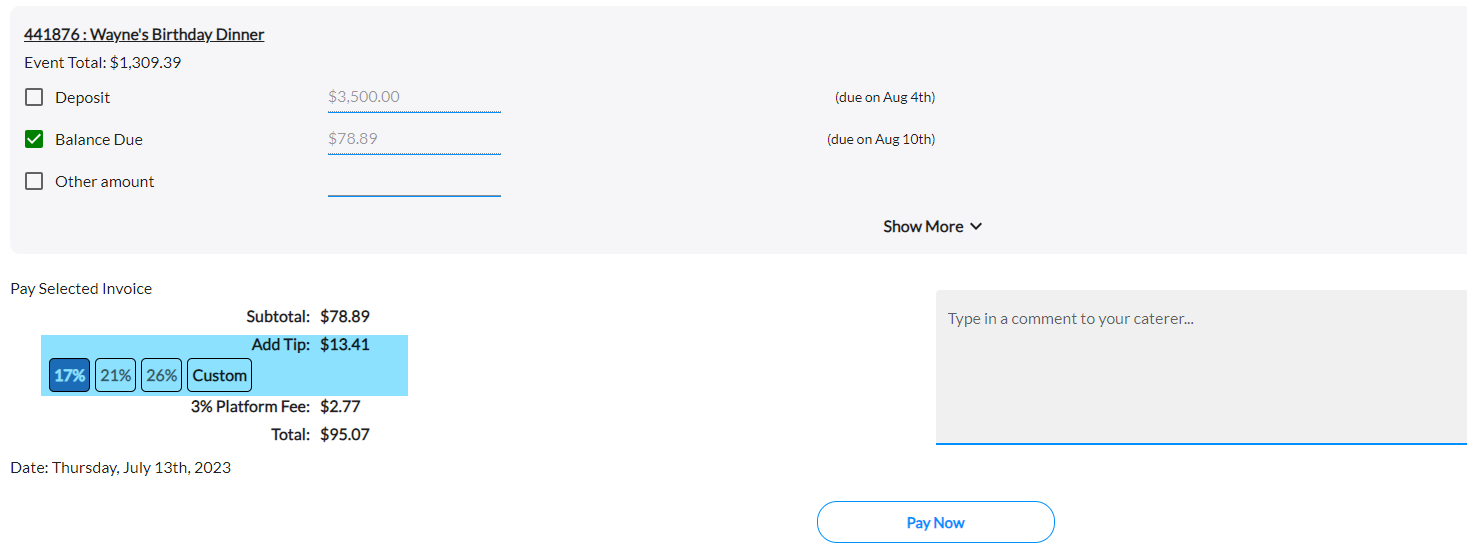
Add Payment Appearance
When you make the payment directly in TPP, it will show like this: