Creating Menu Item Packages
Package functionality allows you to combine menu items into a bundle for quick addition on an Event menu.
- Select the Menu Item > Package Full Search option from the Navigation Bar.
- Click the Create New Menu Package button on the Menu Item Package Select page.
- Enter a name for this package in the Package Name: text box.
- Enter a Package Category: or click the Quick Add Category button to add a Package Category on the fly.
- Click the Save button.
- The Select Menu Items for page will display. Choose Menu Items from the dropdown list and select Add To Package. Once you have all the items for the package added, select Save & Close.
- Select View/Add Items beside your Menu Package name.
- To Add/Update menu items in your package. Select the Items in Package tab, then select the Add Items to Package button on the left hand tool bar. Use the search boxes to type in keywords if desired and press Search. Select the menu items you want to include in your package from the search results below and click the Add to Package button. You can close out of this screen once you have added all of the menu items you want to include in your package.
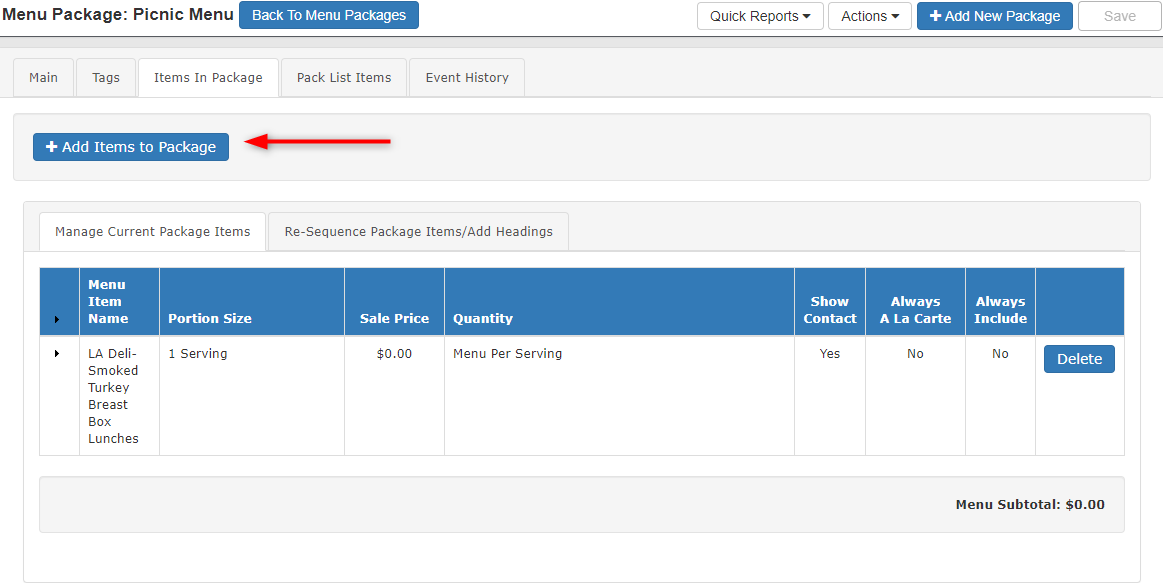
The Manage Current Package Items tab provides the option to set the menu items as Always a la Carte and/order Always Included.
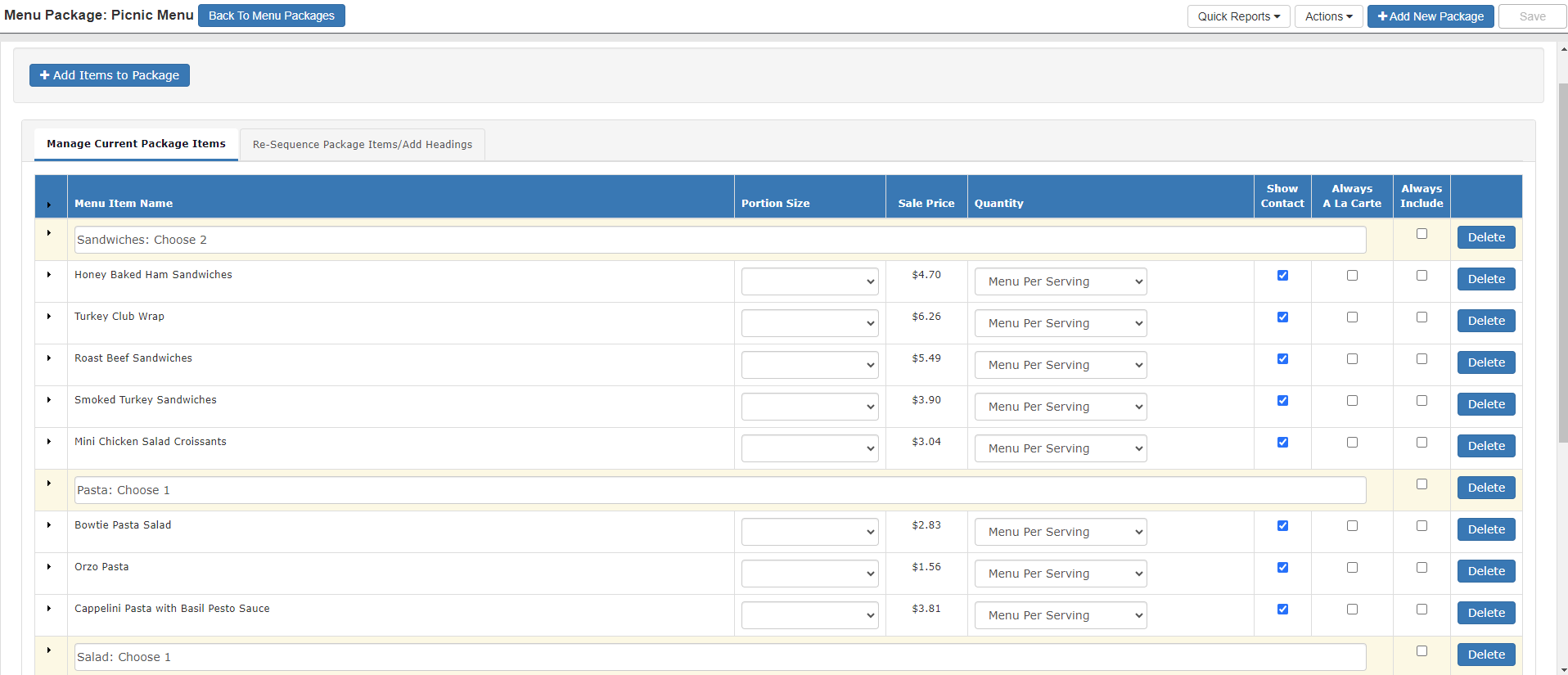
To reorder the items in the grid (shown in the order they will appear on the Proposal) click the Re-Sequence Package Items/Add Headings tab. Drag and drop the items in the order you would like them and add headers in this screen!
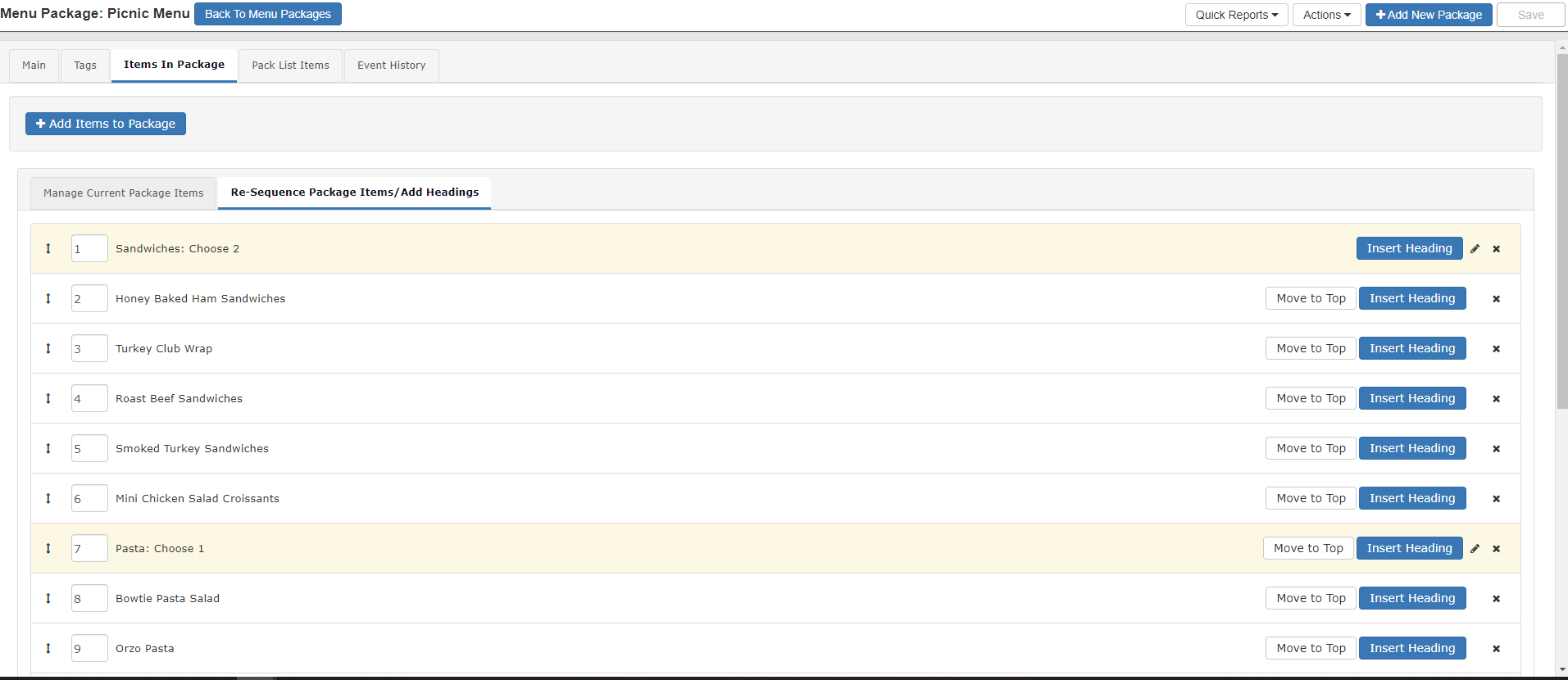
Be sure to hit Save once you’re done updating your package!
