The Menu Item Recipes report allows you to select from a list of menu items sold on events to print the recipes for your kitchen to prepare.
Search Filters
In the red toolbar, go to Reports > All and search for Menu Item Recipes

Last Selected Event
Last Selected Event will be the default when you first open the filters and will automatically populate items from your most recently viewed event in TPP.

Event Date Range

- From/To Date: Click the Event Date Range button and enter a From and To Date.
- Status: You will also want to choose the Status of the events you want to pull the menu items from.
- Example: You probably would not want to have Cancelled status checked since this would usually indicate an event that is not happening
All Active Menu Items
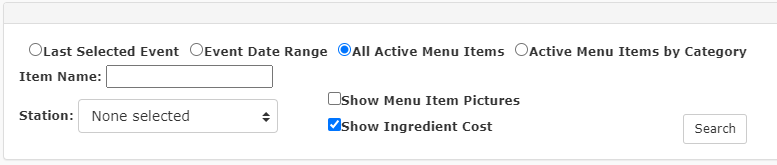
This will generate a list of all active menu items in your TPP database.
- Item Name: Type a word to filter the list of items to just those with the word you are searching
- Example: Entering “Shrimp” will only show menu items with the word “Shrimp” in the name
Active Menu Items by Category

This option allows you to further filter the active menu items by category.
It will default to ALL initially.
- Category: Choose to filter by individual categories in your TPP database
- Item Name: Type a word to filter the list of items in the chosen category to just those with the word you are searching
- Example: Entering “Shrimp” will only show menu items with the word “Shrimp” in the name in the chosen category
Other Filters
- Station: Show recipes for specific assigned prep stations in your kitchen
- Show Menu Item Pictures: Show Menu Item Pictures uploaded to the individual menu items
- Show Ingredient Cost: If your menu items are costed in TPP then you can show the cost to prepare the menu items on the report
Once you have selected your filters, click Search to load the items.
Search Results
Once your results are generated then you would click the box next to the items to print on the report.

You may select as many or as few of the items to print and then click the Add Selected Items button to move to the right column for printing.
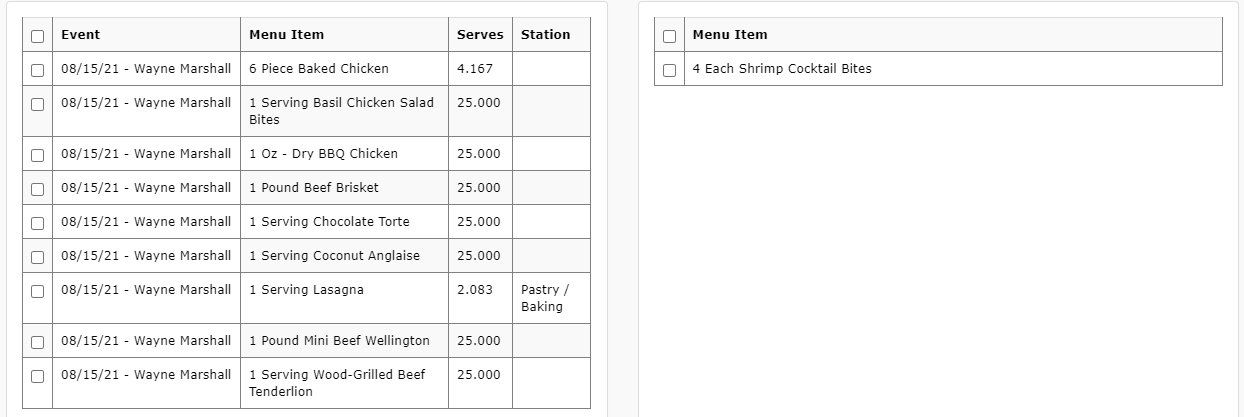
In the example I have moved Shrimp Cocktail Bites to the right column for printing.
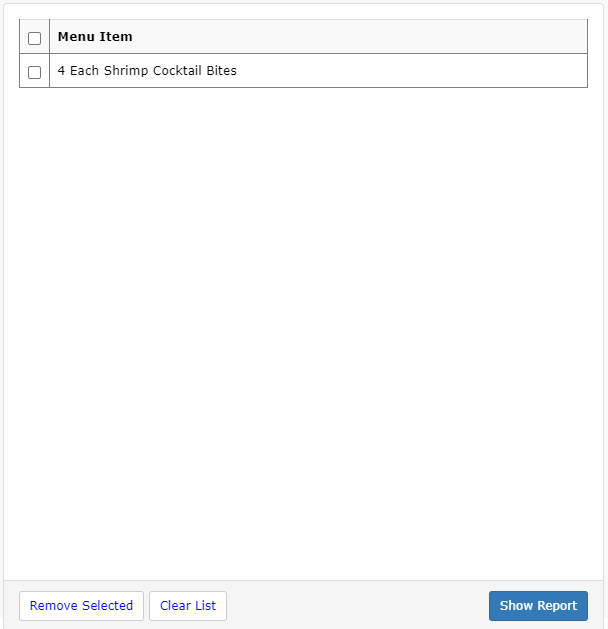
Once you have all the items you want to print, click Show Report.
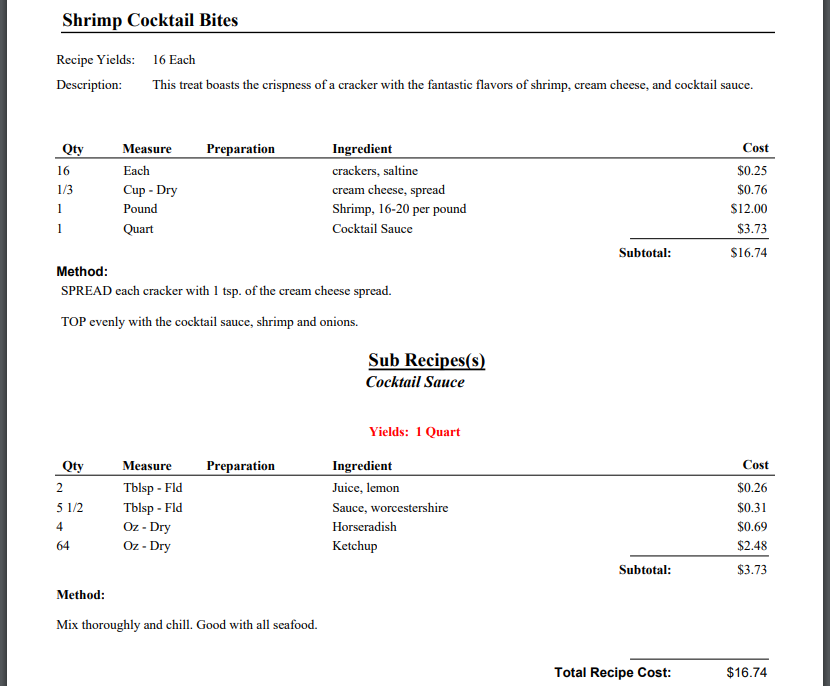
The report will show the recipe(s) based on filter(s) selected and will also show sub-recipes (if applicable).
