The Staff Hiring Manager allows you to view staff by event for an entire day.
You can add, edit and delete staff from this module and see schedule conflicts to ensure that no staff member is hired for different Events at the same time.
Viewing Hired Staff
- Select the Calendar > Staff Hiring Manager option from the Navigation Bar
- Choose a date from the Date: drop-down box
- Select the status of the events to view by hovering over the blue hyperlink and checking the desired status(es)
- All Events and scheduled staff for that day will show in the grid
- Click the Show Conflicts checkbox to see any schedule conflicts
- Note: The conflicts will be highlighted in red
Adding Staff
- Click the Add Staff Title button
- A new window will pop open to add the staff member(s):
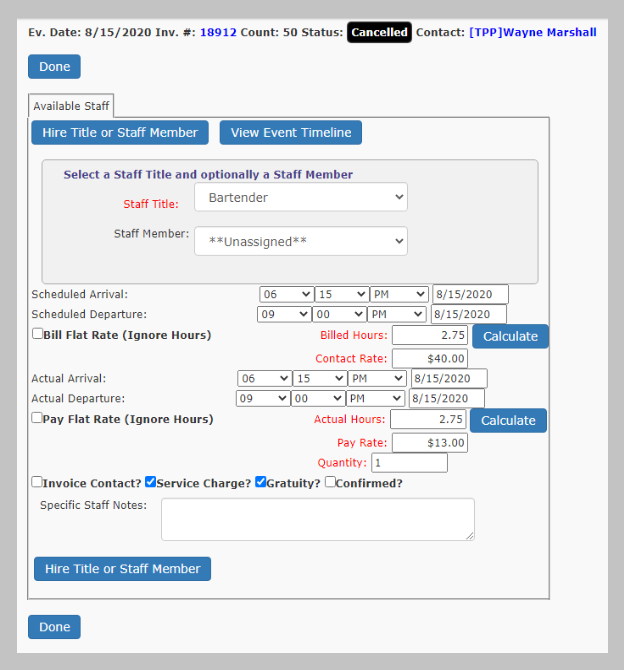
- When you have entered all the information, click Hire Title or Staff Member to add to the event
- Click the Done to go back to the Staff Hiring Manager when finished
Editing Staff
- Click the pencil icon to edit a staff title
- Refer to the topic Updating Staff Data for more detailed information on updating staff
- Click Save
- Click the Back to Event button when finished
Deleting Staff
- Click the trash icon on the right to Delete
- Confirm the deletion by clicking OK
