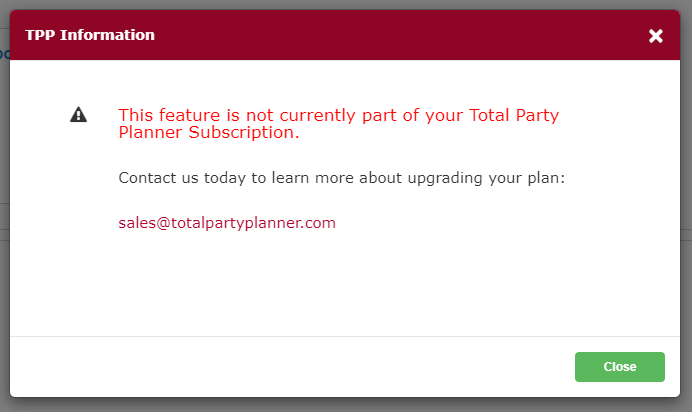If you are like most caterers, you probably have a list of equipment that you use to create an equipment list for each event that you do.
Maybe it’s in a Word doc or handwritten in a notebook? Maybe it’s all in your head?
The Always Pack* feature in TPP will make sure that you can spend less time on packing your events and ensure you don’t have to run out during events to pick up forgotten items.
*Always Pack is not available for all TPP subscriptions. You can check by going to Inventory in the red navigation bar and choosing either Pack List Association Summary or Pack List Service Style Associations.
If you do not have access, you will receive the message below:
Pack List Association Summary
Navigate to Inventory > Pack List Association Summary and then change the drop down field to Always Pack List.

This is where you will create a master list of all of your inventory items that you would pack for an event. These would be things that are not item specific.
Example of item specific: If you sold a Roast Beef Carving station then you would need a carving board and heat lamp to serve the item on site. You probably would not pack this for most events, so you would not add it here.
Gloves, Trash cans, Trays, are all good examples of items you would most likely pack for all events, with some exceptions…which we will get to later.
For now, don’t think too much about it and just load this list up with any and all equipment you can think of that you’d need for events. You can always unpack items from the Pack List before an event, so don’t worry too much about it. The best philosophy for pack lists in TPP is that it’s better to have the item populate and not need it than to not have it populate and realize you need it when it’s too late.
Populating the List
This is where the first step (Database Inventory) comes in to play. If you do not have the item you want to add to your Always Pack List in your Inventory database, you cannot add it.
You will see a message like this when an item is not able to be added since it is not already in your Inventory:
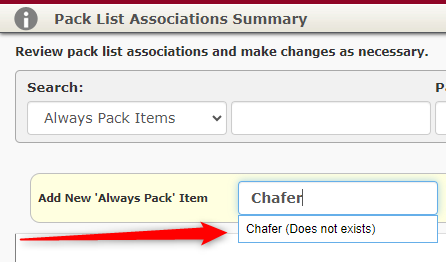
If you see this message then you will want to go to Inventory and add the item.
Click here for our help article about adding Inventory to your database.
When the item is in your Inventory database and eligible to add to your Always Pack List, it will appear like this:
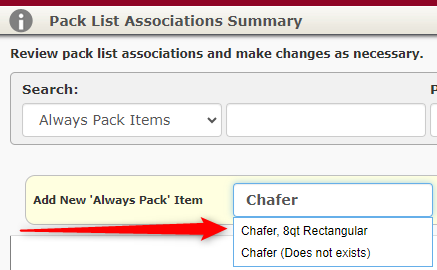
If you had multiple Inventory items with the word Chafer in the name, they would all show here in the results drop-down.
Always Pack Options

When you select an item that is in your Inventory, you then have a few more options before you add:
- Costed: If you entered a cost for this item at the Inventory Item level, you can say Yes to have the cost applied to the overall event Profit & Loss
- Generally, this would be used for single use items like gloves, sternos, etc.
- Amount: You have two ways to add amounts to the Always Pack List
- Item(s): Set a flat number to apply
- % Guest Count: Have TPP calculate based on the overall event guest count
- Example
- Guest Count of 100
- Items set to 50% of Guest Count means it will back 50 of that item
- Items set to 110% of guest count will pack 110 of that item
- Example
Use whichever option makes the most sense for the item you are packing and be aware that once the items are added to a created event, the quantities can easily be edited at the event level without impacting the default quantities.
Once you have completed these fields, click Add Item to add it to the Always Pack List.
Always Pack Results
Once you have added all of your items to the Always Pack List, you will have something similar to what you see below.
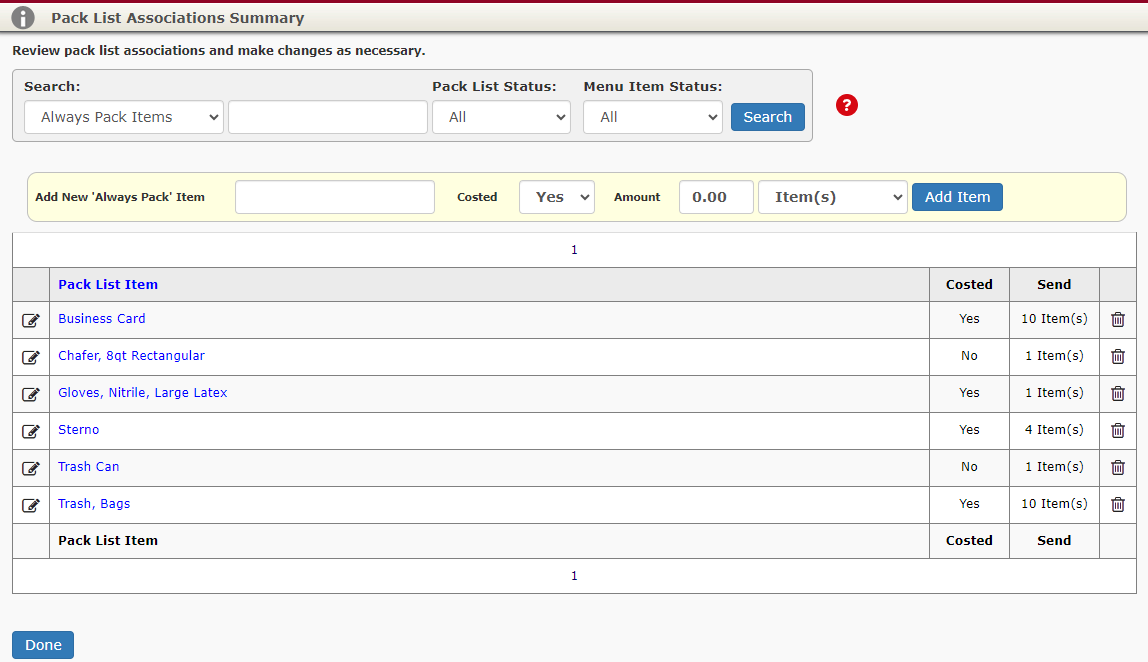
Don’t be concerned too much about items that you won’t use that often populating. It is better to have them populate than to not and forget them.
We will set defaults for when to pack/not pack specific items based on the Service Style in the next step.
Always Pack Conclusion
Load up your default Always Pack List with anything you can think of that you might need (or more importantly, forget) when implementing events.
It’s very easy to remove them from the specific event’s Pack List before the event date and Service Style Exceptions will also help manage what is/isn’t added.