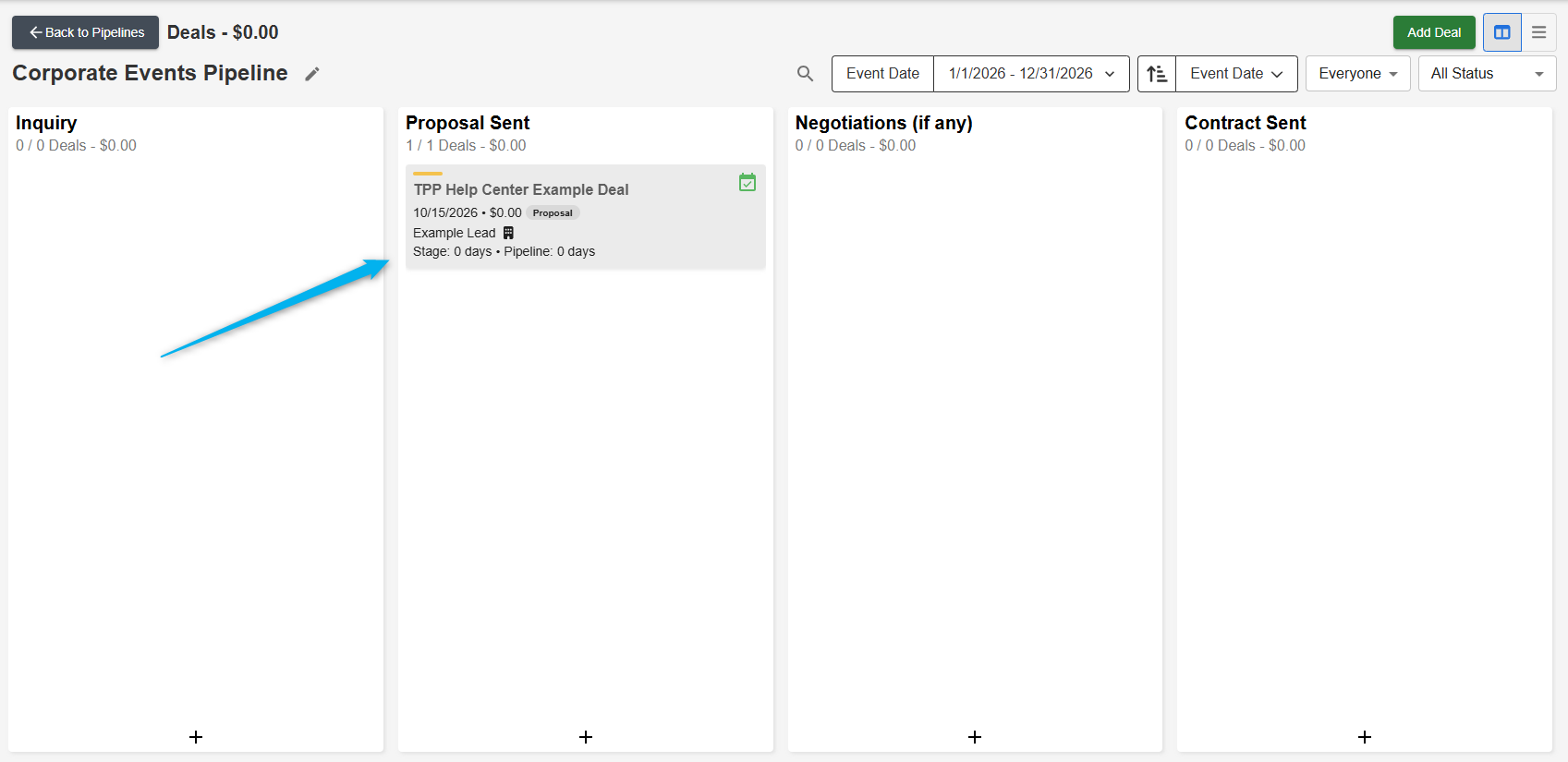Convert To Deal Button
At the top of each lead there is a button labeled Convert To Deal.
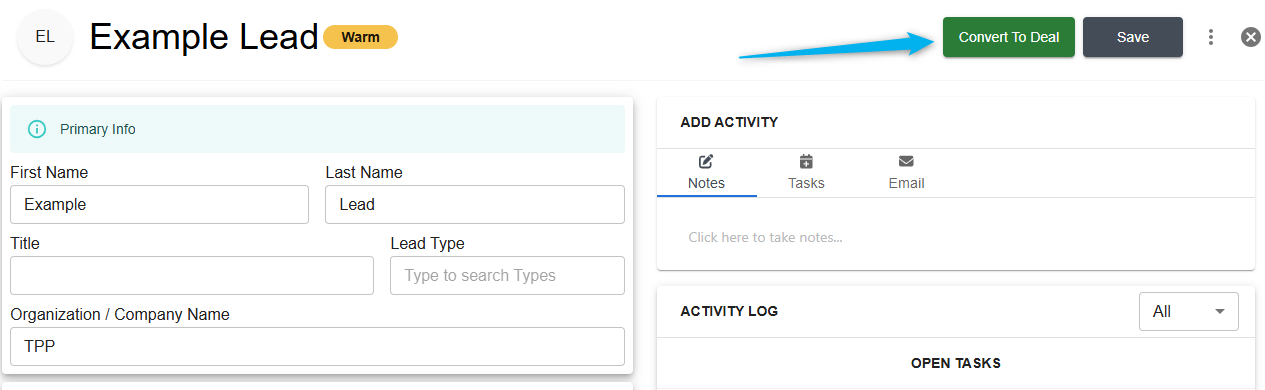
Clicking this button will open a pop-up window to create an event proposal in TPP that you can build and send to your client for review.
Convert To Deal Window
This window is very similar to the regular TPP Creating an Event pop-up window that you might be used to.
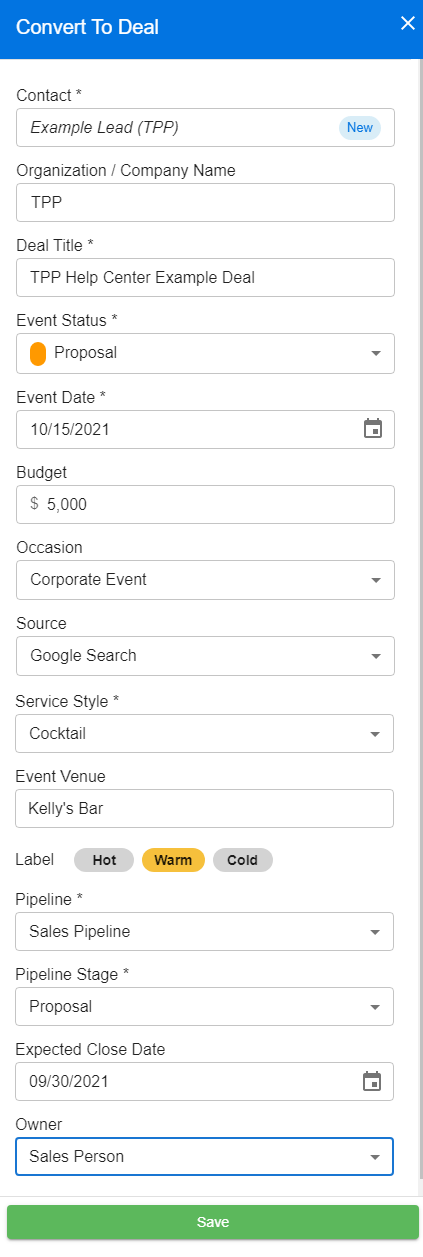
Contact (required field)
This should already be populated from the existing lead. If you need to change it to a different contact then you may delete the name in the field and start typing the new name of your contact to search your existing client database.
- If the name is already entered, you will be able to select it from the results
- If there is no match, you are able to save the name as a new Contact
Organization/Company Name
Enter the name of your contact’s organization or company to search your existing database.
- If the organization/company is already entered, you will be able to select it from the results
- If there is no match, you are able to save the name as a new organization/company
Deal Title
Enter a Deal Title like “Janet and Jason’s Wedding” or “Diamond Dogs Get Together” so you can easily recognize it in your Pipeline.
Event Status
Choose from your companies custom list of statuses.
Event Date
Enter the date of the event.
- If you are not sure of the exact date, you can leave this blank for now or enter an approximate date to change later
Budget
Enter the approximate budget for the event, if you know it.
Event Occasion
Choose from your companies custom list of occasions.
Lead Source
Choose from your companies custom list of lead sources.
Service Style
Choose from your companies custom list of service styles.
Event Venue
Just like contact and company, entering a venue name here will search for a match in your database.
- If the venue is already entered, you will be able to select it from the results
- If there is no match, you are able to save the venue in your database for future use
Label
Assign a label based on how likely you feel the lead will book with your company.
- Hot – An almost guaranteed sale
- Warm – Maybe any sale that has a higher than 50% probability
- Cold – Any event that seem like it has a low chance of confirming
These labels and how they are applied should be defined by your team and used as you see best.
Pipeline
Choose which pipeline this deal will appear in.
- Currently there is only one pipeline available, but the option for multiple pipelines will be available in a future release
Pipeline Stage
Define the stage of the deal in your pipeline based on your companies processes for sales.
Expected Close Date
Enter a date you expect to hear back from the client with a decision.
Owner
Define which salesperson is the owner of the deal for tracking and reporting.
Saving the Deal
Click the Save button to create the event in your TPP account and convert the lead from Open to Converted in your lists.
This will also add the event to your Pipeline, as shown below: