Month View
Navigating the Month View
You can change the view to another month in two ways:
Month to Month Scroll
To move forward/backward one month at a time, simply click the month name on the left or right of the blue bar.

Month Picker
To go to a specific month, click the current month name in the center of the blue bar to open the month picker:
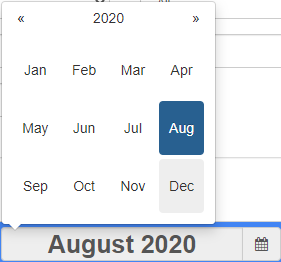
Simply click the name of the month and it will load as your current view.
Other Month View Options
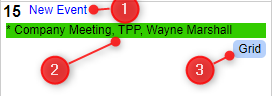
In each day on the calendar there are a few options available:
- New Event: Click this to create a new event
- Existing Event Info: Any events already scheduled on that date (and shown based on filters) will appear here
- Grid: Opens a grid view of all of the events for that day
Grid View
The Grid View lists general information for all events on a single day such as Invoice#, Status, Guest Count, Times, Contact, Venue, Occasion, Sales Person, Event Type, and Service Style.
There are a few more options available that are explained below.
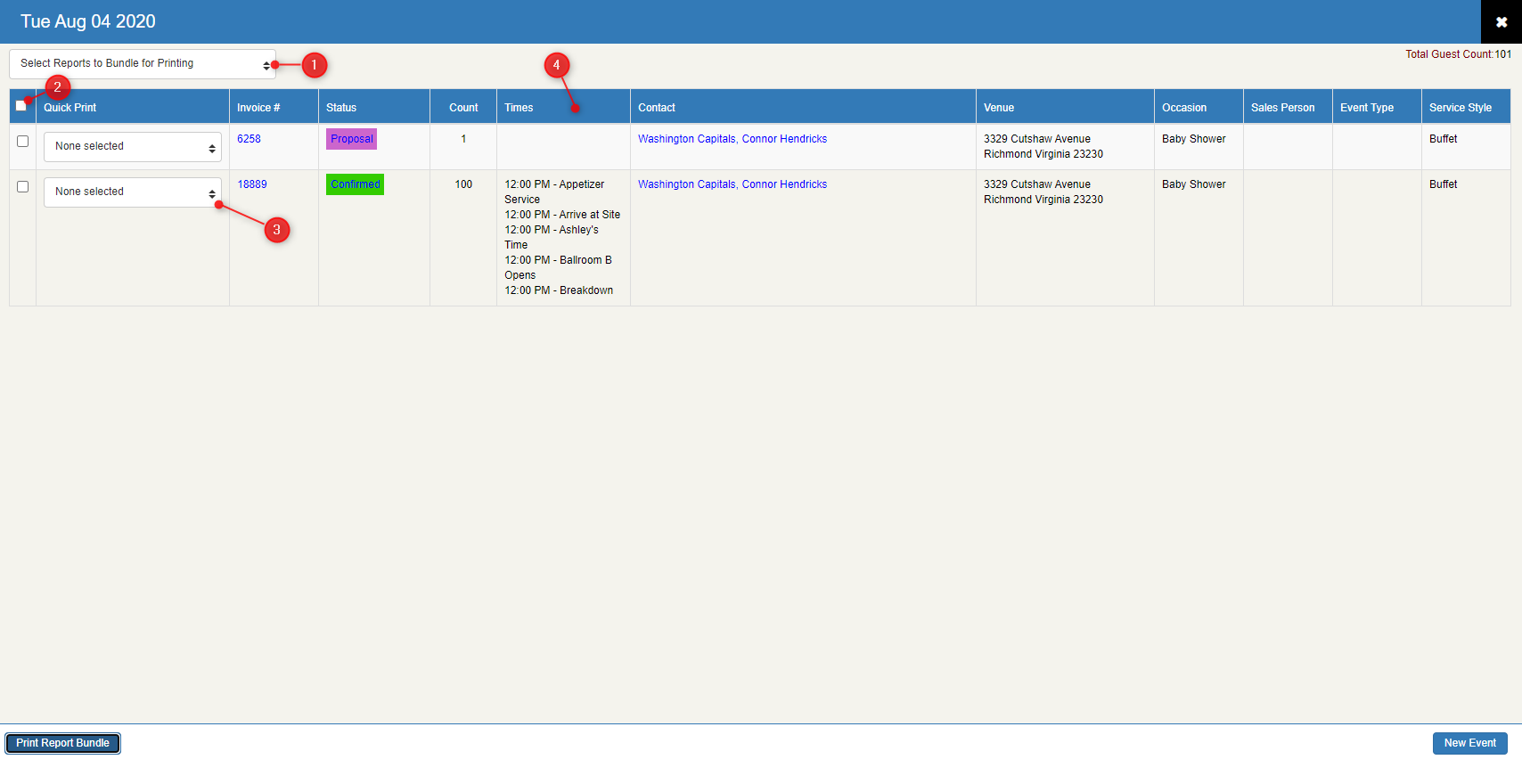 Grid View Options
Grid View Options
- Select Reports to Bundle for Printing: Bulk print multiple reports for all events on a specific date
- Quick Print Column: Select events on a specific date to print reports for
- Report Drop-down: Select reports to print for the events selected
- Times: Times shown here are those designated in Custom Lists as Is Calendar Time?
Finally, the grid view also gives you a total guest count in the right corner for all events on the current date being viewed.
