Appointments are a great way to keep track of non-event meetings and obligations.
Adding an Appointment
There are two ways to add a new appointment:
-
- From the Day or Week calendar views, double click the appropriate time slot to create an appointment.
- Go to Calendar > Add New Appointment from the Navigation Bar.
The Add Appointment window will appear.
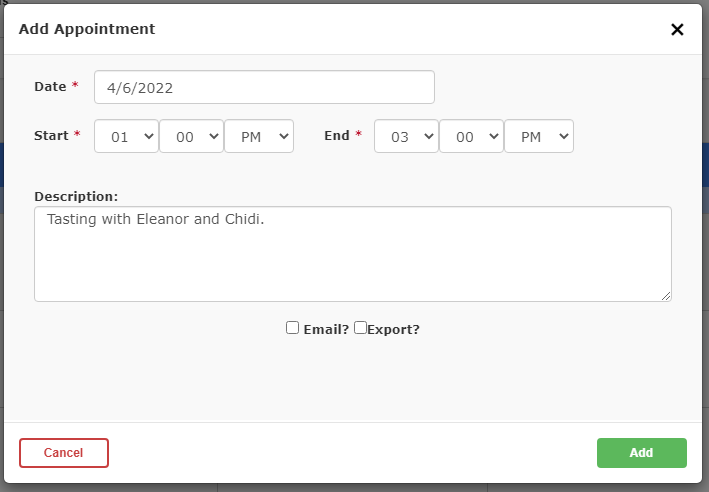
- Date: Enter the date of the appointment
- Start and End: Select a Start Time and End Time from the drop-down list
- Description: Enter a description for the appointment
- Email?:If you want to share this appointment via email, check the box and enter any email addresses you wish to share the appointment with, separated by a semi-colon
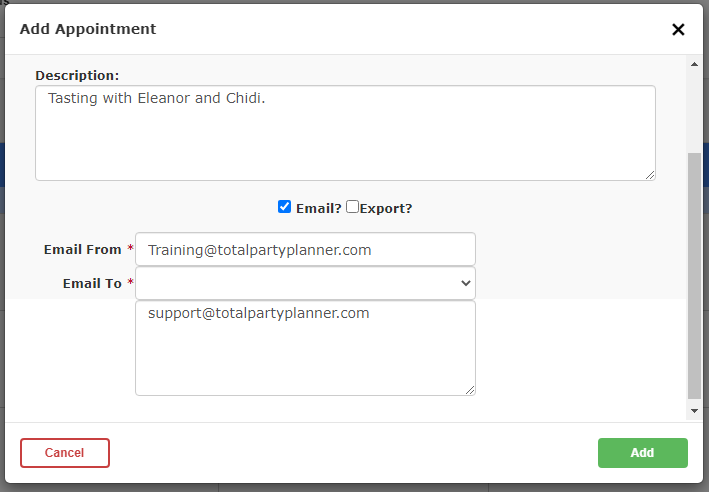
- Export?: Creates an .ics file for you to add to your iCal or Outlook calendar
Click the Add button to finish.
Editing an Appointment
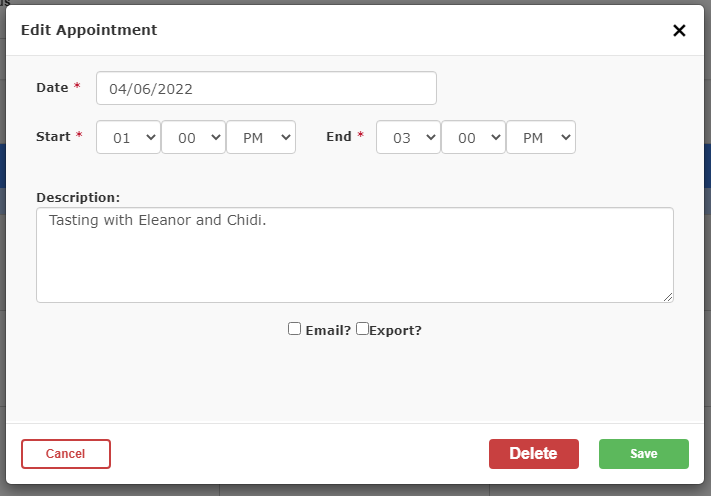
- From the Day or Week view, double click on the existing appointment you wish to edit.
- Edit the appointment as necessary.
- Click the Save button to complete or Cancel to rollback any changes.
Deleting an Appointment
- From the Day or Week view, double click on the existing appointment you wish to delete.
- Click the Delete button.
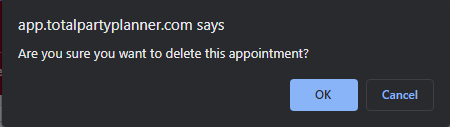
- Click OK to confirm the deletion
