Use the Venue function to enter information about the facility where an Event will take place. Venue information only needs to be entered once.
For off-premise catering, the Venue could be anything from a banquet hall, to a company meeting room, to a residential home.
If you offer On-premise catering, this function also allows you to enter information about each of your banquet rooms.
After selecting a Venue in the Event Setup module of Total Party Planner, you can further define single or multiple room assignments. Further divide rooms into sub-rooms if applicable. This powerful feature enables you to quickly glance at the Calendar for room usage on any selected day. Information entered in this section can be printed out on the Venue Detail Report.
Adding a Venue
- Select the Venue > Add New Venue option from the Navigation Bar.
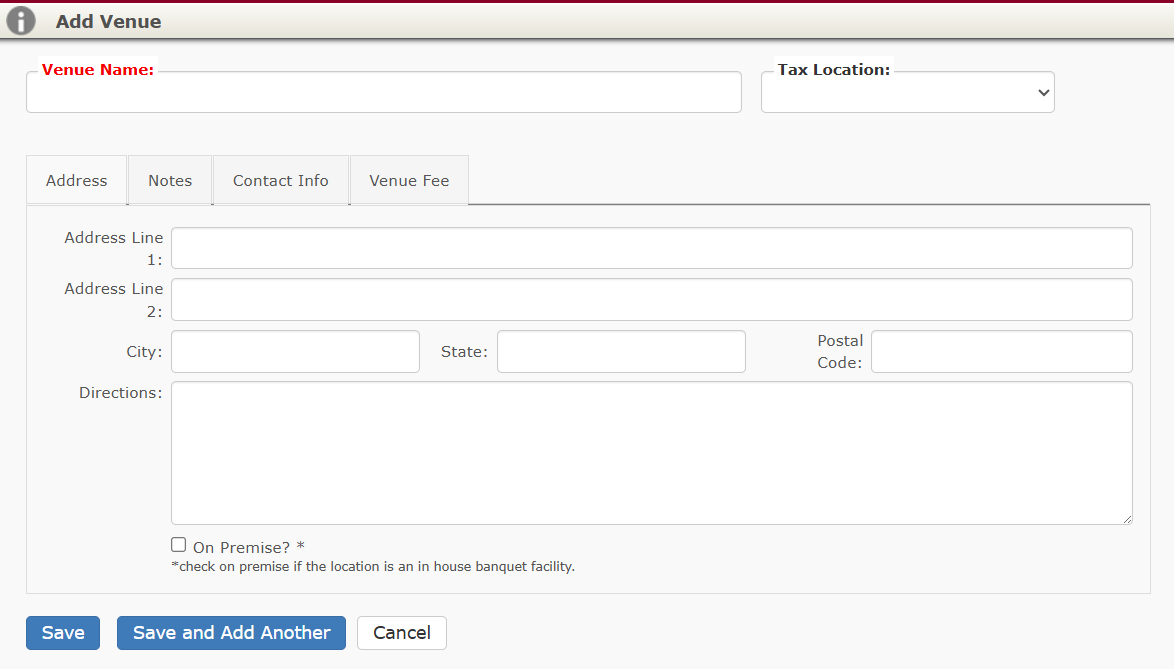
- Enter the Venue Information:
- Venue Name: Enter the name of the Venue as it will appear on all reports.
- Tax Location: Assign the appropriate tax location which corresponds to the venue.
Address Tab
- Address: Enter the address of the Venue.
- On Premise: Check this box if the Venue is part of your in-house banquet facility.
- Directions: Step by step directions to this venue if applicable.
Notes Tab
- General Notes: Enter any notes pertaining to the specific venue.
Contact Info Tab
- Venue Phone #: Enter the phone number for the venue.
- Venue Email: Enter the email address of the main venue contact.
- Venue Contact: If the Venue has a main contact, enter that person’s name here.
- Fax Number: Enter the venue’s fax number
- Web Address: Enter the venue’s website address
- Contact Phone #: Enter the phone number of the main venue contact.
Venue Fee Tab
- Venue Fee Name: Enter the name you want to appear on client facing documents (if charged).
- Venue Fee Type: Choose how the fee is calculated by default
- Percentage: Will calculate a percentage of the categories selected in the Venue Fee Applies To: area below
- Flat Rate: Charge a flat rate to the client.
- Per Guest: Multiply the venue fee by the event guest count to charge to the client.
- Venue Fee Applies To: Select the categories a percentage venue fee type will calculate against.
Click on the Save button after all information has been entered.
