Deleting a Venue
From Venue Full Search:
- Select the Venue > Full Search option from the Navigation Bar.
- Select the venue you wish to remove by clicking the Delete link to the right.
- Click Yes to confirm the deletion.
From Venue View:
- Search for and open the venue you want to delete.
- Choose Delete Venue from the Actions drop-down.
- Click Yes to confirm the deletion.
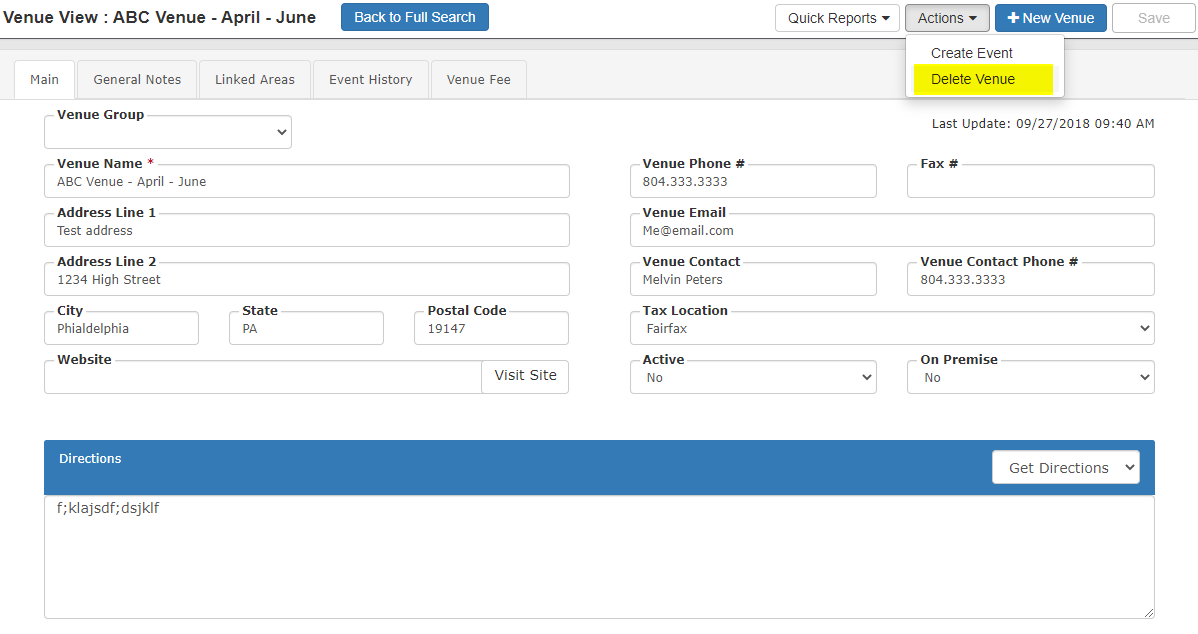
NOTE
Once a Venue is deleted it cannot be restored.
TPP does not allow you to delete a Venue that is associated with an Event. You will have to reassign the venue on each event to remove them from being attached to the venue to be deleted.
To view a list of events associated to a Venue, go to the Event History tab in the Venue View. Once all events have been reassigned, go back to the Venue View and delete again.
