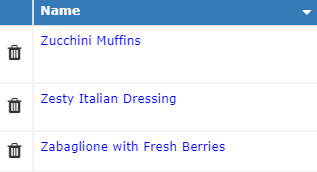Menu Items Search
To search for a menu item go to Menu Items > Full Search.
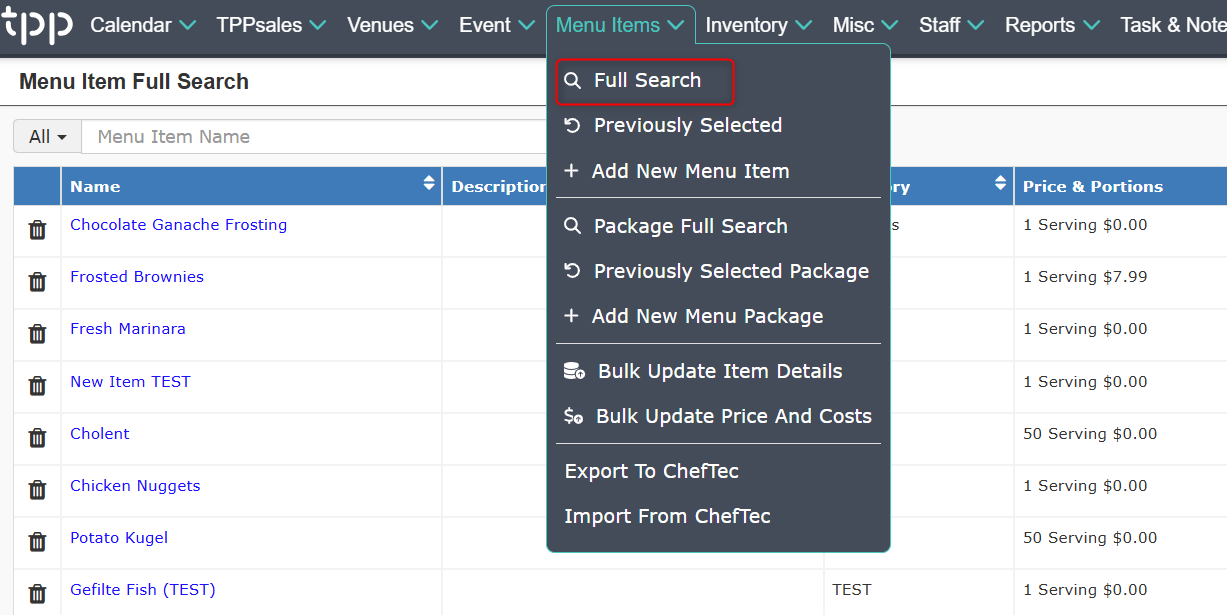
Search Filter
The first time you search you will not have any filters in place. The search box will appear like this with the word All in the first section:

Click this drop down to open the search filter options.
Filter Options
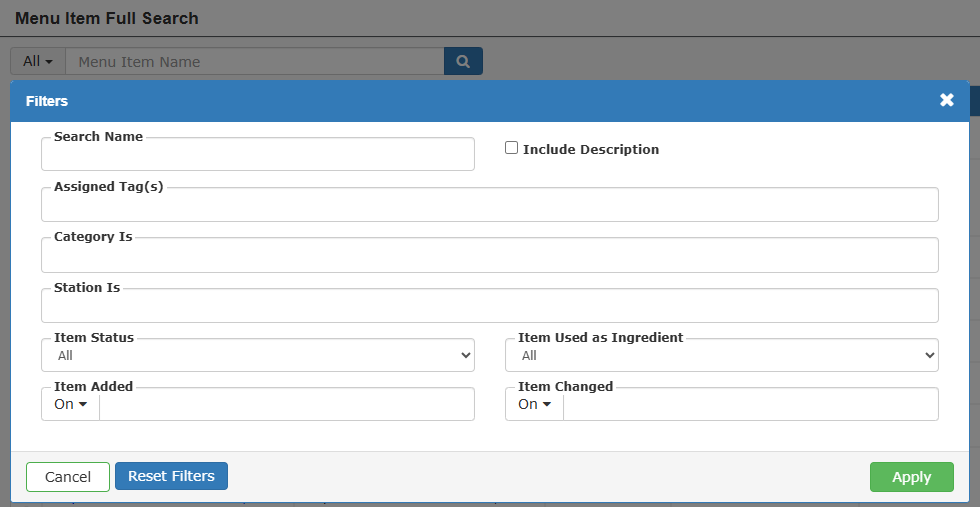
- Search Name: TPP uses an exact search, so items must match how they are listed in TPP.
- It is better to use fewer, but more precise terms to find your items.
- Example: Let’s say you have “Grilled Chicken” in your database.
- If you enter “Grilled Chicken” as the search term, you will locate it.
- If you enter “Grilled” you will also find it.
- If you enter “Chicken” you will also find it.
- If you enter “Chicken Grilled” you will not find it, as TPP is looking to match the words in the exact same order.
- You can also any string that contains the same letters in the same order as “Grilled” or Chicken”
- Examples that would match:
- “Gril” or “Grill” or “lled” or “Chick” or”cken”
- Examples that would not match:
- “Chicken Grilled” – Must be in same order
- “Grill Chicken” – Missed the “ed” at the end, so will not match
- Examples that would match:
- You can also any string that contains the same letters in the same order as “Grilled” or Chicken”
- Include Description: Checking this will also search for descriptions for a match to what you entered in the Search Name field.
- Assigned Tag(s):Search for items with specific tags in your database
- Category Is: Search for items by assigned category.
- Station Is: Search for menu items by assigned kitchen prep station.
- Item Status: Filter between Active and Discontinued items…or show them all!
- Item Used as Ingredient: Only search for items marked to be used as ingredients in recipe building.
- Item Added: Search for items by the date they were added to your TPP database.
-
- On: Search for items that were added on a specific date.
- On/After: Search for items that were added on or after a specific date.
- On/Before: Search for items that were added on or before a specific date.
- Item Changed: Search for items by the date they were last changed in your TPP database.
-
- On: Search for items that were changed on a specific date.
- On/After: Search for items that were changed on or after a specific date.
- On/Before: Search for items that were changed on or before a specific date.
The Menu Item Search filters will retain whatever your last search filters were when you leave and come back at a later time.
Buttons

- Cancel: Close the search filters drop down.
- Reset Filters: Reset all filters to show all databases items.
- Apply: Apply selected filters to search results.
Search Results
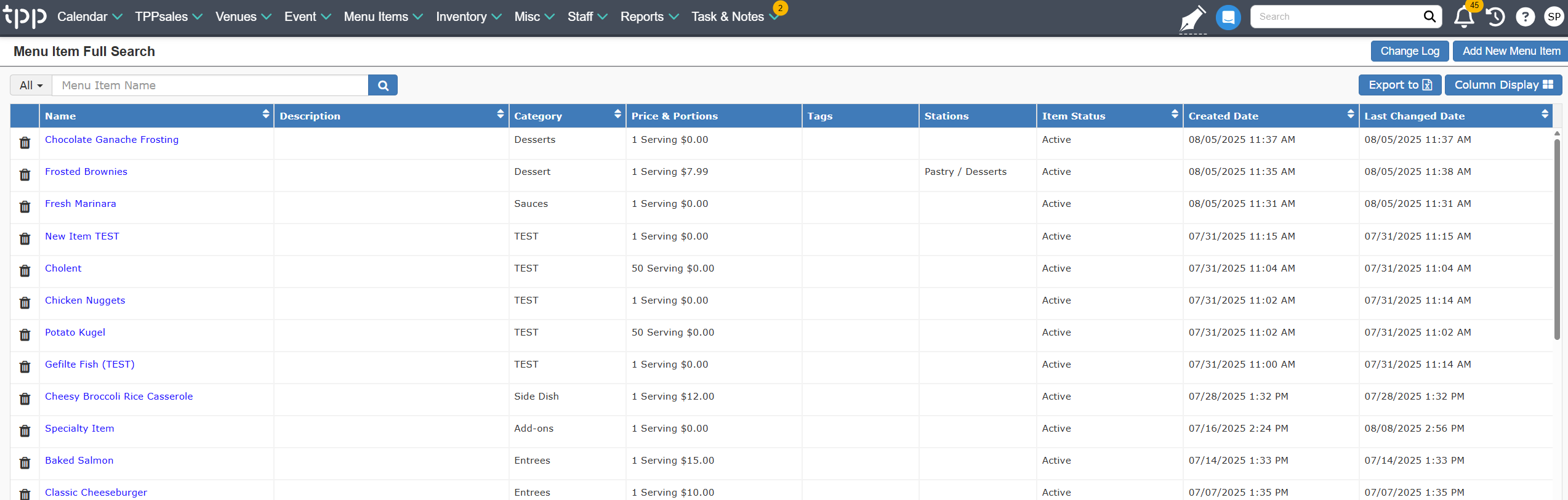
Your results will appear below the search box with a few options.
Delete: The trashcan icon allows you to delete eligible menu items from your TPP database.
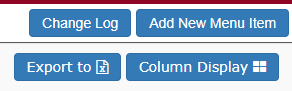
- Change Log: Shows a list of the last change dates for items.
- Add New Menu Item: Add a new menu item to your TPP database.
- Export to Excel: Export menu items from TPP to an Excel sheet.
- Column Display: Show/Hide columns in the search results.
Sorting Search Results
You can sort the columns into ascending/descending order by clicking the header of the column:
Ascending
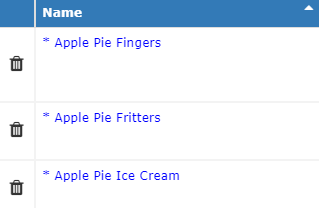
Descending