If you would like to connect your Google Workspace email account with TPPsales and be able to track outgoing/incoming messages then you will need to have your Google Workspace Super Admin whitelist TPP in the settings.
Why do I need to add TPP to my approved apps in Google Workspace?
G Suite requires a Super Administrator to whitelist TPP as an application that your team is allowed to connect with via Email Setup.
If the super administrator whitelists TPP then anyone at your company will be able to connect/sync their email accounts with TPP.
Steps to approve TPP
- Admins need to sign in to their Google Admin Console.
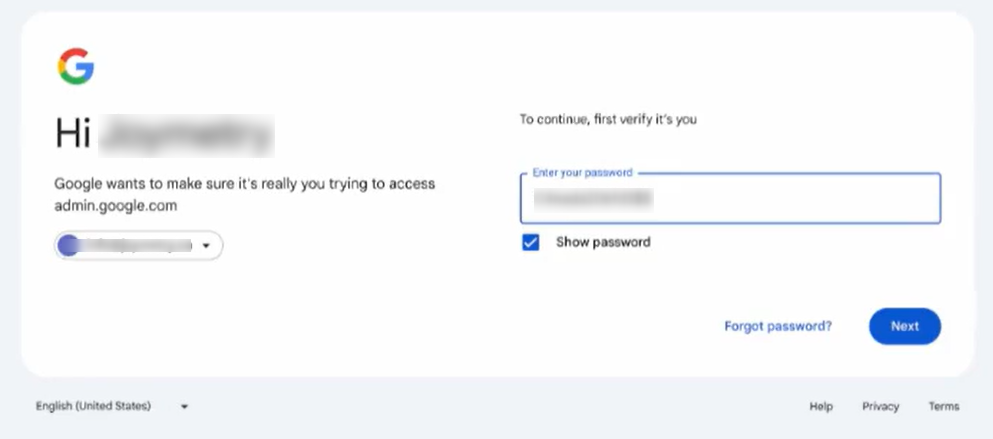
- From the Google Admin dashboard, go to Security.
- Then scroll down to choose Access and data control and then API controls:
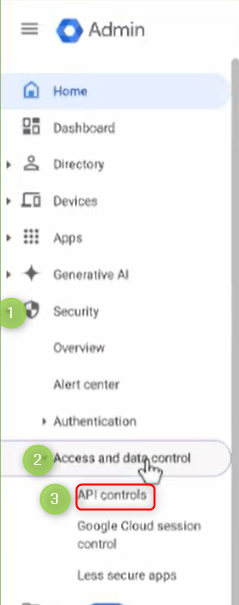 Note: if you can’t see this option, then you’re not a Google Workspace account super admin
Note: if you can’t see this option, then you’re not a Google Workspace account super admin - You will not be on the API controls screen
- Click MANAGE THIRD PARTY APP ACCESS.
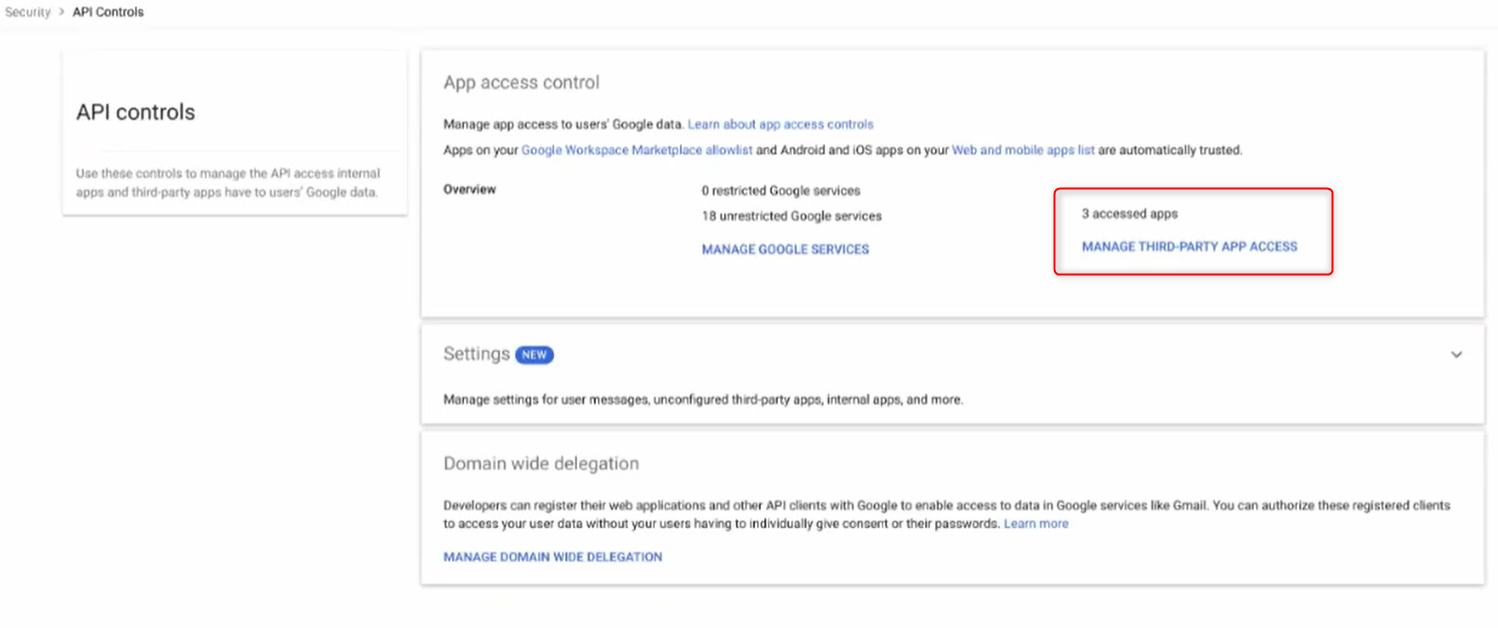
- Click MANAGE THIRD PARTY APP ACCESS.
- Click Add app and select OAuth App Name Or Client ID:
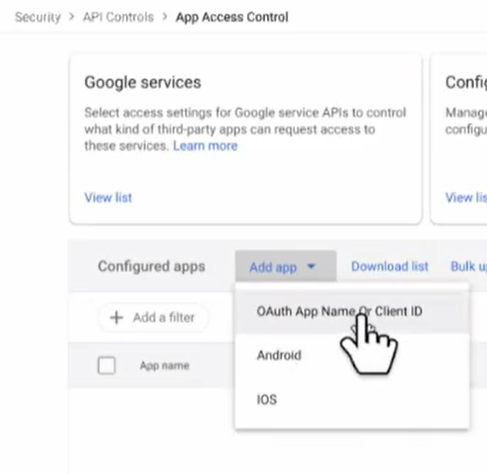
- Search for Total Party Planner:
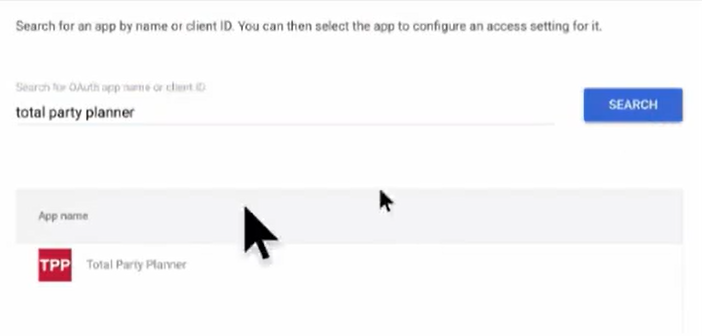
- Check the box next to the result and click Select:
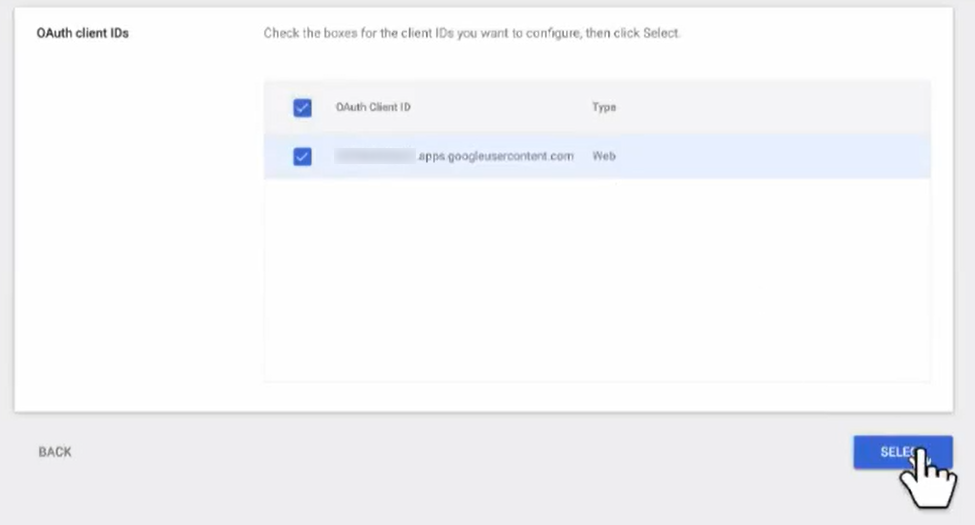
- Choose what domains should be given access (usually all users) and select Continue:
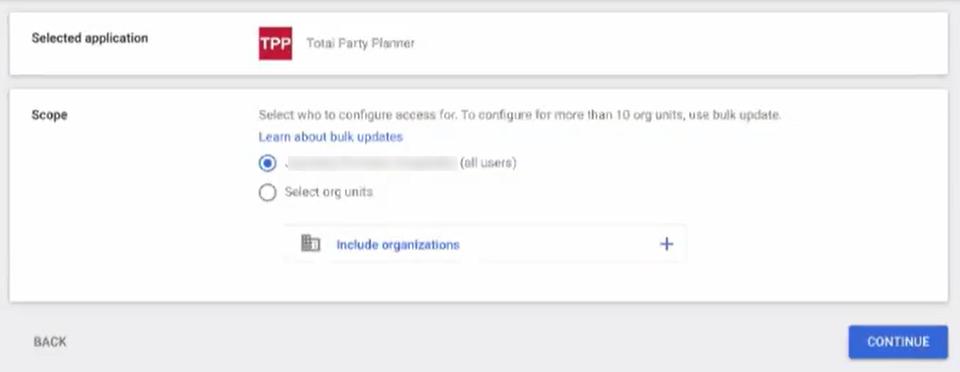 Choose the Trusted option at the top and click Continue:
Choose the Trusted option at the top and click Continue:
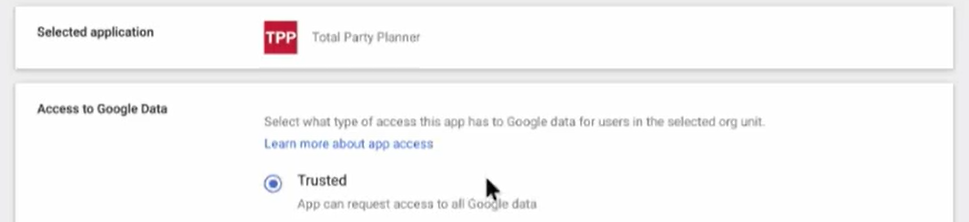
- You should now see Total Party Planner in the list of apps now:
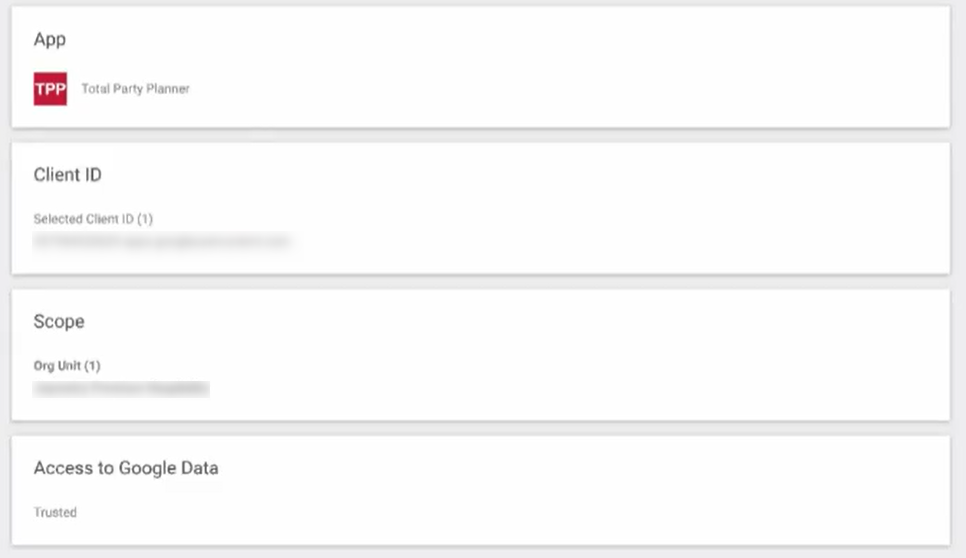
Now you should be able to connect to your Google Workspace email account.
