
Signing up for MailChimp*
*Connecting with MailChimp requires TPP’s integration package. Please contact client care to confirm your subscription.

If you do not have a MailChimp account, you can sign up for one at www.mailchimp.com
or
directly through TPP through the Profile & Preferences page found in the Administration drop down menu.
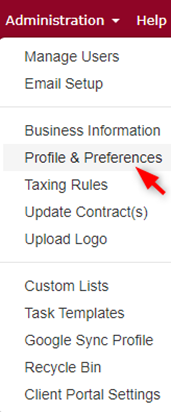
Click over to the Application Preferences tab, scroll down to MailChimp, and click Sign Up.
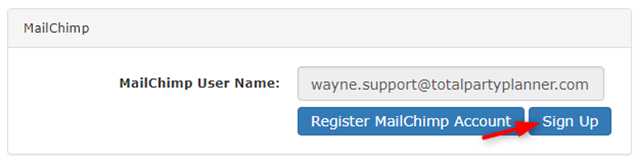
Connecting TPP and MailChimp
Once you are signed up with MailChimp, click the Register MailChimp Account button and sign in using your MailChimp account information.
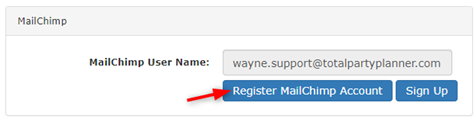
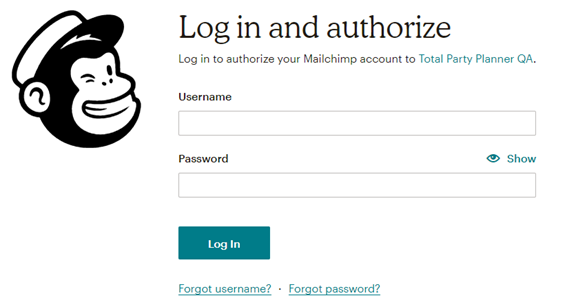
Once you’ve entered your information, it will take you back to TPP with your MailChimp username saved in the field.
Your MailChimp account is now connected to your TPP account!
Exporting Contacts/Leads to MailChimp
Next, you’ll want to export your contacts from TPP into your MailChimp account.
To do this, click Mass Email under the Contacts drop down menu.
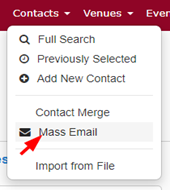
Next, you’ll want to run a query to generate a list of contacts.
Fill out your search parameters and click Get Results.
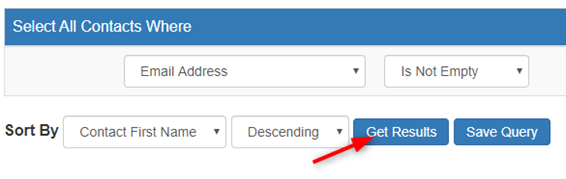
This will generate a list of your contacts.
Click the checkbox in the top left corner to select all contacts that have an email address associated.
Then, click the Export to MailChimp button.
You will then be prompted to export to an existing list or to create a new list.
MailChimp Lists
Please note that depending on the number of contacts you export to your MailChimp subscriber list, your monthly MailChimp costs may be affected.
*TPP is not responsible for any charges you may incur from MailChimp based on the usage of this export service.
Finally, continue as normal in MailChimp to complete your mailing.
Video
