Bulk updating the timeline on the event
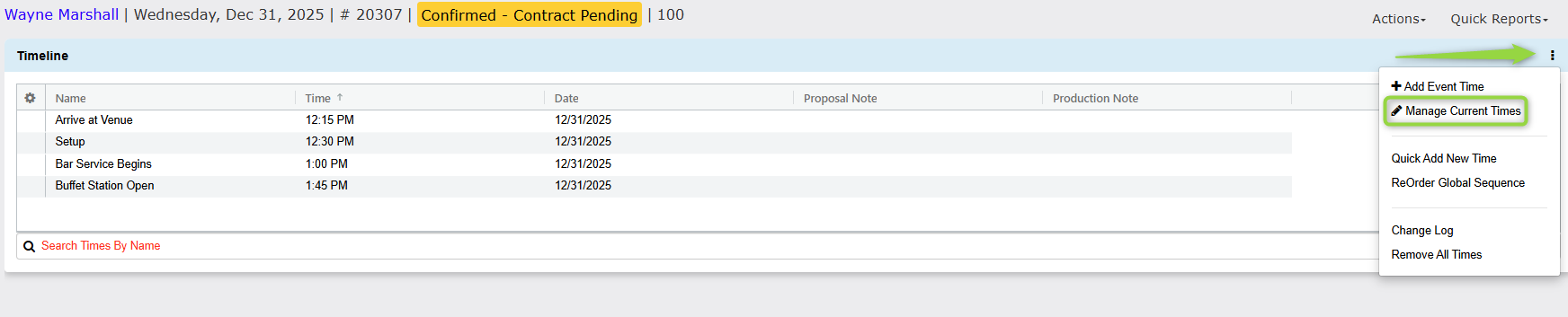
- Click the Kebab Menu in the top right corner.
- Select the Manage Current Times tab.
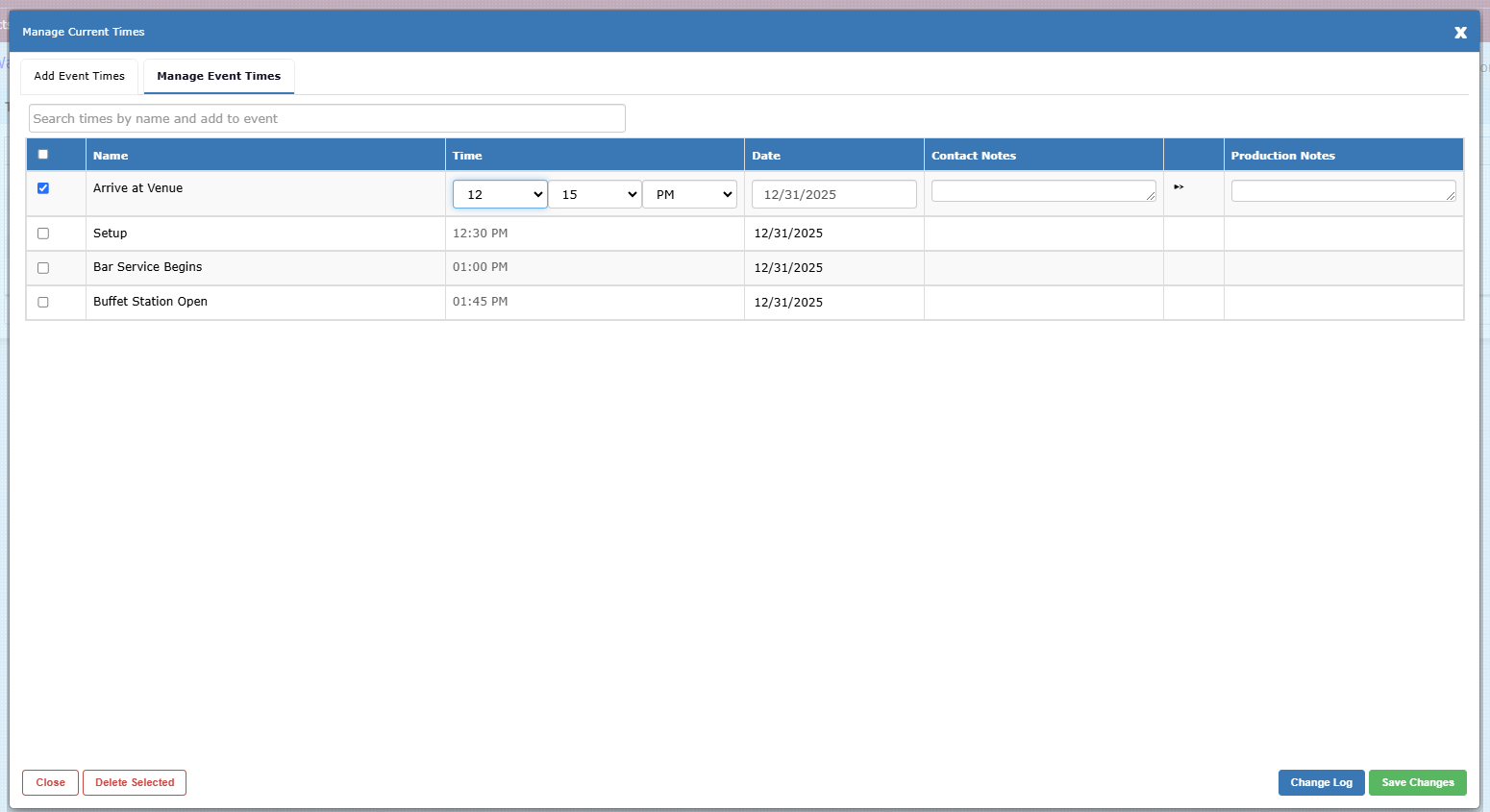
3. Select the time value(s) you wish to edit by checking the box(es).
4. Edit the Time Value, Time, and Notes as applicable.
5. To delete a time(s), simply check the times you wish to delete and select the Delete Selected button at the bottom left.
6. Click the Save Changes button.
7. When all applicable changes have been made, click the X at the top right.
For individual updates
From the Times tab, click the ‘Edit’ icon to the right of the time you wish to edit. This icon looks like a pencil.

If you wish to delete a specific time, use the Trash Can icon to the right of the time.
