Introduction
We’ve partnered with a company called OneSpan to offer powerful electronic signature technology that we’ve integrated directly into TPP for a seamless user experience. Your staff will have the ability to send proposals, contracts, and invoices out for signature directly through TPP.
Detailed Video Overview
Step by Step Guide
First generate a Contract, Proposal, or Invoice from an event and press the Send For eSign button:
Next, verify the Client information, Salesperson information, and the way you want the email to appear when your client receives:
You may click Preview and see how the email will appear to the recipient:
Or you can click Send to skip the preview.
Once it is sent then the client will receive an email similar to this one:
When they click Review & Sign it will take them to the eSign consent page:
Once they have accepted they will be taken to their contract with your company. You can just have a signature required or you can choose to have each page/section initialed also.
When they press Click to Sign it will request them to sign digitally:
Once signing is completed then you and the client will receive an email similar to the one shown below:
You are also able to review contract in the fountain pen icon in the upper right corner of TPP:
There is a cost for the integration, but there is no limit on users when you sign up.
Additional Options
You have additional settings which are available under Administration > Profile & Preferences > Report Defaults:
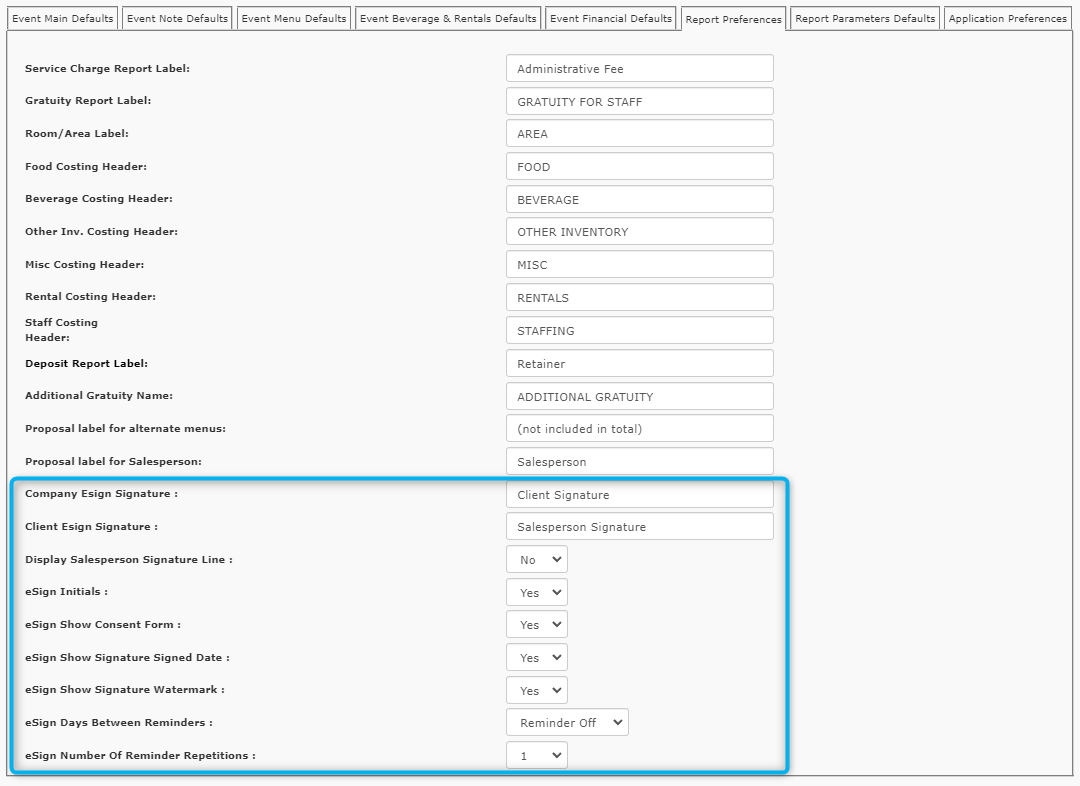
- Company ESign Signature: Displays above the Signer Name for the Salesperson
- Client ESign Signature: Displays above the Signer Name where the client will sign
- Display Salesperson Signature Line: Allows the Salesperson to sign once the client has signed the document
- eSign Initials: Requires the client to ‘click to initial’ each page of the report at the bottom right-hand side
- eSign Show Consent Form: Show/Hide the consent form for clients signing
- eSign Show Signature Signed Date: Stamps signed document with date it was signed
- eSign Show Signature Watermark: Stamps signed document with unique watermark
- eSign Days Between Reminders: Have eSign resend documents that have not been signed and define how many times it will resend the reminder
- eSign Number of Reminder Repetitions: Set how many times the eSign reminder is repeated
