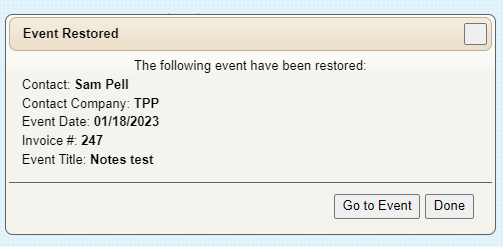Delete an Event
Event can be deleted from your TPP account by any user (based on permissions).
Deleting an Event
To delete an event, open the event in TPP and choose Delete Event in the Actions menu drop-down in the upper right corner:
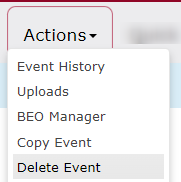
When Delete Event is chosen a pop-up window will appear to confirm the deletion by typing “DELETE” in all caps.
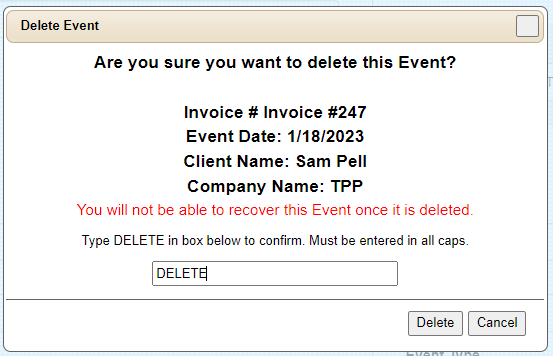 Once the event is deleted, you will receive a confirmation message:
Once the event is deleted, you will receive a confirmation message:
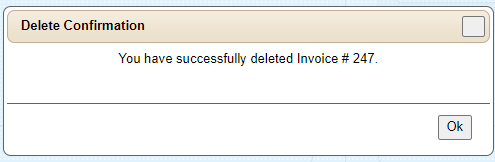
The deleted event has not been sent to the recycle bin, which is accessible by assigned Admins on your TPP account.
Restoring a Deleted Event
Deleted events can only be restored by assigned Admins on your TPP account. In the Administration menu drop-down there will be an option for the Recycle Bin:
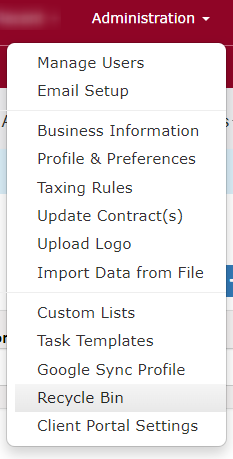
When you open the recycle bin, you will see a list of any deleted events:
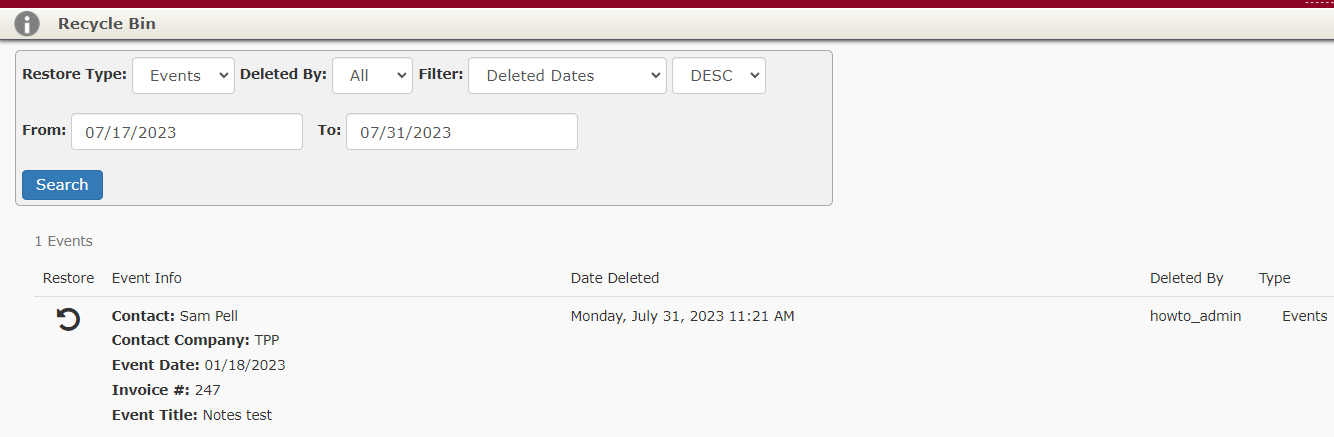
To restore the event, simply click the restore arrow symbol and you will be asked to confirm:
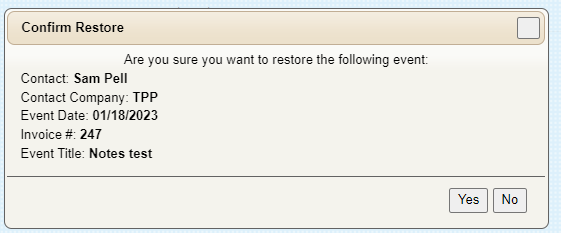
Click Yes and the event will be restored: