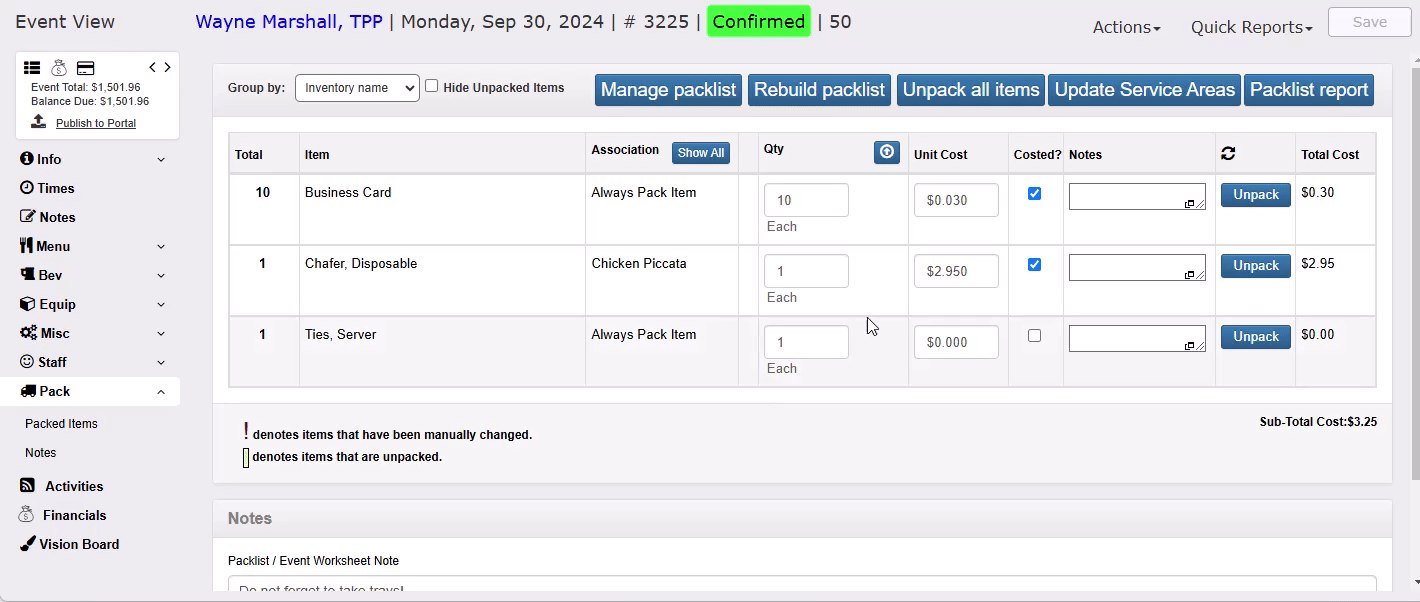Once you have set up automated pack list functionality, your event pack lists should be packed with many required items before you even take a look at the pack list on the event.
The average (once setup is completed) can be up to 80-90% automatically completed before you look at it.
Since TPP populates the pack list based on the automation you set up, you should only have to go in and review the numbers to adjust based on the event. Manual editing allows you to add specific items to the pack list that may not be automated.
Example: Your client has asked for a specific beer for their event and it is not part of your normal pack list when you sell a bar on an event.
or…
You usually send 3 trash cans per 100 guests. The automation has added the 3, but you want to send an extra for this event only.
Any items that appear on the pack list must be created in the Inventory database, even items you only plan to use one time.
You can deactivate the item after the event to ensure it is not able to be sold in the future.
Editing Pack List
The automation that you set up will populate the items based on your defaults, but you may find that you need more/less of an item or that you need to add/remove items…based on the specific event’s requirements.
Open the event you want to review and click the Pack tab to access the Pack List for the event.
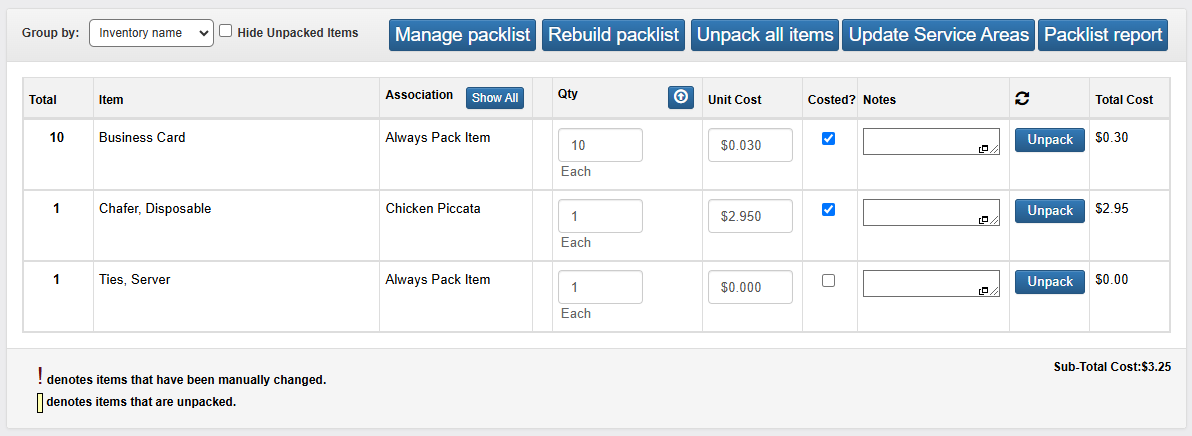
Changing Quantities
To change the quantity of items on the event, click into the Qty column and type in a new number.
Click anywhere outside of the field to save.
Adding Items
To add new items to the pack list from your database, click Manage packlist to pull up the packlist manager window and search for the item you want to add.
In this example we are adding a sterno.
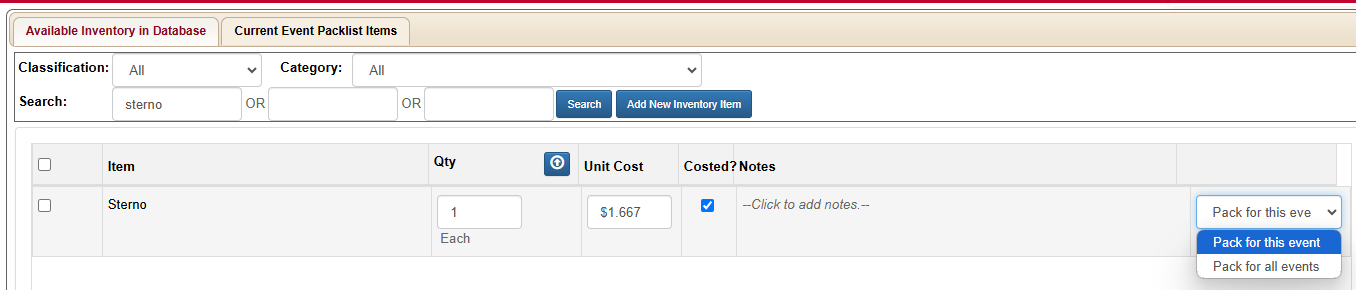
Type Sterno in the search box and click Search.
Check the box next to the item and enter the desired Qty (quantity) to add.
You can manually edit the Unit Cost and check/uncheck Costed? here, also.
Add any item specific Notes to appear on the packlist report.
The last option allows you to pack for just this event (default) or to easily add the item to your overall Always Pack list.
This is another great way to spend a little time setting up the automation to save yourself loads of time in the future. Now we are going to talk about editing the pack list at the event level based on the specific event profile.