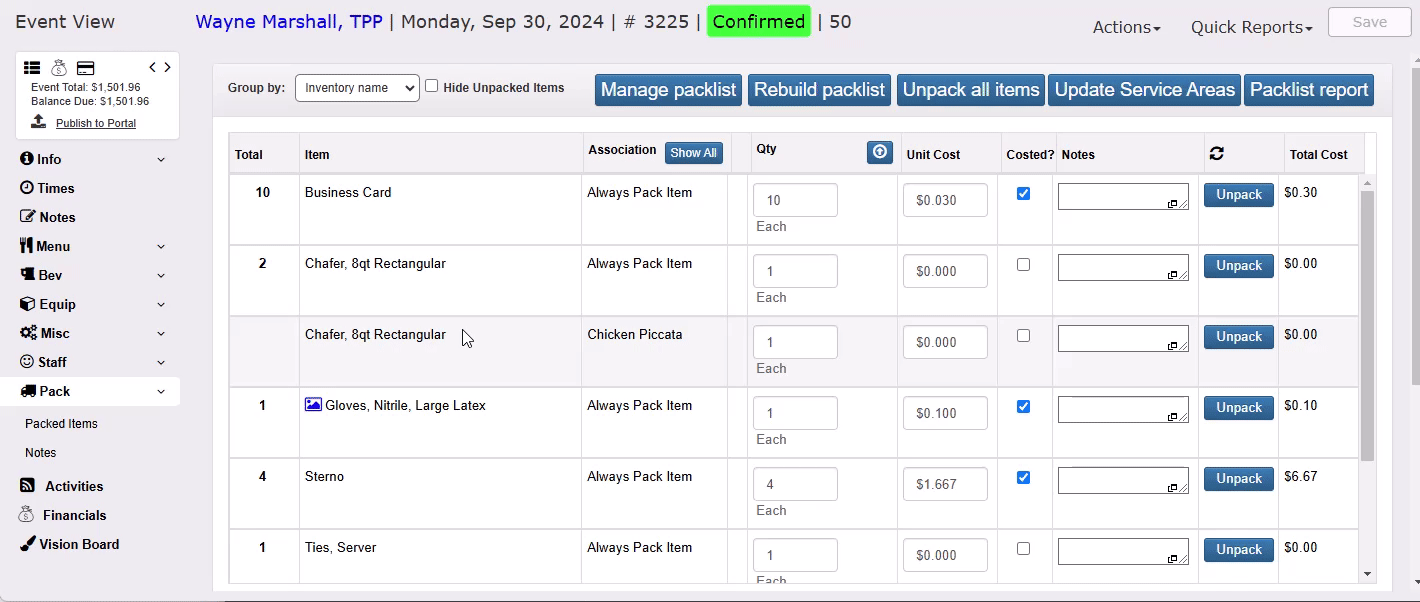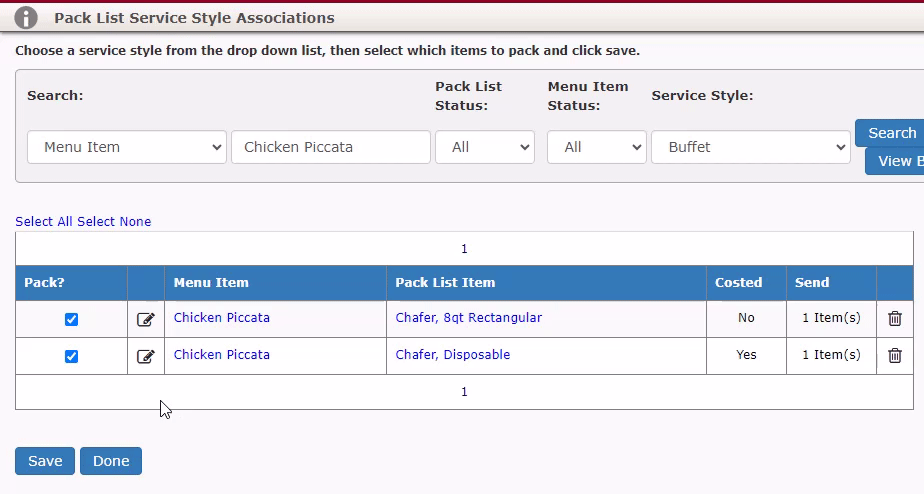Now that you have a basic Service Style Associations set up for your Always Pack list, now you can get more detailed and set up exceptions for on individual item’s pack lists.
This functionality allows you to tell the system to remove certain things from an individual items’ pack list tab based on the event’s assigned service style.
Example: You have Chafers set to automatically pack when you sell Chicken Piccata on an event.
You want to send a disposable chafer when the assigned Service Style is Delivery and you want to send a stainless steel chafer when the assigned Service Style is Buffet.
In the video below you can see the chafers being added/removed automatically based on the assigned Service Style.
Menu Item View
We’ll explore adding an exception to a menu item, but you can do this for many other items in your database.
Click here to see other options.
Under the Menu Item View for Chicken Piccata we have assigned two different chafers to its pack list tab.
- Chafer, 8qt Rectangular for staffed events.
- Chafer, Disposable that can be left for deliveries.
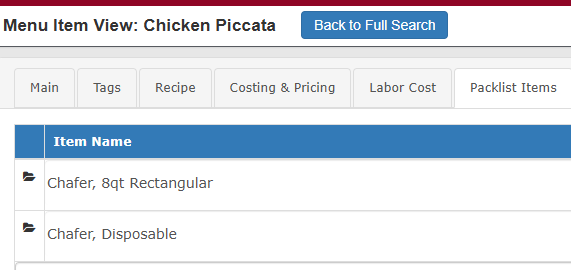
Until we set up the Service Style exception, both chafers will pack on events anytime that Chicken Piccata is sold.
Desired Automation Results
We want to set up the automation in TPP to do the following:
- When the Service Style is Buffet
- Skip packing the Chafer, Disposable
- Only pack the Chafer, 8qt Rectangular
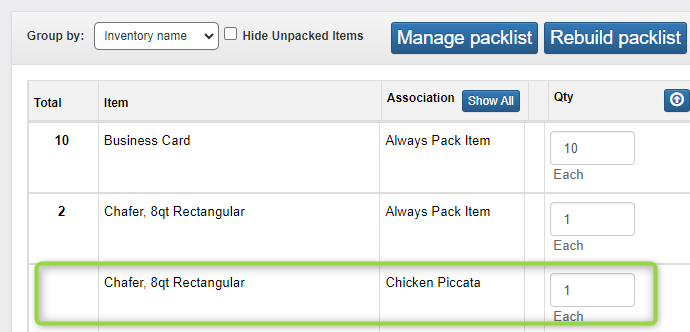
- When the Service Style is Delivery
- Skip packing the Chafer, 8qt Rectangular
- Only pack the Chafer, Disposable
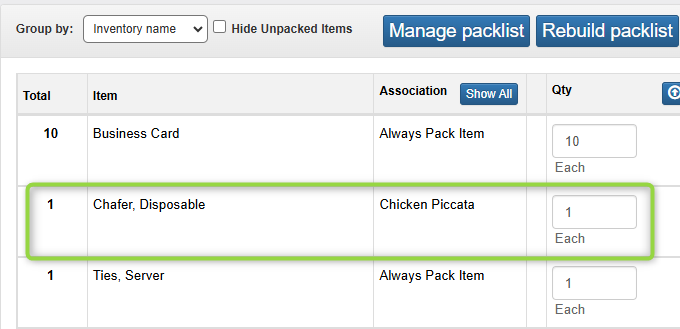
Service Style Exceptions Set Up
Go to Inventory > Pack List Service Style Associations
Change the first field to Menu Item to see all pack list associations in your database for all menu items.
Search by specific menu item
Search for a specific menu item by typing the name in the next field.
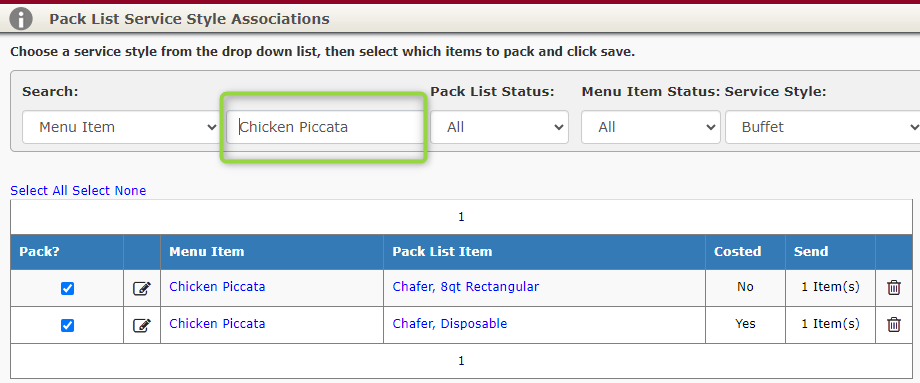
The results will show all of the pack list items assigned that will automatically populate the pack list when Chicken Piccata is added to an event. However, we do not want both chafers to automatically pack for every event.
We will now tell the system what items to skip based on the assigned Service Style on the event.
Service Style Settings
- Choose the Service Style from the drop down.
- Check/uncheck any associated pack list items to have them pack/unpack based on the assigned Service Style.
- Click Save.
- Changing Service Style to Buffet
- Unchecking the box next to Chafer, Disposable
- Swapping Service Style to Delivery
- Unchecking the box next to Chafer, 8qt Rectangular
This will produce the desired results of:
Packing the Chafer, 8qt Rectangular when the Service Style is Buffet and not packing the Chafer, Disposable.
Packing the Chafer, Disposable when the Service Style is Delivery and not packing the Chafer, 8qt Rectangular.
What items are eligible for automated exceptions?
This Service Style automation exception can be setup for the following categories:
- Menu Items
- Menu Item Packages
- Inventory Items
- Rentals
- Equipment
- Beverages
- Other)
- Misc items
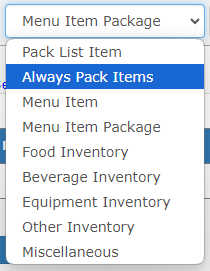
Service Style Item Exceptions Conclusion
This is another great way to spend a little time setting up the automation to save yourself loads of time in the future.
Now we are going to talk about editing the pack list at the event level based on the specific event profile.