The Event Menu Item Labels report gives you the ability to print menu item labels for event items.
Search Filters
Last Selected Event
In the red toolbar, go to Reports > All and search for Event Menu Item Labels

- Event Selection: Load the menu items from your most recently viewed event
- Type: Allows you to choose between Menu Items or Beverages
- Stations: Print labels for specific prep stations in your kitchen
Once you have selected your filters, click Search to load the items
Search Results Column
Items will load under the Search Results column:
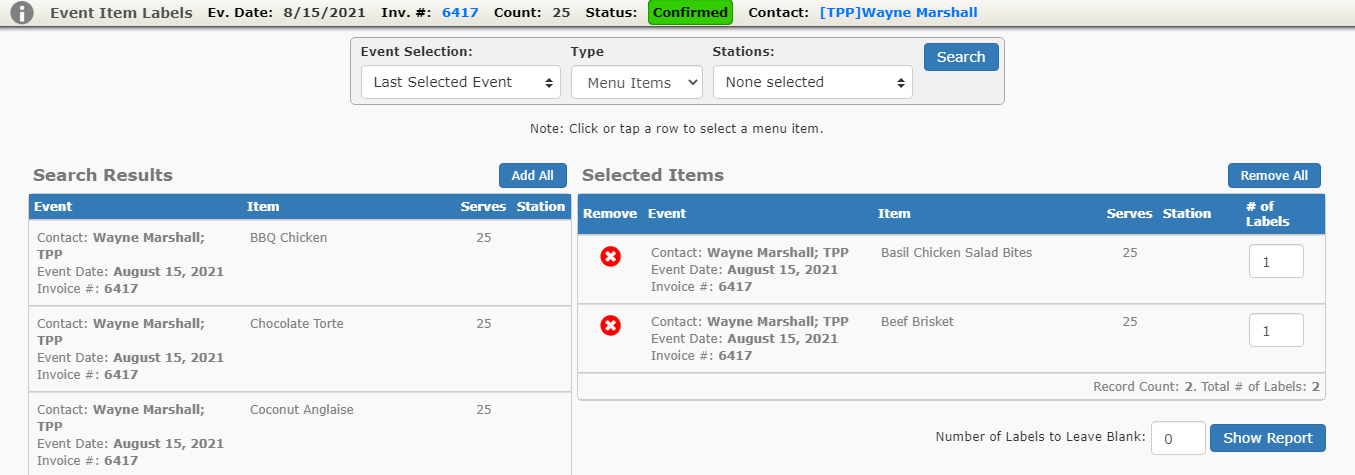
- Click the individual items you need and they will move to the Selected Items column
- You may also click the Add All button to add all of the items to the Selected Items column
Selected Items Column
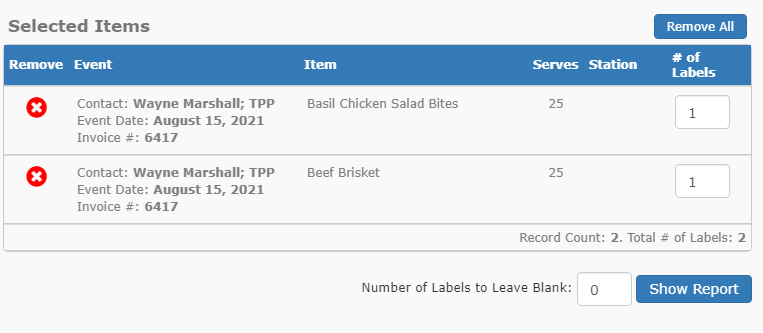 In this example I selected the Basil Chicken Salad Bites and the Beef Brisket.
In this example I selected the Basil Chicken Salad Bites and the Beef Brisket.
Available options:
- Remove: Delete the item from the Selected Items column so that is does not print
- Remove All: Removes all of the items added to the Selected Items column
- # of Labels: The default is one, but you can increase this to any number that you need to print
- Number of Labels to Leave Blank: This will allow you to skip empty spots on your label sheet if you have previously used those labels
Event Date Range

Event Date Range works very similar to Last Selected Event, except that you can pick menu items from multiple events across single day or date range.
- Event Selection: Change from Last Selected Event Event Date Range
- From Date: Enter your start date for the date range
- To Date: Enter your end date for the date range
- Event Status: Choose specific event statuses to pull items from across the entered date range
- Type: Allows you to choose between Menu Items or Beverages
- Stations: Print labels for specific prep stations in your kitchen
Once you have selected your filters, click Search to load the items
Search Results Column

Printing Labels
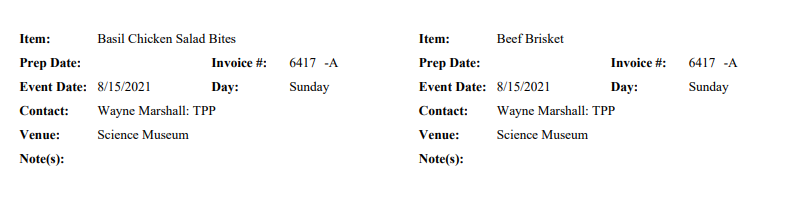
The Note(s) field is provided to handwrite any information needed on the label.
To print the labels, click Show Report and then choose the print option in your installed PDF viewer.
Note: The labels are formatted to print on Avery 2″ x 4″ Blank Rectangle Labels.
