The Venue View is where you can save all information pertaining to a specific venue.
Main Tab
Note: Only Venue Name is a required field
- Venue Name: Enter the name of the venue
- Address Line 1: Enter the street number and name of the venue
- Address Line 2: Enter any unit or other designation desired
- City: Enter the city where the venue is located
- State: Enter the state where the venue is located
- Postal Code: Enter the zip or postal code where the venue is located
- Website: Enter the venue’s website
- Venue Phone #: Enter the main phone number for the venue
- Fax #: Enter the fax number for the venue
- Venue Email: Enter the main email used when you correspond with the venue
- Venue Contact: Enter your main point of contact at the venue
- Note: This can be changed at the event level in case there is an alternate contact the day of the event
- Venue Contact Phone #: Enter the main point of contact’s phone number here
- Note: This can be changed at the event level in case there is an alternate contact the day of the event
- Tax Location: If you are a point of destination state, you can assign the venue’s applicable tax location here
- Active: Toggle this to No to remove the venue from your active database
- On Premise: Define whether the venue is on or off premise
- Directions: If you have the venue’s address entered, you can easily insert directions from either Google Maps or MapQuest to print on staff reports
General Notes
General Notes: Enter venue specific notes here for your reference. These notes will appear on the Event Worksheet Report Notes.
Linked Areas
+New Area: Add different areas or rooms within the venue to assign to events
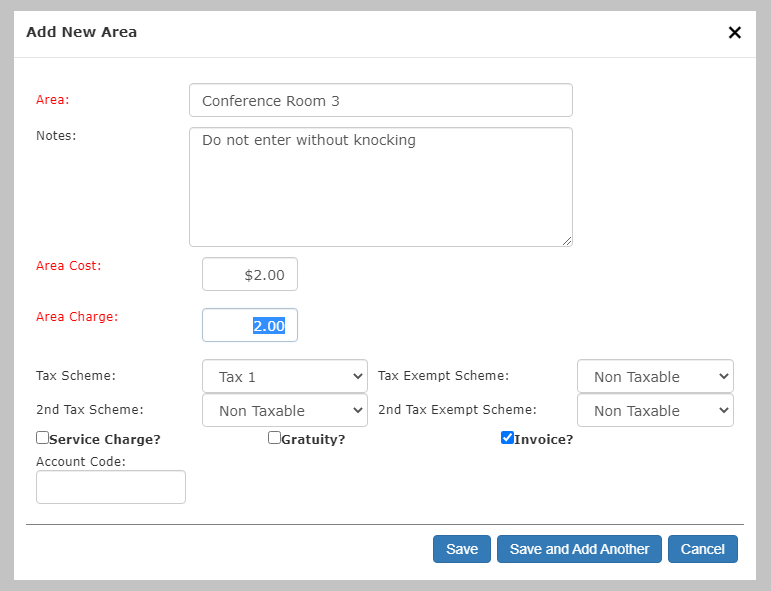
- Area: The name for the area/room
- Notes: Any specific notes about the area
- Area Cost: Enter any costs to your company for using the area
- Area Charge: Enter any charges to invoice your contact for using the area (separate from venue fee)
- Tax Schemes: Define how invoiced charges are taxed
- Service Charge?: Define whether an event service charge percentage is calculated against the Area Charge
- Gratuity?: Define whether a gratuity percentage is calculated against the Area Charge
- Invoice?: Define whether the Area Charge is invoiced by default on events
- Account Code: Field is automatically populated when you use a connected accounting software such as Quickbooks
Event History
See the complete list of events that the venue was assigned to
Venue Fee
A default invoiced charge applied to the contact’s invoice for using the venue
- + New Venue Fee: Add one (or more) default invoiced venue fees for use of the overall venue
- Venue Fee Name: Name of the fee(s) as it appears on the contact’s invoice
- Venue Fee Type: Pricing types for the Venue Fee Amount
- Percentage: Define what invoiced areas the assigned percentage calculates against (i.e. Menus, Beverages, Rentals, etc.)
- Flat Rate: Flat rate charge for using the venue
- Per Guest: Flat rate that is multiplied by the number of quests assigned tothe event
- Venue Fee Amount: Numeric entry based on chosen Venue Fee Type
- Venue Fee Applies To: You can choose to apply the Venue Fee to all items on the event, or select certain sections within the event to apply the fee to.
- Delete Venue Fee: Delete default venue fees
