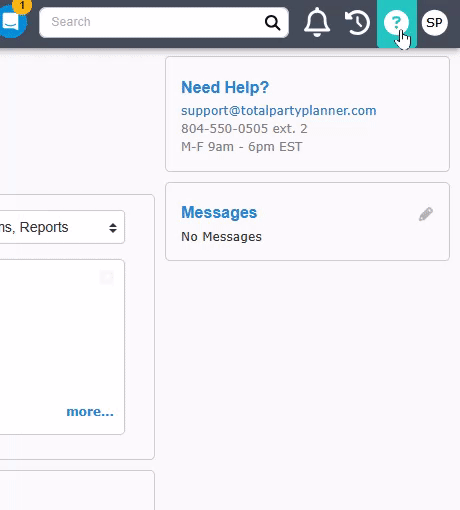Business Information
Personalize your business information by navigating to User Profile Menu > Administration > Business Information in the upper right corner of TPP.
User Profile Menu
Business General Information
Main Tab
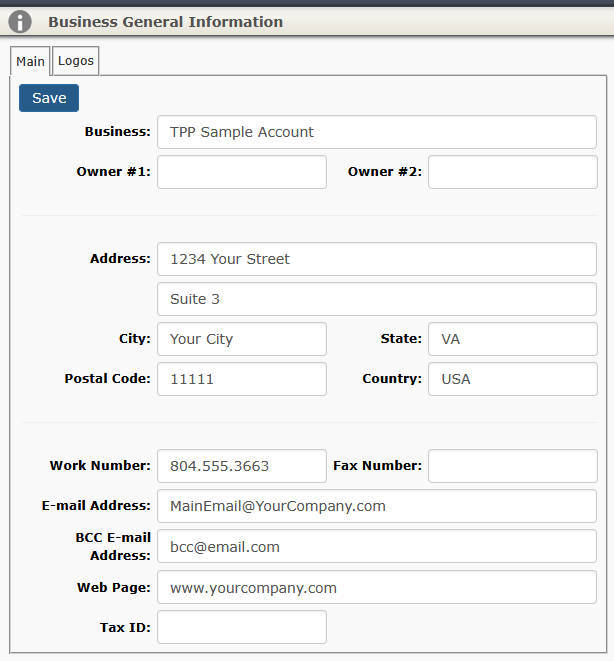
Business: Enter your company’s name exactly how you would like it to appear on client facing reports (i.e. invoice, proposal, etc.)
Owner Fields: The name of the business owner(s).
This field is rarely filled out by TPP users.
Names are stored in your database and do not appear on any reports.
Address, City, State, Zip Code: Your business address that can appear on client facing reports.
Country: Enter your country here.
Work and Fax Numbers: You company’s main contact numbers.
E-mail Address: Your company’s main email address.
BCC E-mail Address: Enter an email here if you want to always send a copy of every email to a certain email account.
Web Page: This is your business URL. This information is stored in your database and appears on the Proposal of Service report.
Tax ID: Federal tax ID number if you need or would like it displayed on any proposals.
When you have filled out the desired fields, click ‘Save’ to save the data or ‘Cancel’ to rollback any changes.
Logos Tab
Uploaded company logos will be seen on proposals, invoices, and contracts. If only one logo is uploaded, it will be the default.
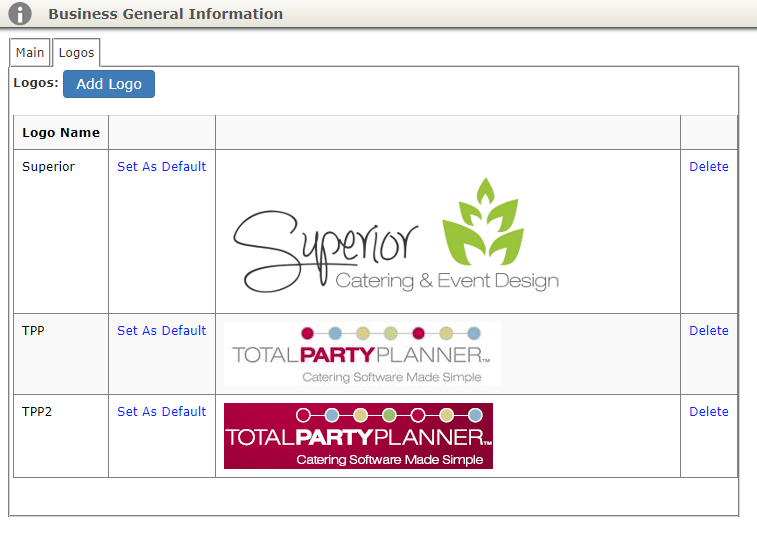
Click the Add Logo button.
Click Upload Logo to locate the image file on your PC.
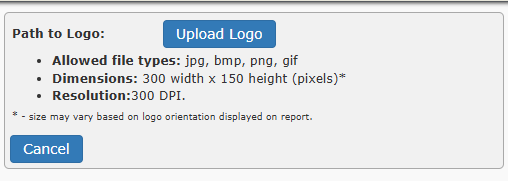
Multiple Logos
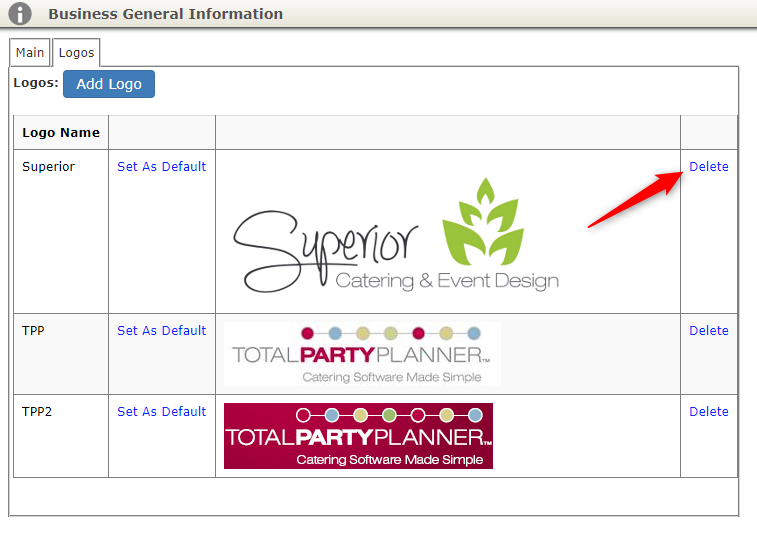
*Accounts with business locations are limited to one logo per location.
Deleting Logos
To delete an unwanted logo, select the Delete button to the right of it.