 Event Main Defaults
Event Main Defaults
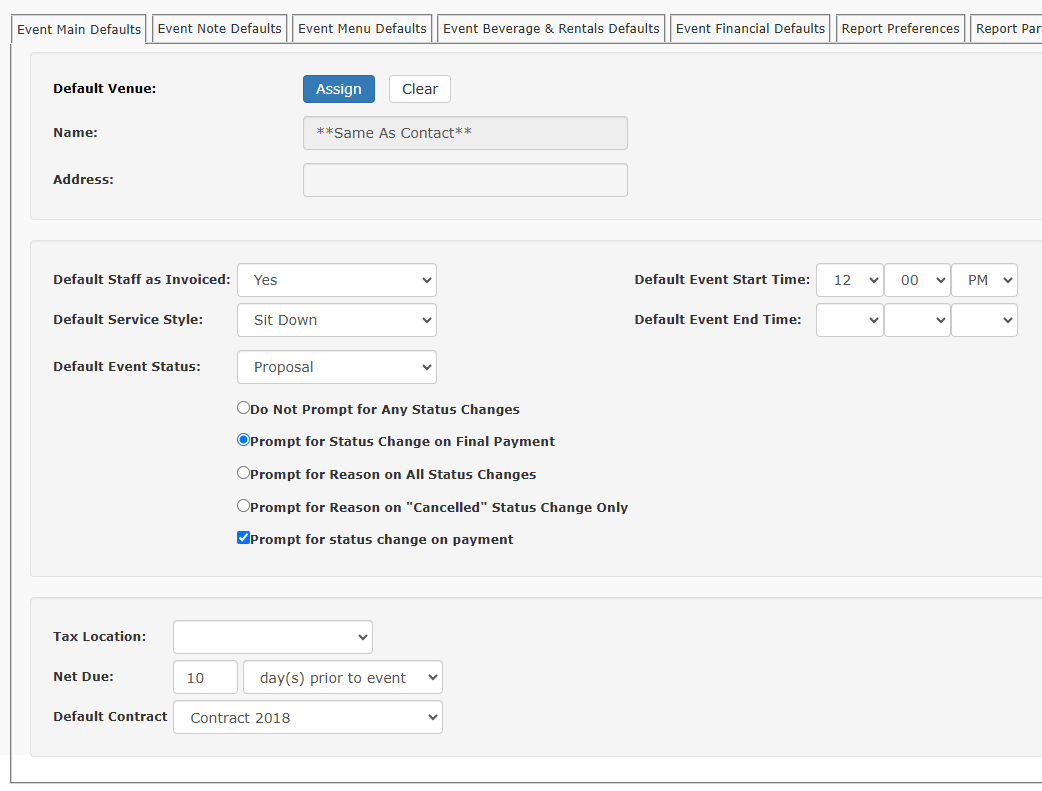
Default Venue
You may designate a default venue to automatically populate when a new event is booked in TPP.
- Note: Off-site caterers would generally leave this blank
Default Staff as Invoiced
![]() Do you charge your clients for staff when they are added to an event?
Do you charge your clients for staff when they are added to an event?
- If so, mark this as Yes.
Default Service Style
![]() A default Service Style can be set to be automatically added to any newly created events.
A default Service Style can be set to be automatically added to any newly created events.
Example: If the majority of your business is Delivery, you would set this as the default
-
- Leave this blank if you want to assign each time manually.
- If you choose your most used Service Style to automatically assign, you can easily change this to a different Service Style at anytime at the event level.
Default Event Status
![]()
Assign a default status to apply to all new events.
Most TPP users set this to Proposal
Default Event Start Time and End Time
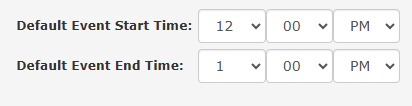
Default your event start and end times to AM or PM to make it quicker to choose the desired start time.
Example: Most clients set this to 12:00 PM as most of their events start closer to this time than 12:00 AM
Status Change Preferences
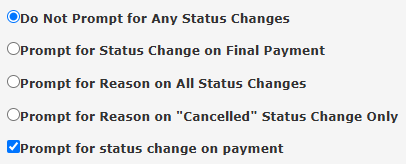
You can set TPP to prompt for a reason when an event status is changed.
Do Not Prompt for Any Status Changes
- User is never prompted for any status change reason.
Prompt For Status Changes on Final Payment
- User is asked if they want to optionally change the status of an event upon adding a payment that is marked as Final Payment.
Prompt for Reason on All Status Changes
- User is prompted to enter a reason for all event status changes.
Prompt for Reason on “Cancelled” Status Change Only
- User is prompted to enter a reason when an event status is changed to Cancelled.
Prompt for status change on payment
- User is asked if they want to change the status after entering any payment information on the event.
Tax Location
![]()
Set the Tax Location that you use most often to automatically assign it to newly created events.
- If you choose your most used Tax Location to automatically assign, you can easily change this to a different Tax Location at anytime at the event level.
Net Due
![]()
Designate default Net Due terms for your events.
- If you choose your most used Net Due to automatically assign, you can easily change this to different Net Due terms at anytime at the event level.
Default Contract
![]()
Assign a default contract to automatically assign to newly created events.
- If you choose your most used Contract to automatically assign, you can easily change this to a different Contract at anytime at the event level.
