Deleting Menu Items
Deleting a Menu Item removes it from your TPP database completely.
Deleting can not be undone, so be certain that you will no longer be offering this Menu Item before you delete it.
- Go to Menu Items > Full Search in the red toolbar.
- Select the Menu Item to be deleted by clicking the Delete link.
- Click Yes to confirm the deletion.
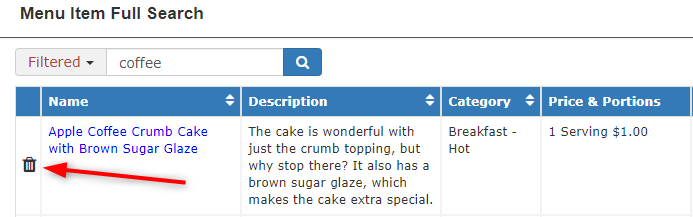
Delete Cancelled
If you receive this message, You will not be able to delete the item as it is associated to an event or a recipe in your account.
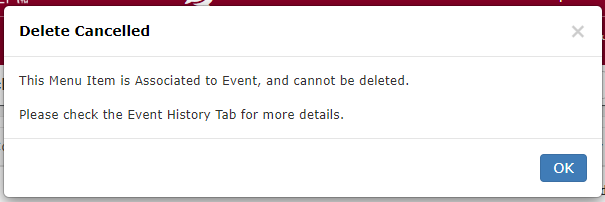
Instead, you will need to discontinue it.
