Per Person and Itemized Pricing Update
Selecting Per Person in the Pricing drop-down will hide non-itemized menu item prices from the grid column highlighted:
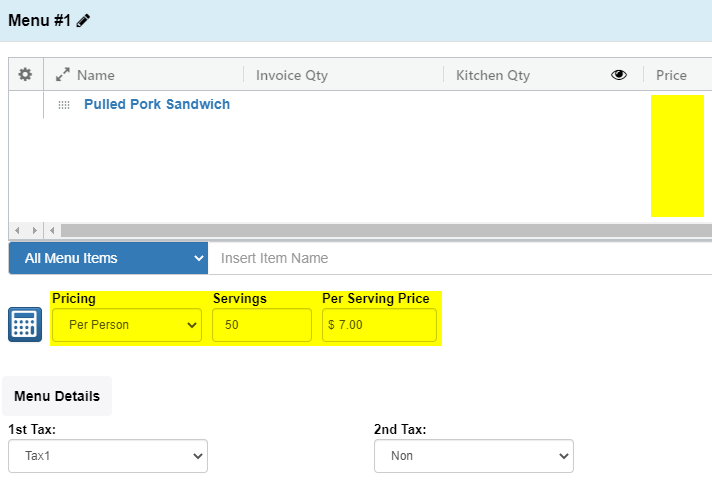
Selecting Itemized in the Pricing drop-down will now hide the Servings and Per Serving Price fields:
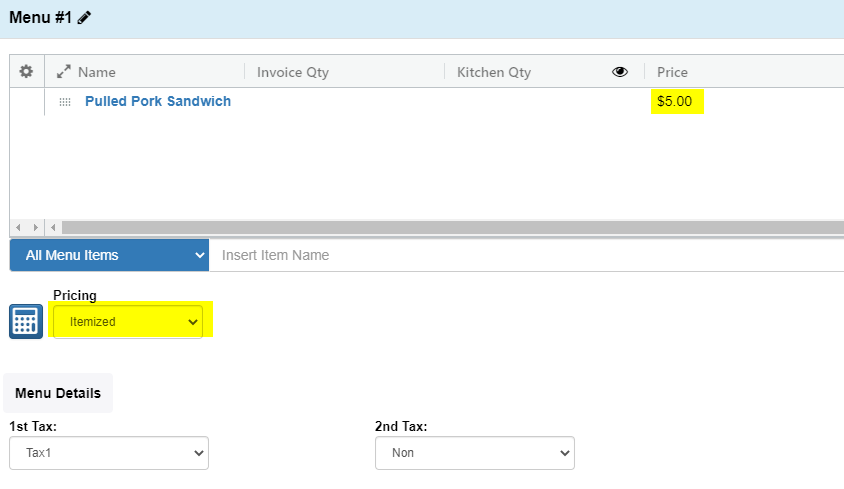
Add Beverages, Equip, and Misc by Specific Quantity or Guest Count
You now have the option to add inventory and miscellaneous items to events by a specific quantity or guest count in the new grid view:
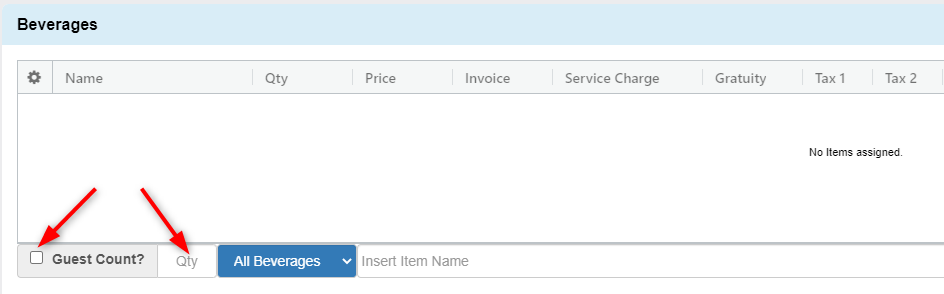
To enter a specific quantity of an item, simply enter a number in the QTY field:
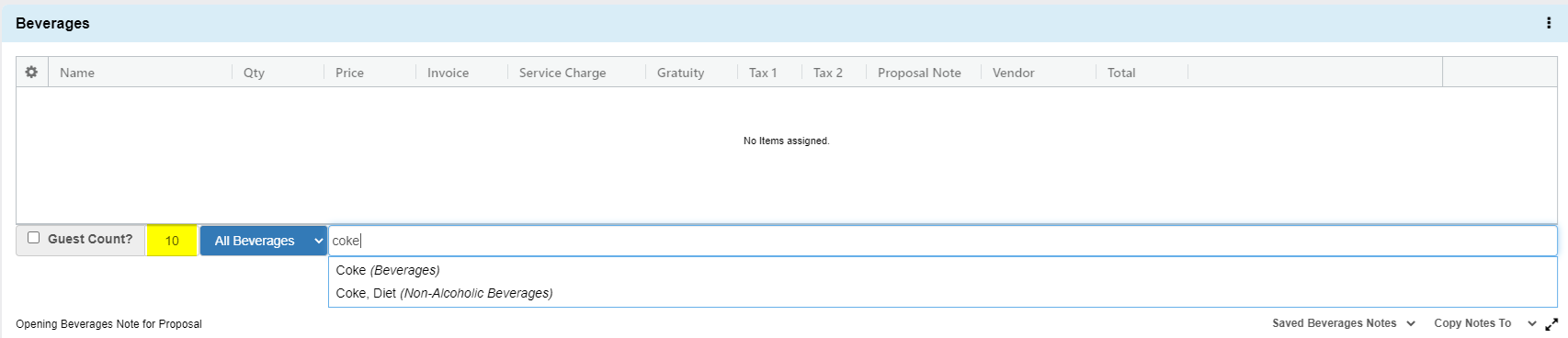
Checking the box for Guest Count will add an inventory item to the grid based on the assigned guest count of the event:

- An icon will appear in the Qty column to denote this item has been tied to the guest count.
- Changing the guest count will automatically update these items’ quantities.
- Note: You can detach items from the guest count by clicking the pencil icon and unchecking Guest Count?
Staff Tab Update

We’ve revised the layout of the grid to make it easier to read, with Titles now highlighted in Yellow!
Email Setup – Office365
You now have the ability to connect your TPP account with an Office365 email account that has Two Factor Authentication enabled using the Email Setup tool in the Administration drop down menu
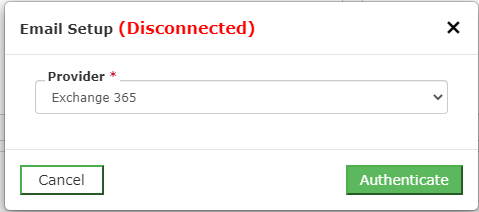
- Select Exchange 365 in the Provider drop down menu and click Authenticate
- A popup will appear with a Microsoft Sign in screen
- Sign into your Office 365 email address as you would normally.
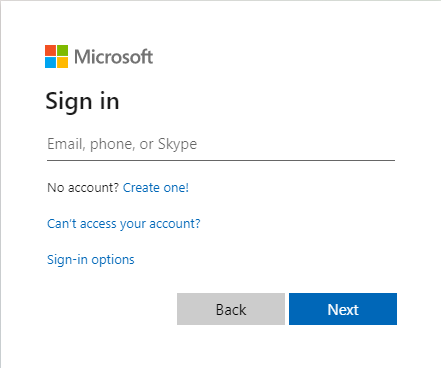
Copy Proposal Notes to Kitchen Notes
We’ve added a way to quickly and easily copy the Proposal Note to the Kitchen Note field in the new grid view:
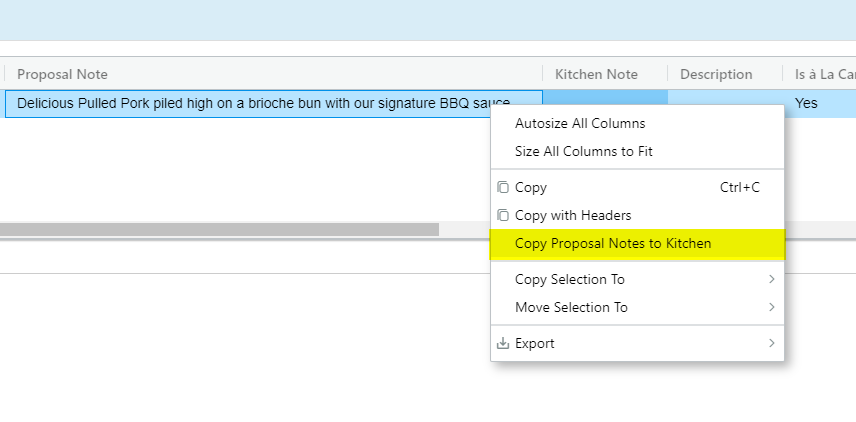
- Right click the column and select Copy Proposal Notes to Kitchen
- Note: This functionality is available on the Times, Menu, Bev, Equip, and Misc. tabs
