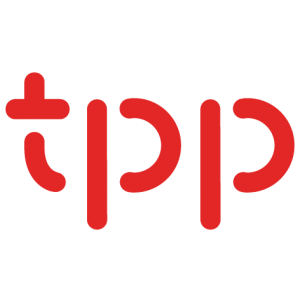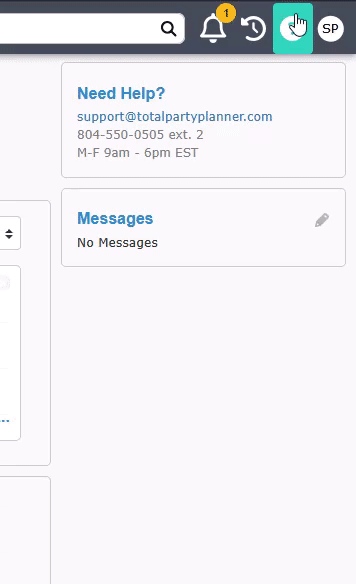Getting Started Guide
Business Information
Entering Your Business Information
From the upper right-hand corner menu bar, select the Profile Menu | Administration | Business Information.
MAIN TAB
The Main tab is already active, so you would update the information in the most common fields (name, address, phones, etc.) for your business specific data.
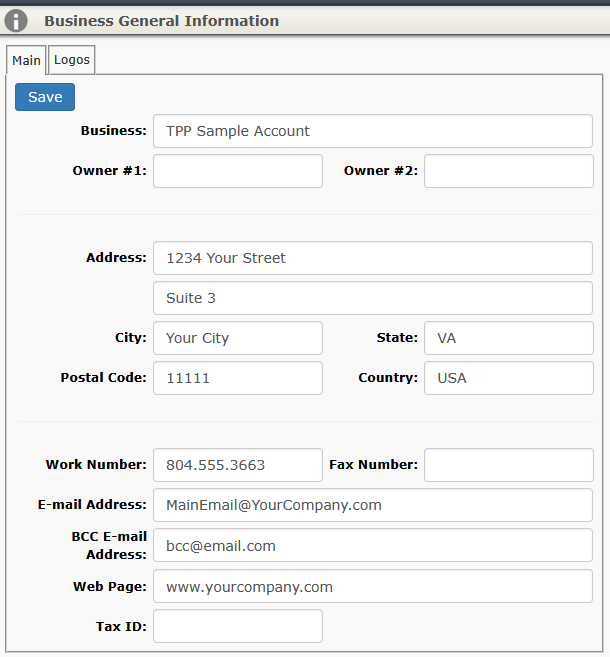
Note: Owner information, Tax ID, and Fax number are rarely filled out by users.
Click the Save button.
LOGO TAB
Click the Add Logo button.
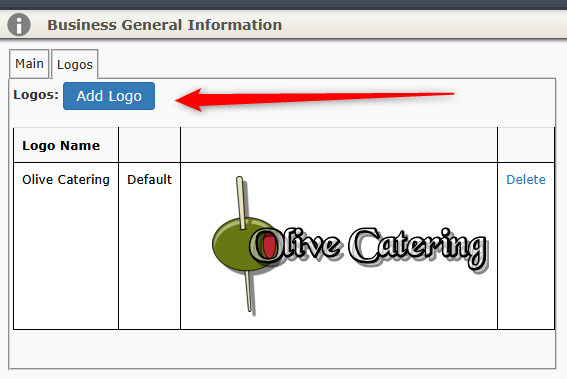
On the next screen click Upload Logo and then locate the image file on your computer that you want to upload.
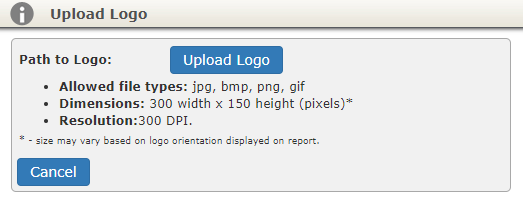
Note: The filename must be an image file in .bmp, .jpg, .png, or .gif format.
The first logo uploaded will be the default logo.
If you have uploaded more than one logo, use the Set as Default link to set the logo you wish to be the default.
Note: Business Locations allow one logo per location.