Contract Sections
You can certainly create your contract with just one section, but breaking it up by sections based on the subject allows you to easily edit in the future and to utilize the initialing option for specific contract sections.
Example: Some clients want to make sure their clients read their cancellation policy and will require initials in that section to ensure their client cannot say after the fact that they did not agree to the original terms.
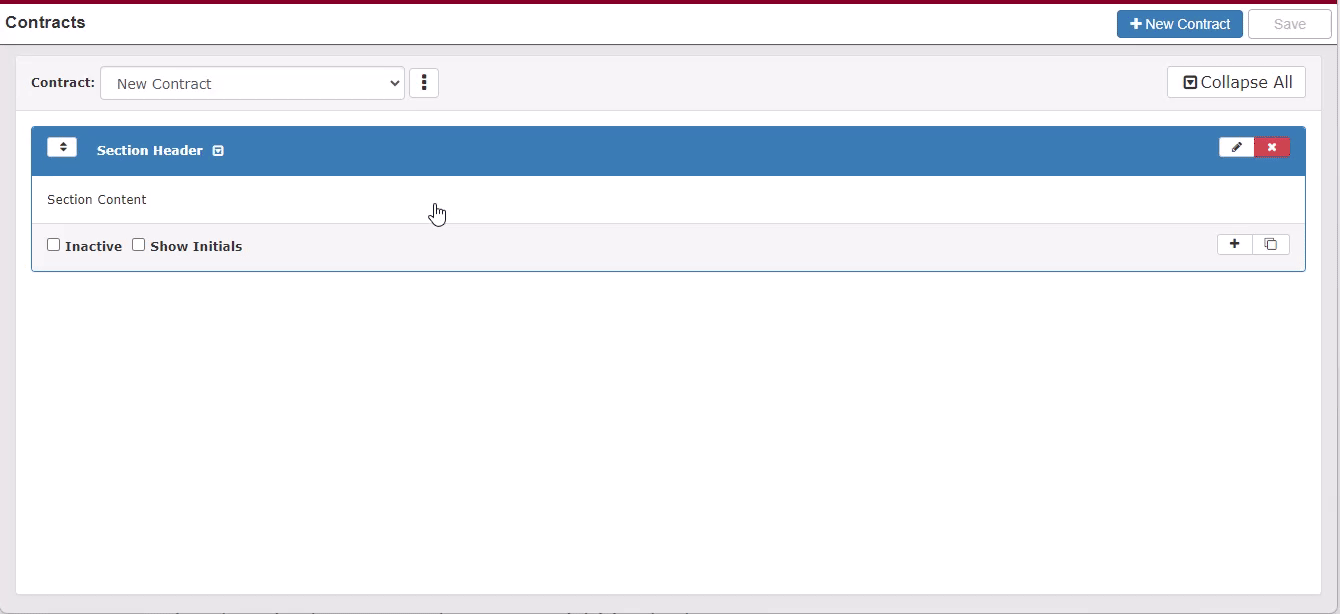 To start editing the section of the contract, click into the white area that says Section Content. This will expand the area and allow you to type.
To start editing the section of the contract, click into the white area that says Section Content. This will expand the area and allow you to type.
Formatting Options
Initially, the box that says Report Default Style will be checked and TPP default to our standard fonts/sizes.
You can use bold and italics here to customize the look a little bit more, as well.
If you want to customize this more, uncheck the the Report Default Style box and more formatting options will be available to make your contracts look even better!
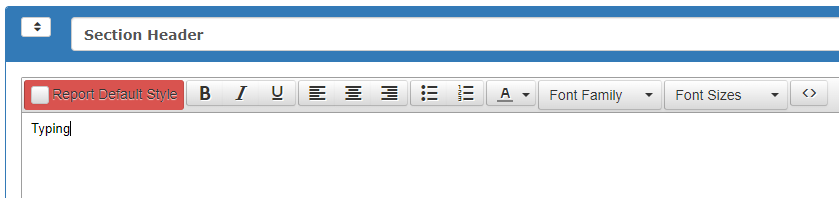
NOTE: While you are able to copy/paste from an outside source (i.e. Word, PDF, Notepad, etc.) you may run into formatting compatibility issues that may cause your pasted text to appear odd.
Scroll down for best practices related to formatting text within your contract.
Once you have completed all of the desired contract sections, make sure you click the Save button (if it is green) to be able to assign the contract to events.
![]()
Related Articles
Contract Body Formatting: Best Practices
