Multiple invoices can be printed by date range and combined for a particular Contact.
This will allow you to see each invoice individually and have a totals of all invoices at the end of the report.
This can then be emailed to your client as a PDF file or saved locally on your computer.
- Go to Reports > Invoice from the Navigation Bar
- Under the first drop down menu, select This Week, This Month, or Date Range
- Enter the the date range you want to search
- A 4th tab labelled Combine Invoices (Date Range) now appears that you will choose
- Click the Change Contact button to open the Contact/Lead Full Search window
- Find the Contact you want:
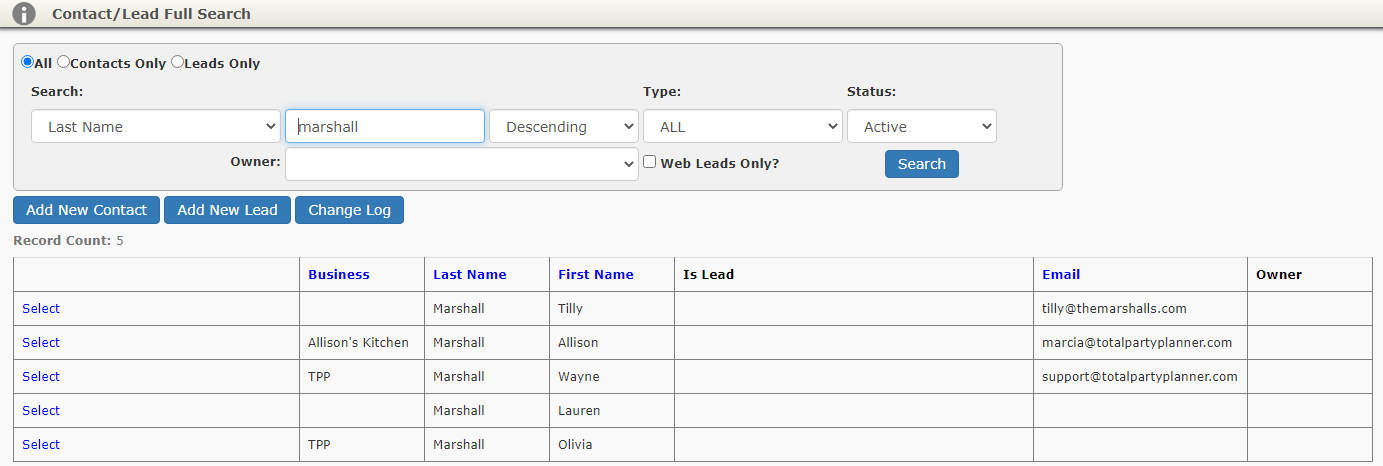
- Click Select to the left of their name
- Select the invoices you’d like to send by checking them off individually or by clicking Check All
- Check Invoice Pagebreak if you’d like each invoice on it’s own page in the PDF file
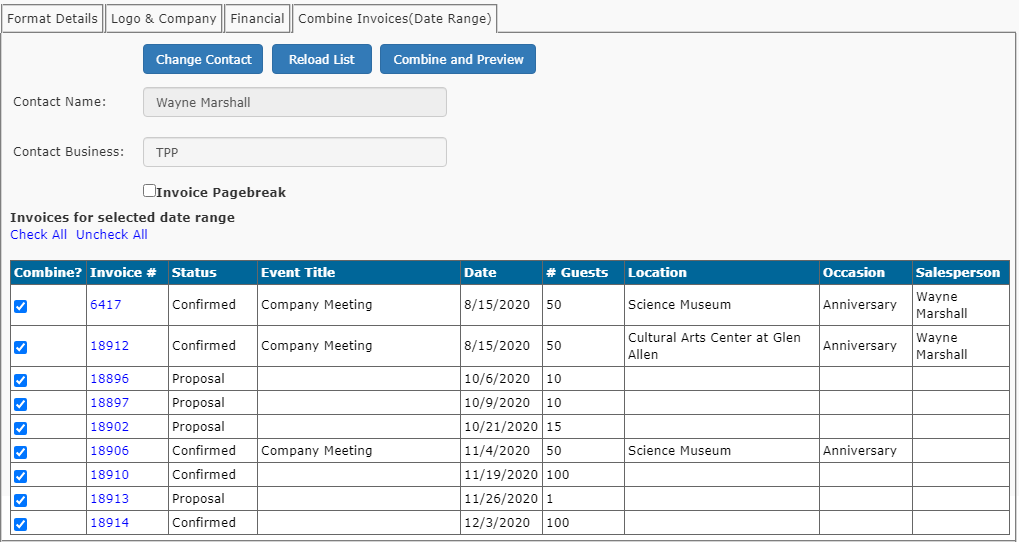
- Click the Combine and Preview button
- DO NOT CLICK SHOW REPORT
Once the report pulls up you will be able to see the Combined Grand Totals for all the invoices you chose on the last page!
To email this combined invoice to the appropriate contact, simply enter a Filename at the top left and click the Email Report button.
