Bulk Update Inventory Price & Costs
With the inventory bulk update functionality, you can quickly update the ‘Cost’ and ‘Sale Price’ of your inventory items without editing each item individually.
**This is a Delicacy Subscription only feature**
Go to Inventory in the Toolbar and select “Bulk Update Costs” from the dropdown
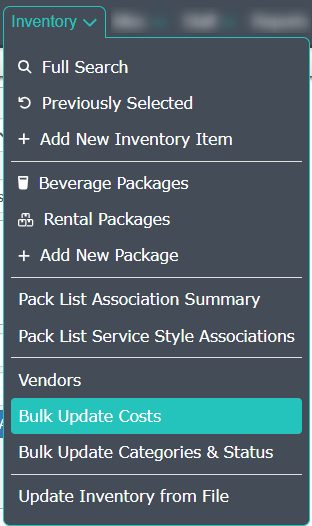
Start your update with the search fields at the top of the page by choosing your parameters
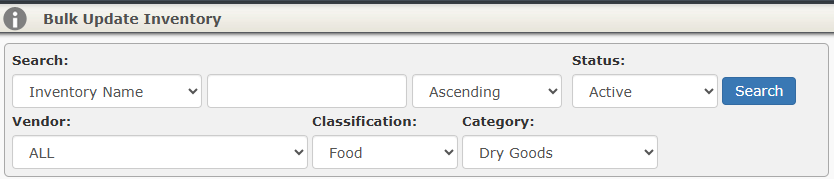
Adjusting your parameters will help narrow down the items that you’re looking for. You can narrow down items by:
Inventory Name or Stock Number
Status: Active or Discontinued
Vendor: You can search all vendors or choose a specific vendor to search under
Classification: Inventory has four classifications to choose from:
- Food: This would be your ingredients.
- Beverage: These would be any pre-made/ready to sell beverage items.
- Equipment: This would be your rentals. disposables, etc.
- Other: This classification allows you to sort items that do not fall into the other three classifications.
Category: Category allows you to sort your items in your search to a specific assigned category, or you can search all categories.
Manual Update
Once you have your parameters set, select “Search“. This will populate your list of items based off of your parameter selection:
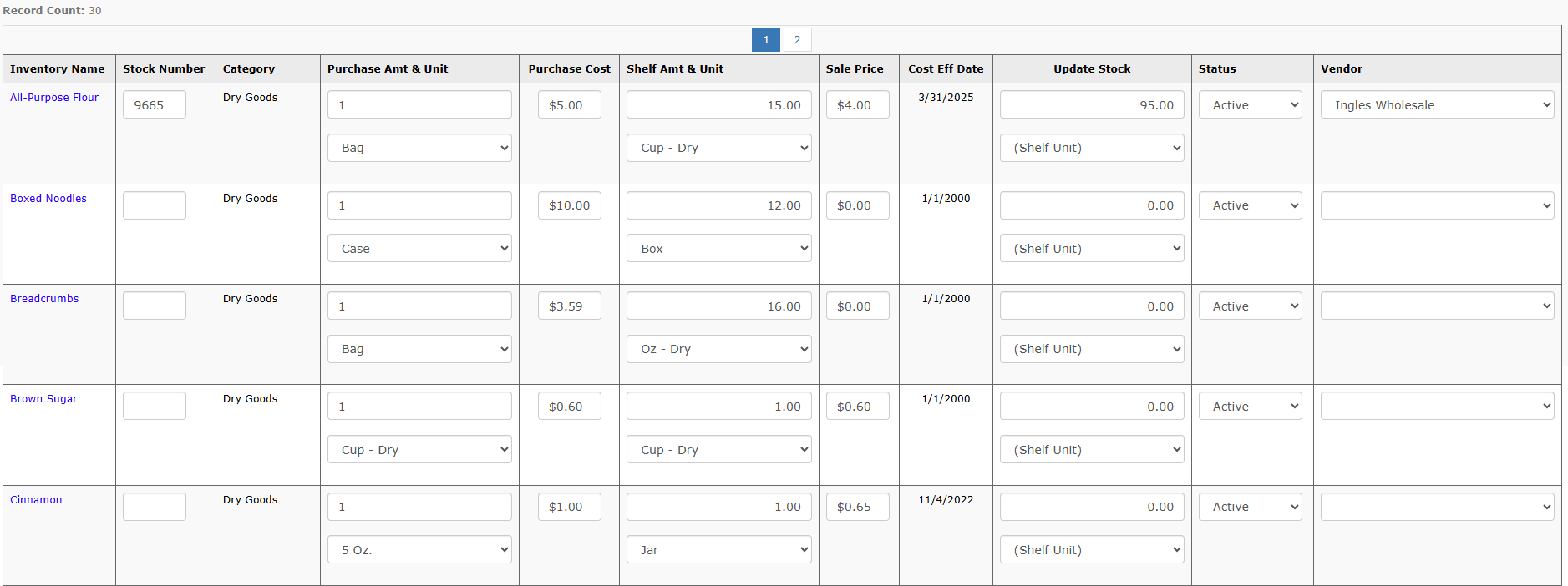
From this page, you can manually update the Stock Number, Purchase Amount & Unit, Purchase Cost, Shelf Amount & Unit, Sale Price, Update Stock Amounts, Status, and Vendor of your Inventory items by changing the dropdown options in this list and selecting Save Changes.
Bulk Update
Once you have your group of Inventory items narrowed down that you want to update, you can update them a page at a time by using the parameters in Advance Options below for a Bulk Update to your Cost and Sale Price:
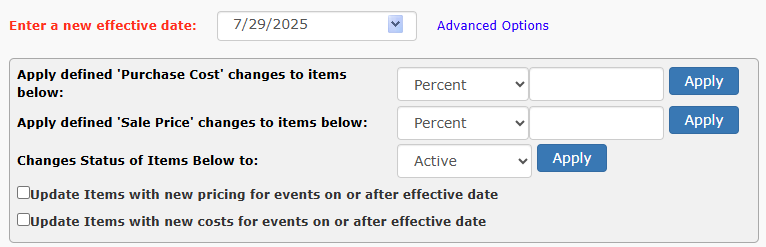
Parameters:
“Enter a new effective date” – You have to have an effective date for the cost and sale price of your Inventory items. This is where you can choose what the start date of when the new sale price or cost will go into effect.
“Apply defined ‘Purchase Cost’ changes to items below” – This allows you to set the Purchase Cost that you want to update your items to. You can do this as a Percentage (update items by 10%) or a Flat Rate (add $2.00 to all Purchase Cost amounts). Updating here will update the Purchase Cost for the entire page shown.
“Apply defined ‘Sale Price’ changes to items below” – This allows you to set the Sale Price that you want to update your items to. You can do this as a Percentage (update items by 10%) or a Flat Rate (add $2.00 to all Sale Price amounts). Updating here will update the Sale Price for the entire page shown.
“Change Status of Items Below to” – This allows you to set the status of “Active” or “Discontinued” for your Inventory items. We suggest marking Inventory items as discontinued if you are no longer actively using the items, this way they cannot be added to any future events.
“
Once you make your changes, be sure to hit “Apply” and then “Save Changes” before navigating to the next page.
Click for video below
