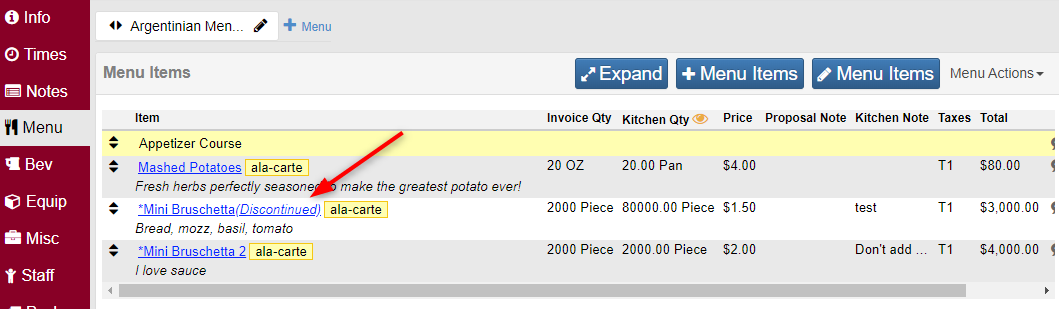Discontinuing and Inactivating Items
When navigating to a Menu Item, Inventory Item, Miscellaneous Item, or Staff member and clicking Delete on your left sidebar, you may receive a message like this:
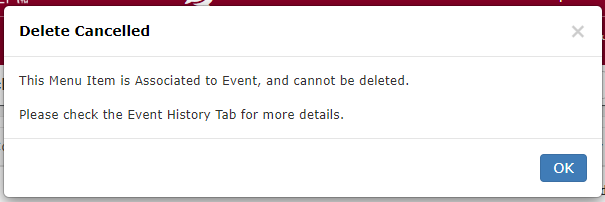
Never fear! You are unable to completely delete the item from the program because we want you to be able to reflect on your past events accurately, seeing exactly what was served, offered, or exactly who worked what events. Instead of deleting the item, let’s discontinue or inactivate it.
- Navigate to the Menu Item, Inventory Item, Miscellaneous Item, or Staff member by heading to the appropriate Full Search option. For this example, we will select Menu Items.
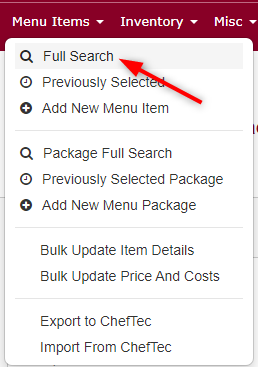
- Select the Menu Item you wish to discontinue from the full search screen by clicking the menu item name hyperlink.
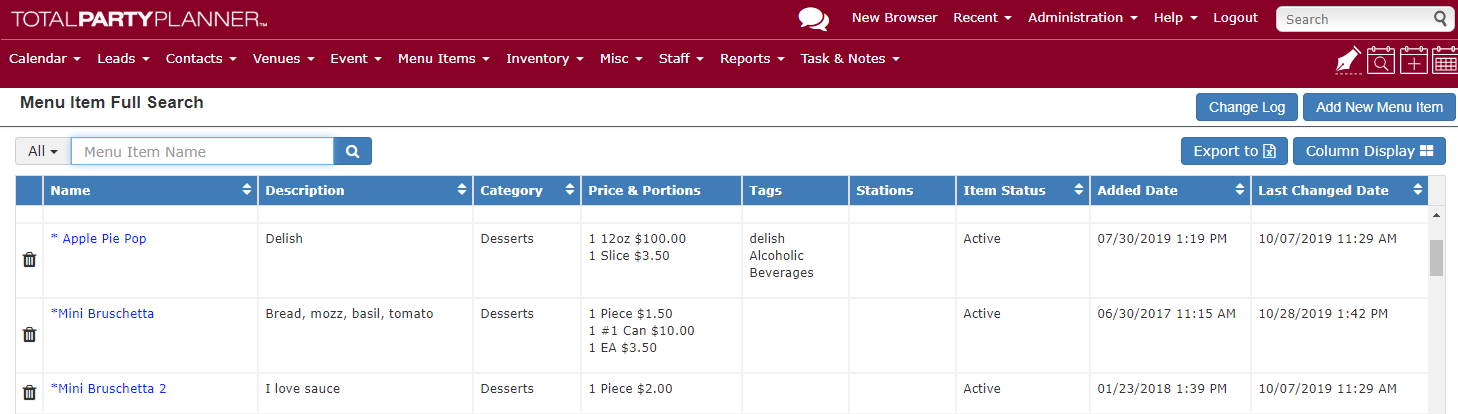
- In the Menu Item View, select Discontinued from the Menu Item Status drop down. Marking a menu item as Discontinued will show that designation on all events and corresponding documentation the menu item is associated with. It will also prevent the discontinued item from being added to new events.