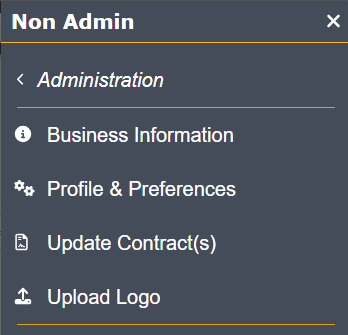TPP TOOLBAR
Welcome to the new TPP toolbar!
We’ve updated the UI to be more friendly to your eyes and more intuitive overall.
Let’s explore what changed!
Left Side Toolbar Options

Other than the color of the toolbar, not much has changed here, except a few things to note:
- In the previous version you could just hover your mouse over the header to open the drop-down.
- Based on client feedback we have changed this to be an intentional click to open the drop-down.
- Clicking the header will no longer take you back to the previously viewed item in the area.
- To access your previously view item, click the menu drop-down and choose previously selected:
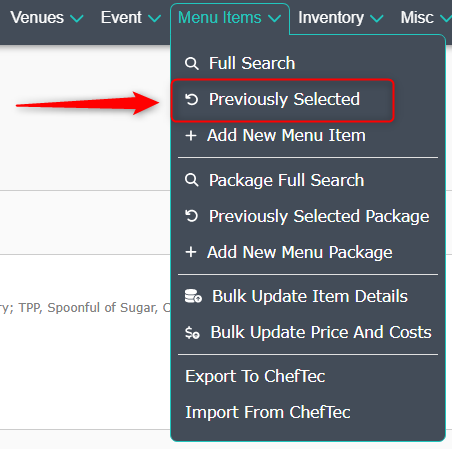
These changes should also make using TPP in a web-based browser more user friendly on tablets and phones.
Right Side Tool Bar Options

These options will also now require a click to open, and some options have been reorganized.
The following options work as they did previously:
 eSign icon
eSign icon
Access and view all eSign activity.
 Chat launch icon
Chat launch icon
Chat with TPP support for any questions or issues.
 Notifications
Notifications
See important notifications from various TPP activity.
Notable Changes
 Recents
Recents
Opens a side menu to review a summary of all areas or a specific area in TPP.
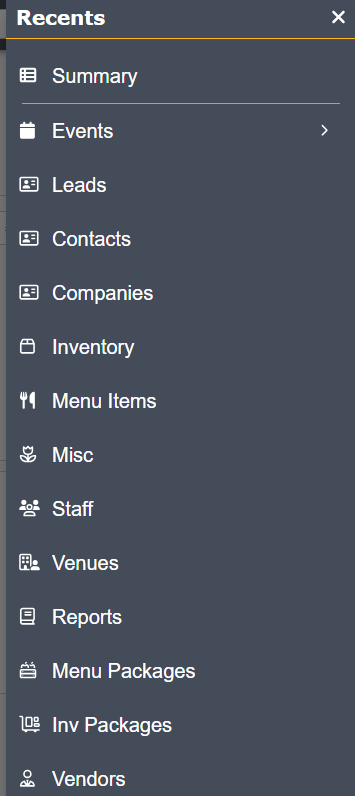
 Help
Help
Opens a side menu that shows all available options for TPP assistance, information, or feedback.
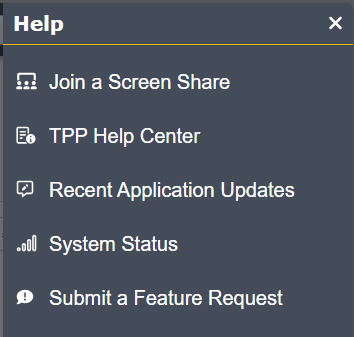
 Profile Menu
Profile Menu
Connect your email and more!

Administration Menu
We’ve moved the Administration menu under the Profile Menu. The Administration area is where you can customize many things for yourself and your company.
TPP ADMIN MENU
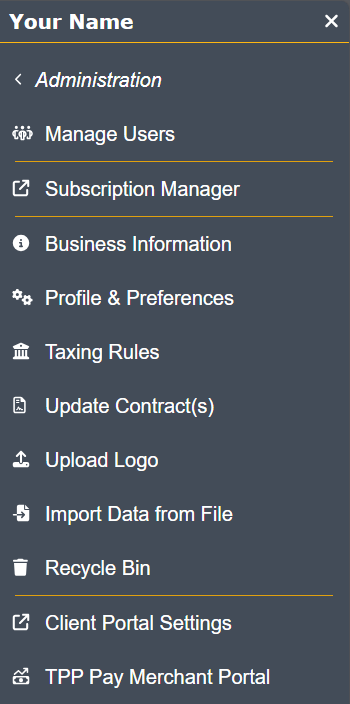
TPP NON-ADMIN MENU