Exporting Payments Only to QBO
You are able to export deposits/payments from events in TPP to QBO without sending the entire event/invoice over.
You might do this for deposits received for future events where the event is not ready to be exported to QBO yet.
Exporting Deposits/Payments
Go to Events > Event Export to QuickBooks Online in the red toolbar to start your export process.
If your connection to QBO is no longer active, you will be required to reconnect to continue.
If you are connected to QBO, you will land on the Export Invoices screen.
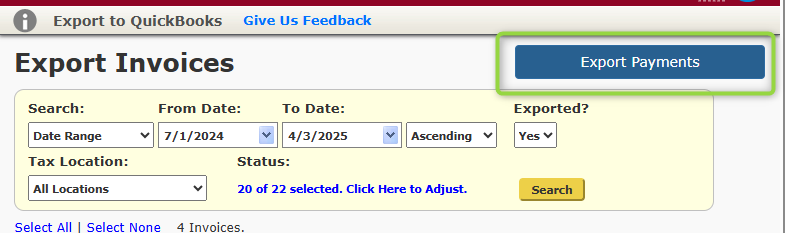
Click the Export Payments button in the upper right corner to switch to the Export Payments screen.
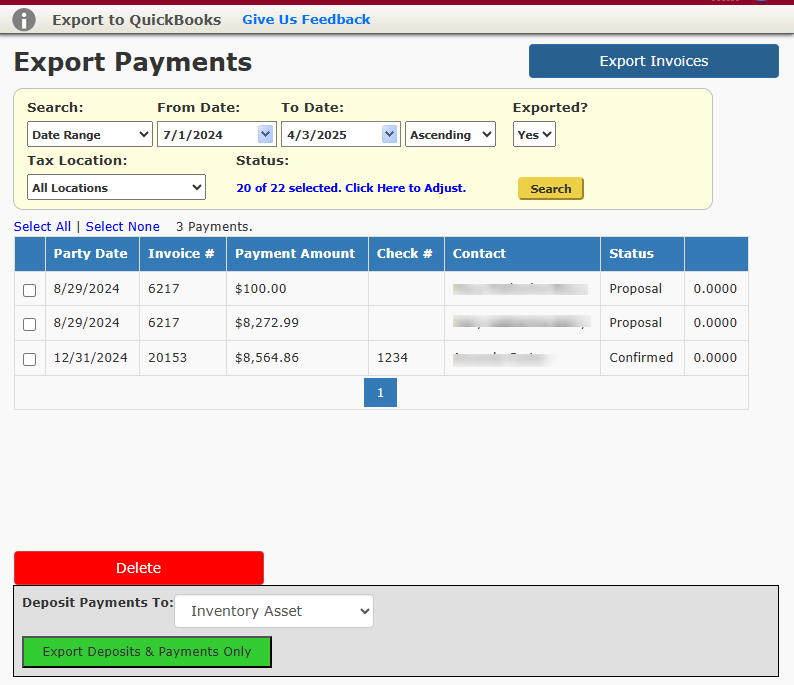
Search Options
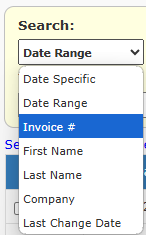
In the Search field drop-down there are a few options available to find payments on specific invoices in TPP:
- Date Specific: Search for invoices on a specific date.
- Manually type in the date using the DD/MM/YYYY format.
- Date Range: Search for invoices within a date range.
- Use the date picker to choose a start and end date for the range.
- Invoice #: Search for a specific TPP event/invoice number to export.
- First Name: Search for invoices under a specific First Name.
- Last Name: Search for invoices under a specific Last Name.
- Company: Search for invoices under a specific Company.
- Last Change Date: Search for invoices by Last Change Date
- Manually type in the date using the DD/MM/YYYY format.
Other Search Options
- Ascending/Descending: Sort your search results from highest to lowest or vice versa.
- Exported?: Choose No to only shows invoices that have not been exported to QBO.
- Choose Yes to see invoices that have already been exported to QBO.
- This will allow you to resync them to update with any changes or remove them from QBO while keeping the invoice in TPP.
- Tax Location: Filter by the Tax Location assigned on the event(s).
- Status: Filter the results to only show events under specific statuses in TPP.
- This allows you to filter out cancelled events and other statuses that are not ready for export to QBO.
Once you have your filters in place, click Search to populate the results.
If an event/invoice you want to export did not populate, check that your filters chosen apply to that particular event/invoice. (Event Status, Tax Location, etc.).
Exporting Deposits/Payments From Search Results
Now that you have the invoices with the deposits/payments you want to export, follow these steps to complete the export process.
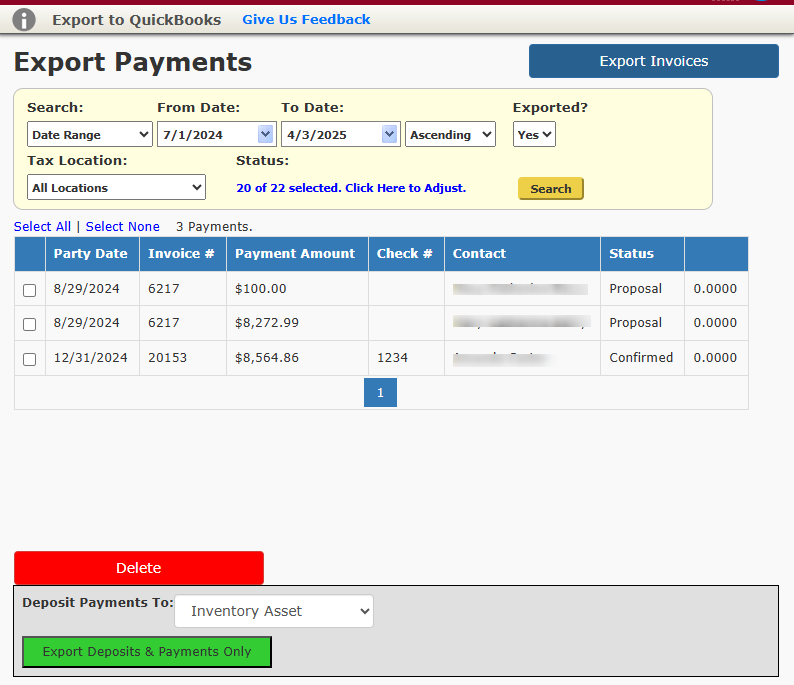
- Check the box next to the deposits/payments to be exported.
- You may also click Select All to export all of the deposits/payments in the search results.
- Designate the account to Deposit Payments To.
- You must choose an deposit account in your QBO account to apply any exported deposits/payments to.
Once you have all of your export settings defined, click Export Payments to complete.

If there are no discrepancies, the status of the export will read “OK”.
If the status reads “Warning”, there is a discrepancy.
Click here for more information about QBO Export Discrepancies.
Things to Note About the Payment Only Export Process
- If you export a deposit/payment over to QBO and there is not an invoice to apply the payment against, then the payment will be applied as a credit memo under the customer’s profile in QBO.
- If the TPP contact does not exist in QBO yet, they will be created in QBO automatically as a customer.
- Once the associated event is exported to QBO at a future date, you are then able to apply the credit memo to their event as a payment.
- You are able to export multiple payments for one client and they will all appear as separate credit memos under the client’s profile.
- Only items marked as Payments and Deposits on the TPP event/invoice will export from TPP to QBO.
- Payments listed in TPP as Unrecoverable (Bad debt erasures or refund offsets) will not Export to QBO successfully.
- QBO will only accept credits on invoices marked as Payments (P) or Deposits (D).
- If you need to export an Unrecoverable payment, edit the payment type on the event in TPP to Payment or Deposit.
- Export or synchronize the event/invoice to QBO.
- Once the invoice is created in QBO you can edit the Payment in TPP back to being the Unrecoverable payment type.
