
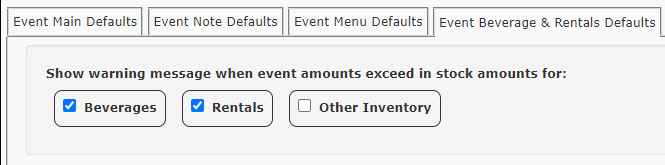
When you add items to an event on the Equip tab, you are able to have TPP warn you when you exceed your assigned in-stock amounts.
Assigning in-Stock Amounts
To assign the in-stock amount to an inventory item, you would search for the item under Inventory > Full Search and then locate the In-Stock Amount field.
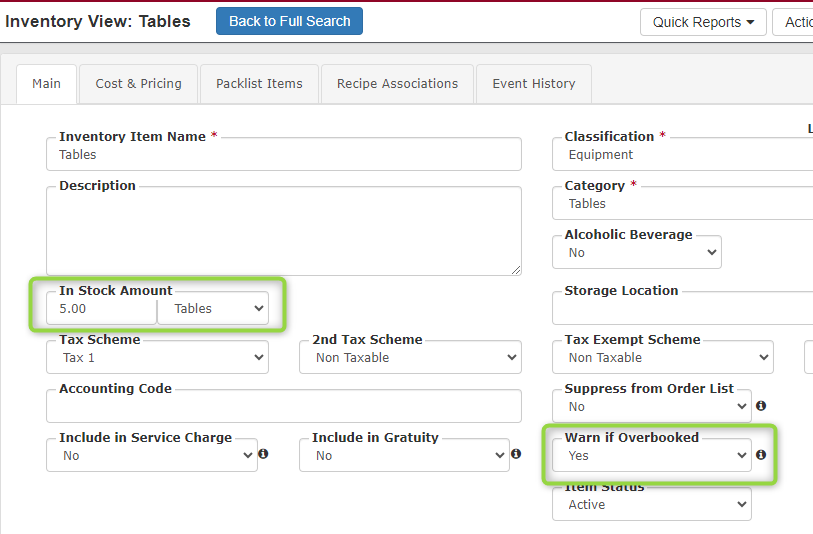
Enter your amount here and make sure that Warn If Overbooked is marked Yes.
Event Level Warning
If you add an item to an event and it exceeds the in-stock amount, you will see a warning on the event.
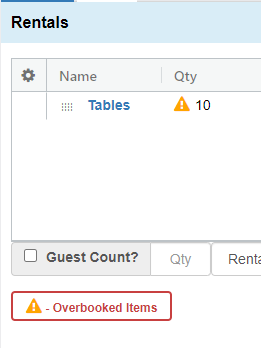
If you see this warning and want more details, click the Overbooked Items button below Guest Count? and an overview will come up.
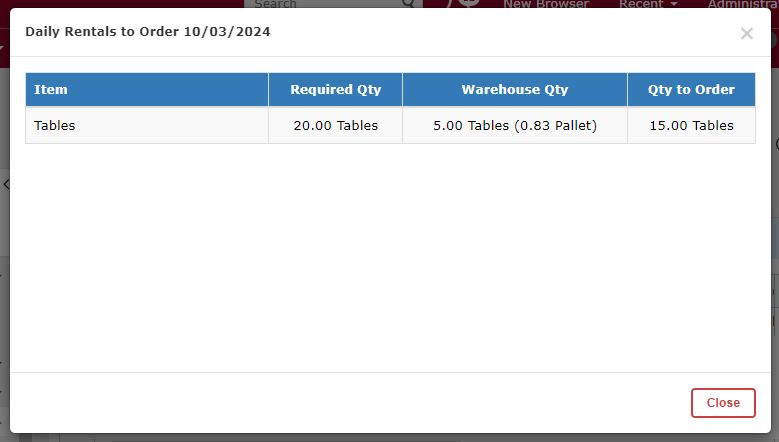
In this example, I have two events that need 10 tables for each event.
I have 5 in-stock tables, so TPP is telling me that I need to order 15 more to fulfill my event orders on that specific date.
Related Links
